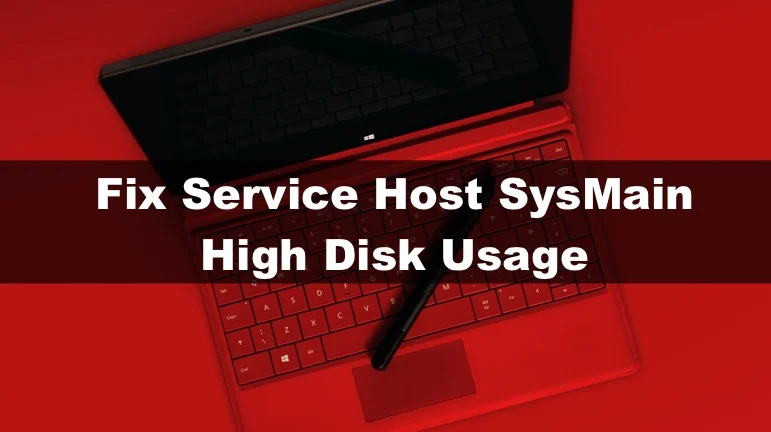Faulty hardware can also be responsible for high disk usage, so you should have it checked for problems immediately. If the service host SysMain has high disk usage, be sure to install the latest Windows updates. Some services can cause performance issues like this, so it is advisable to disable them.
Read More about superfetch see this link.
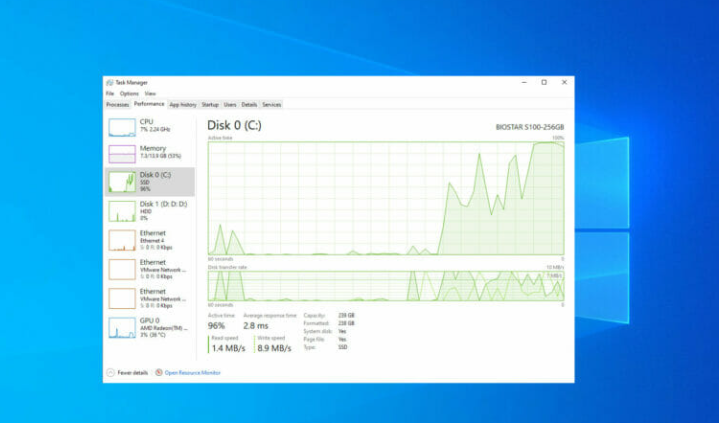
How does SysMain work and causes?
Service Host SysMain formerly known as Superfetch is a bundle of system processes. You are probably wondering how exactly this works.
The Service Host SysMain process is supposed to optimize packages launching apps and speed up their start but sometimes it can do quite the opposite, leading to higher disk and CPU usage Service host SysMain causing 100% disk usage? Update failure is the most common reason for this problem, so it is advisable to keep your PC updated to avoid such problems.
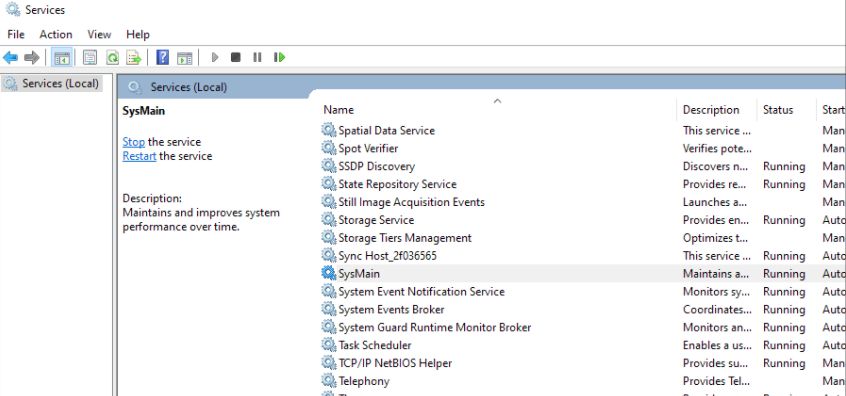
Additionally, if this service is causing problems, you might want to try disabling it. Many Windows 10 users had issues with Superfetch service due to high disk usage. But this service was replaced by SysMain, which is the same service but with a new name. , This article will help you fix SysMain’s high disk usage. In Windows 10 Update 1809, Microsoft replaced the Superfetch service with SysMain. So, after Windows 10 version 1809, when the system needed more memory than available, instead of sending the data to the paging file on the hard disk, it compressed the data. Under certain conditions, SysMain can start to use 100% of your disk, which significantly spoils the overall appearance of your computer. As a result of high disk usage, SysMain ends up using up all your disks. Therefore, when you When you open Task Manager, you can see your disk or CPU usage at 100%.
Some fixing method of service host sysmain high disk:
SysMain is the same thing as Superfetch, but with a different name. This service patterns and optimizes app launching and programs on your computer.But the problem is, for most people, SysMain starts using too many resources, showing high disk usage and slowing down your speed. SysMain eats up all your CPU power, not disk no matter what it does Because the result is the same: your computer slows down instead of faster as the SysMain service claims to make it. So you should disable SysMain in Windows 10? Some fixing method of service host sysmain high disk:
Fix 1.Using Windows Services Manager Disable SysMain:
- On the keyboard, tap Windows+R to open the Run dialog box.
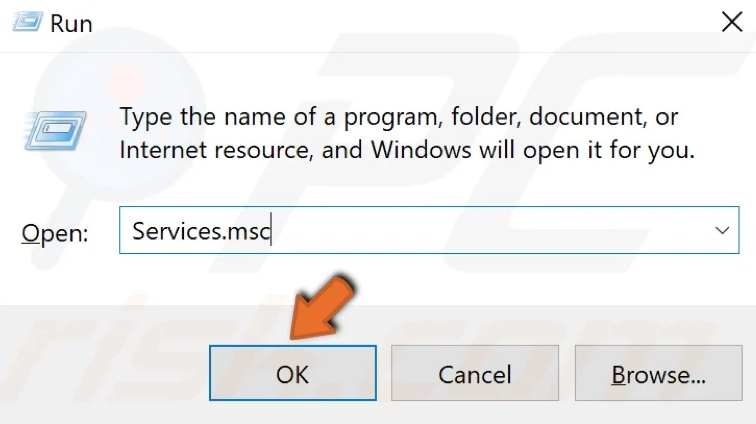
- In the Run text box, type in Services.msc and click OK.
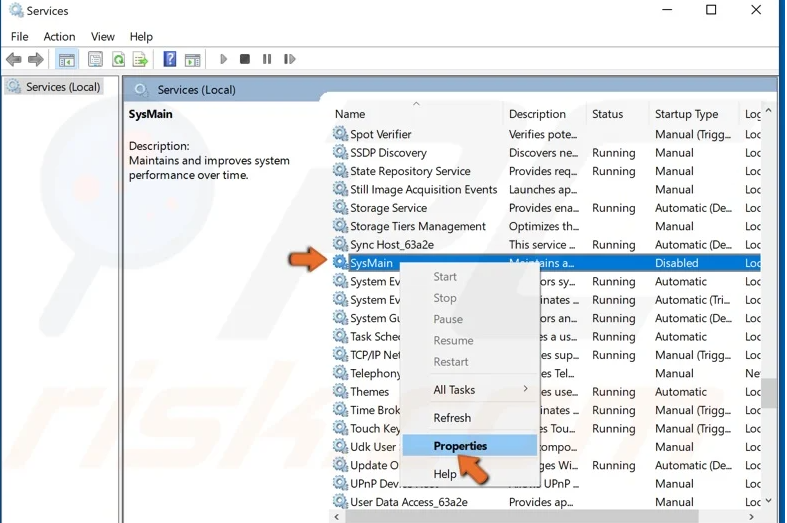
- Scroll through the services list and locate SysMain.
- Then right-click SysMain and click Properties.
- Once in SysMain Properties, click the Stop button under the Service status section.
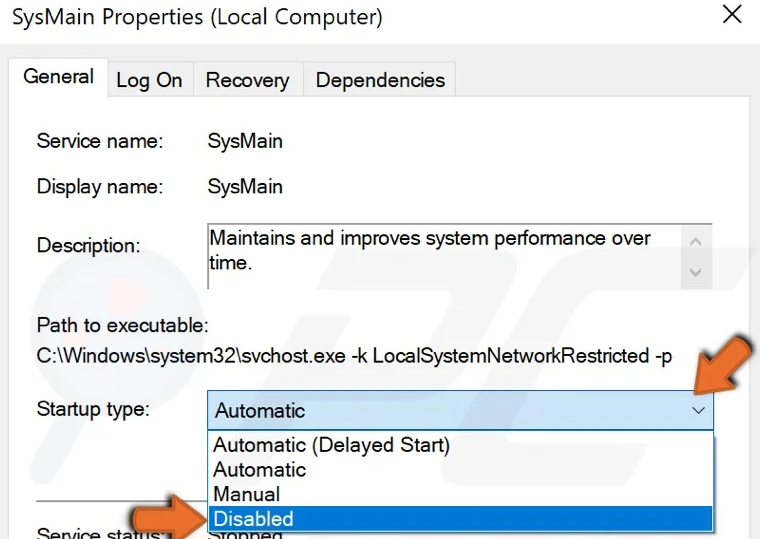
- Then, Under the Startup type setting, open the drop-down menu and select Disabled.
- Click Apply and click OK.
- SysMain is now stopped and will no longer launch on system startup.
Fix 2.Using Command Prompt Disable SysMain:
- On the keyboard, tap Windows+R to open the Run dialog box.
- Then type in CMD in the Run text box and hold down Shift+Ctrl+Enter keys to open the elevated Command Prompt.
- In the Command Prompt window, type in sc stop “SysMain” & sc config “SysMain” start=disabled and hit the Enter key.
- You should get a ChangeServiceConfig SUCCESS message.
- Close the Command Prompt and open Task Manager to check if disk/CPU usage has gone down.