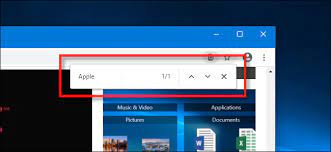When you are viewing a website in browser to find text for words and phrases on the page. browser will show you where the search phrase you’ve typed appears next on the page, and lets you highlight all the places where it appears. this post will help you figure out how to use it in any browser on any device. You’ll also learn about ways to search for a word or text in multiple open tabs and web pages simultaneously.
You can try out Control-F/Command-F on any web page. For example, if you want to know where Mumbai, India ranks among the most populous cities in the world, you might search for and pick one of the pages that come up. Next, your task is to locate the word Mumbai on the page.
Find the Control key (Command key on Mac). While holding that key down, also press the F key. A find box will open, and you can enter the word Mumbai to locate it on the page.
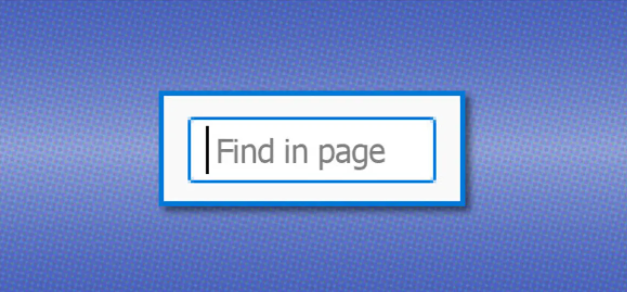
To find text on a web page using desktop browser Controls:
If you’re using Google Chrome, Firefox or Microsoft Edge. and you can find text on Page so you follow these steps:
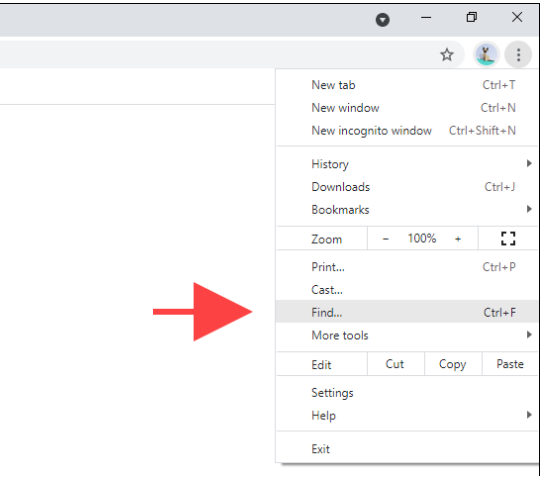
- Here’s how to access these tools whether you’re using Google Chrome, Firefox or Microsoft Edge.
- Click the More button, which looks like three horizontal lines, located in the top-right corner of the web browser, next to the address bar.
- Select Find or Find in This Page.
- In the pop-up, type in your search term or phrase and hit Enter.
To find text on a web page in safari on Mac:
- you can also click Edit in the toolbar at the top of your screen.
- Hover your mouse over Find in the drop-down. And select Find again in the pop-out.
- A search bar will appear at the top-right type in the word.
- Then you’re looking for and they’ll be highlighted yellow on the page.
Easy ways to quickly find for text on the current webpage:
Easy way to perform an in-page search using an almost universal keyboard shortcut. First open the page you’d like to search in your favorite web browser. then use these lines for different web browser:
For Windows PC, Chromebook, or Linux system then press Ctrl+F , or Command+F (on a Mac) on the keyboard. The “F” stands for “Find,” and it works in every browser.
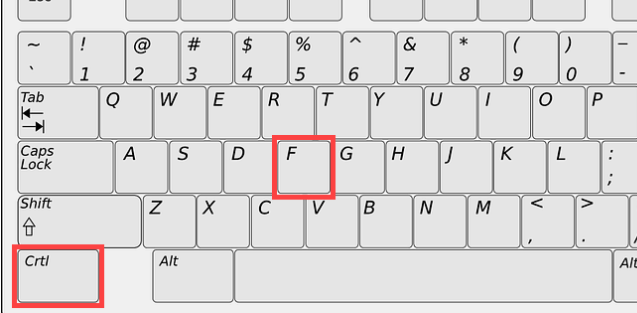
To find text on a web page in google chrome on PC:
If you’re using Google Chrome, a search bubble will appear in the upper-right corner of the window.
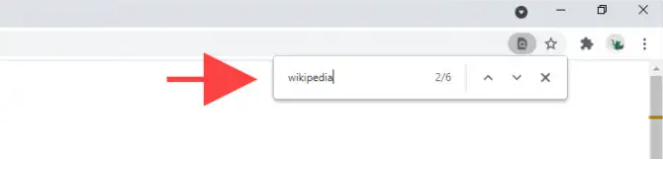
To find text on a web page in edge on PC:
If you’re using Microsoft Edge, a search bar will appear in the upper-left corner of the window.
To find text on a web page in firefox on PC:
If you’re using Apple Safari on Mac, a search bar will appear in the upper-right corner of the window.
To find text on a web page in safari on Mac:
Search bar will appear across the bottom of the screen if you hit Command+F on a linked keyboard.
To find text on a web page then you can also use keyboard shortcuts:
Press Ctrl+F to show the find bar.
Press / to show the Quick Find bar while not into a text field.
Press ‘ to show the Quick Find link bar while not into a text field.
Press Ctrl+G or F3 to highlight the next instance of your search phrase or link, even if no find bar is visible.
Press Shift+Ctrl+G or Shift+F3 to highlight the previous one.
Press Esc to close the current visible find bar while the focus is on it, and cancel highlighting.