In this article, we will learn about Disney+ slowing down. Disney+ is one of the world’s leading streaming services, home to many beloved franchises. Unfortunately, users reported freeze and buffering issues while using the service. To fix this, you can try reopening the app, power cycling your device, and more. By following the steps below, you should be able to enjoy Disney+ to the fullest. It’s not uncommon to see playback problems like buffering, so let us help you out. We suggest checking Netflix if you have a subscription, another similar streaming platform, or only have YouTube loaded. If the stream no longer buffers, it is pulled from Disney Plus. Here are some tricks you can try to reduce this buffering problem you may be facing.
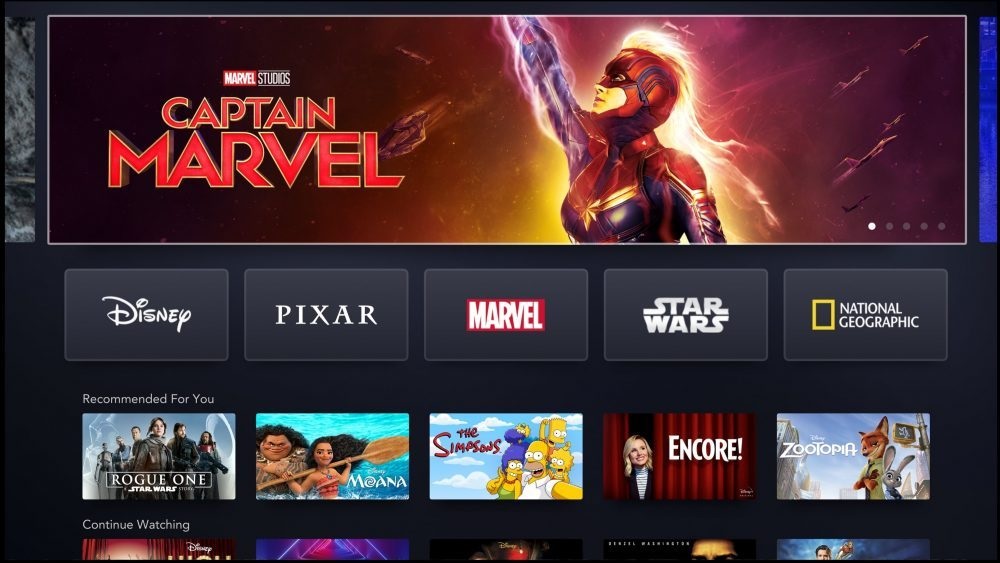
How to fix if Disney Plus so Slow?
Follow these fixing methods to keep buffering and freezing:
Fixing Method 1: Check For Disney Plus/app Updates
If Disney Plus keeps buffering is to check for app and system updates. If you are not running the latest version, this little thing may have a huge impact on the video playback issues you’re experiencing. If you want to find any new Disney Plus updates then follow these steps:
- Visit your device’s app store.
- Type disney plus app.
- Check for system updates.
- Then click on update button.
If the buffering issues persist, especially with certain titles, take into consideration that Disney Plus is drawing in a lot of subscribers these days. One of our readers got around this problem by changing the quality from automatic to standard in Settings so make sure you also try that. Some programs are seeing heavy demand, so there are times when the only recommendation that stands is to wait a bit and try again later. Either way, the movie you’re eager to watch will still be there tomorrow.
Fixing Method 2: Uninstall and Reinstall Disney+ Streaming
If you want to fix disney+ keeps buffering /freezing then you can use uninstall streaming for fix this issue. Uninstalling it and then reinstalling often fix most problems. Therefore, you can try uninstalling the app, restarting your device, and then downloading the app to your device back. Don’t hesitate to log in once again with your account email and password and see if the issue is solved.
Fixing Method 3: Check Your Internet Connection
When you download the disney plus streaming media when low download speeds or an inconsistent wireless connection can often lead to issues with using the Disney Plus app. We also want to remind you that all major streaming platforms – Netflix, Amazon Prime, or Apple have their very own recommendations for how fast your internet speed should be. Disney Plus is no exception. It recommends these Internet speeds for their HD and 4K UHD video quality streaming on Disney Plus:
5.0 Mbps for High Definition
25.0 Mbps for 4K UHD
Fixing Method 4: Clear Out the Cookies and Cached Data
A good idea may be to clear cache and data. If you need help in deleting the browsing history. Whenever you use your browser, some of the data is stored as a cache, and so are the website cookies. But sometimes this can overload your browser, especially if you haven’t cleared its cache in a while. follow our detailed guide. After clearing the cache, log back into Disney Plus.
Follow these steps:
- Open your browser.
- Go to options or settings or preferences.
- Then choose History or Privacy and find where you can clear your browsing data.
- Finally, clear the recent history, cache, and data.
- Make sure to select and remove everything.
You can do this on Android tablets and phones as well, by accessing the settings, finding apps, followed by storage. Here you can clear the cache and data from any app, including Disney Plus. Hope this article is helpful to you.
