Why wont my Dell laptop not turn on? You just bought your new Dell laptop and you are excited to use it, but when you turn it on it does not start up. This may be because the hard drive crashed, a virus or other malware, or there might be some other problems with your computer.
How do I get my Dell laptop to turn on?
Here are some steps for troubleshooting a Dell that won’t turn on, from the simplest and most obvious to more advanced fixes:
Perform a Hard Reset
- Turn off your laptop.
- Unplug the power cord or AC adapter, and then remove the battery from the laptop.
- Remove all the external devices or peripherals, media cards (SD or xD), USB drives, and more.
- Press and hold the power button for 15-20 seconds.
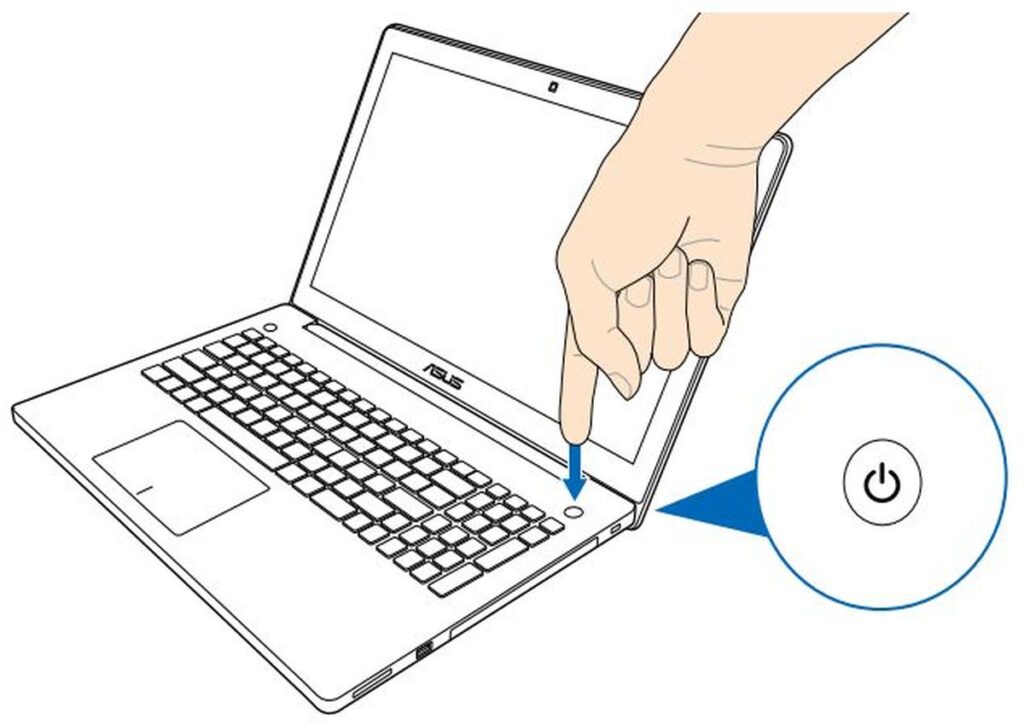
- Now, connect the AC adapter or power cable and the battery.
- Try to power on the laptop.
Check the Power Supply
Many Dell desktop computers have power supplies equipped with BIST (self-test) features. It helps you diagnose the health of your PSU. Additionally, the LED indicator on your PSU helps you identify whether the power problem is due to the power supply unit. To test it, simply turn off your desktop. Then, press the button on the PSU.
Remove USB Drives (!)
If you have an external drive plugged into your laptop, that might be why your Dell won’t turn on. At times, this causes a computer to try to boot from the wrong drive. If removing the drive dices the issue, go into your settings to ensure the hard drive is at the top of the boot order.
Check the Symptoms and Troubleshoot
Whenever you press the power button, the Dell laptop does not turn on. There is no indication of the computer turning on (all the LEDs are off).
- Dell computer sees no sign of power.
- The power LED is off and does not respond when you try to turn on the laptop.
- The display is blank or black, the computer does not turn on, and there is no indication of the laptop turning on.
Avoid Overheating of Your Dell Laptop
- Ensure that your Dell laptop is kept in a place with proper ventilation.
- Check that the air vents are not blocked.
- Get a can of compressed air for blowing the vents. This will remove any dust sticking to the fan.
Boot a Device
When you press the power button, the computer turns on and completes the POST process. It does display an error message or fails to boot into the operating system.
- The status of LEDs (power LED, hard drive activity LED, and so on) is normal.
- Blank or black screen with a blinking cursor on the top-left corner of the screen.
- Hard drive-related error messages such as ‘No Boot Device,’ ‘No Bootable Device,’ ‘Boot Device Not Found,’ or ‘No bootable devices were found.’
- Windows blue screen or STOP (Crash Screen) error messages.
- The computer stops responding or stops at the Windows logo screen while booting into the operating system.
Why won’t my laptop turn on even when plugged in?
One of the most common reasons why a Dell laptop won’t start when plugged in is if the battery is drained. Plug your computer into an outlet and let it charge for a while, and then try turning it on again. If it still doesn’t work, you might need to take the battery out and wait for fifteen minutes before putting it back in, or you might need to replace the battery entirely.
