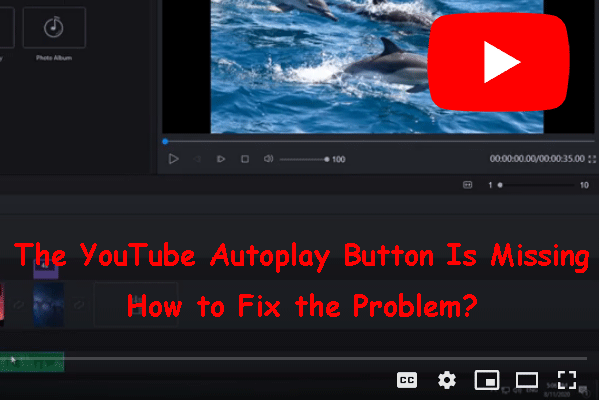YouTube comes with many features to make your video watching experience easy and fun. One such feature is the autoplay button which is located right next to the video playing. When you watch a YouTube video using the YouTube video player, you can turn off the YouTube autoplay button to make the player not automatically play the next video, or turn on the YouTube autoplay button to reach the opposite effect. However, some of you suddenly can’t find the YouTube autoplay button. then you can read this article that describe about YouTube Autoplay Button Missing problem.
Here you can use these simple steps to enable or disable autoplay button:
you can enable or disable YouTube autoplay in Settings:
Open the YouTube app. Go to Settings > Autoplay.
Toggle the button on or off to autoplay the next video as you wish.
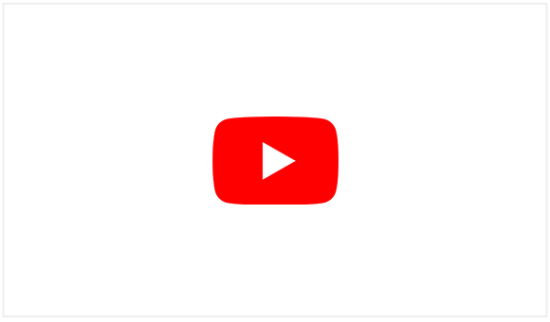
Methods to fix -YouTube Autoplay Button Missing
If you still can’t find YouTube autoplay button, you can use these methods to solve it.
Fixing Method 1: Enable Autoplay in YouTube App:
There is an option to enable autoplay in your smartphone app. Open the YouTube app and under Settings, click on Autoplay and turn it on. This fix is most likely to work because it manually toggles on autoplay for your youtube account. So check out the steps given below.
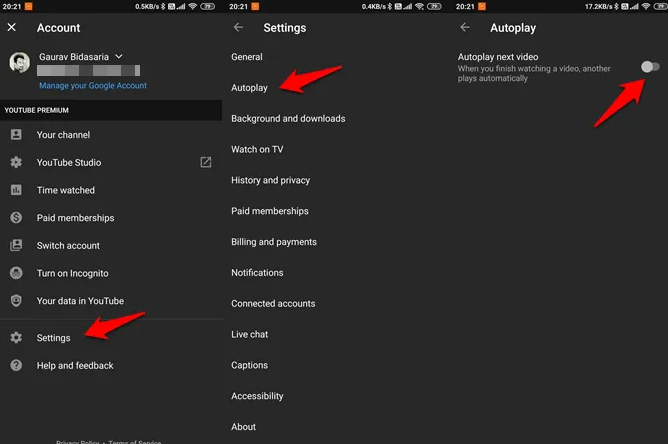
- First, open YouTube on your mobile device and tap on your profile icon.
- Now, tap on Settings and select Autoplay.
- Afterward, tap on the toggle switch next to ‘Autoplay next video’ to enable the feature.
Fixing Method 2: Turn off VPN:
If the autoplay button is missing on YouTube, disable your VPN and try reloading the page. VPNs do a great job of keeping your data secure. Many users are using VPN services because online privacy and security have been in question for years. If you are one of them, you encounter problems on YouTube, then may consider turning it off. Although VPNs do a great job of keeping your data secure, they also hinder your connection and make it difficult for your device to load website content.
Fixing Method 3: Upgrade your web browser:
You should upgrade your Google Chrome because if you are not using the latest version of your web browser, then the problem of missing YouTube autoplay button can easily happen. For this you can upgrade your web browser. And see if it can fix the problem, then follow the steps below:
- First you can click on the 3-dot menu.
- Then go to Settings > About Chrome to automatically upgrade Chrome.
Fixing Method 4: Turn off muted playback in feed:
YouTube has added a new feature to its app called Mute, a feature that mutes the preview of videos as you scroll through your feed. For some unknown reason, it messes with the autoplay button, and you have to turn it off to see the autoplay button. For that follow the steps given below:
- Open the YouTube app on your device and access your profile.
- Now, tap on Settings to open it.
- Then tap on General and search for Mute Playback in Feeds.
- Afterwards turn off the feature and restart the app.
- Once done, try playing a video and check if you can now see the autoplay button.
Fixing Method 5: Clear the cache in web browser:
We suggest that you start with clearing your browser’s cache and other data. Open Browser Settings and under Privacy, Search and Services, click Choose what to clear. May vary slightly depending on options. Clear the cache in Chrome here:
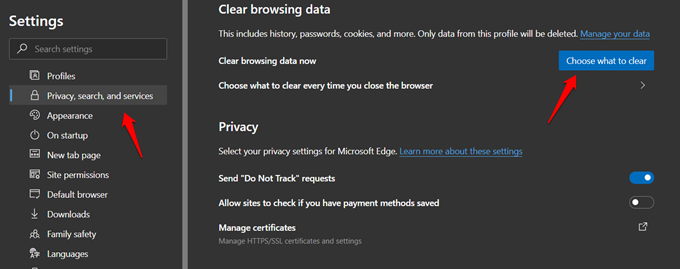
- First open Chrome.
- Click on Menu.
- Go to Settings > Privacy & Security > Clear Browsing Data.
- Make sure that the Cached images and files option is selected.
- Click the Clear Data button.