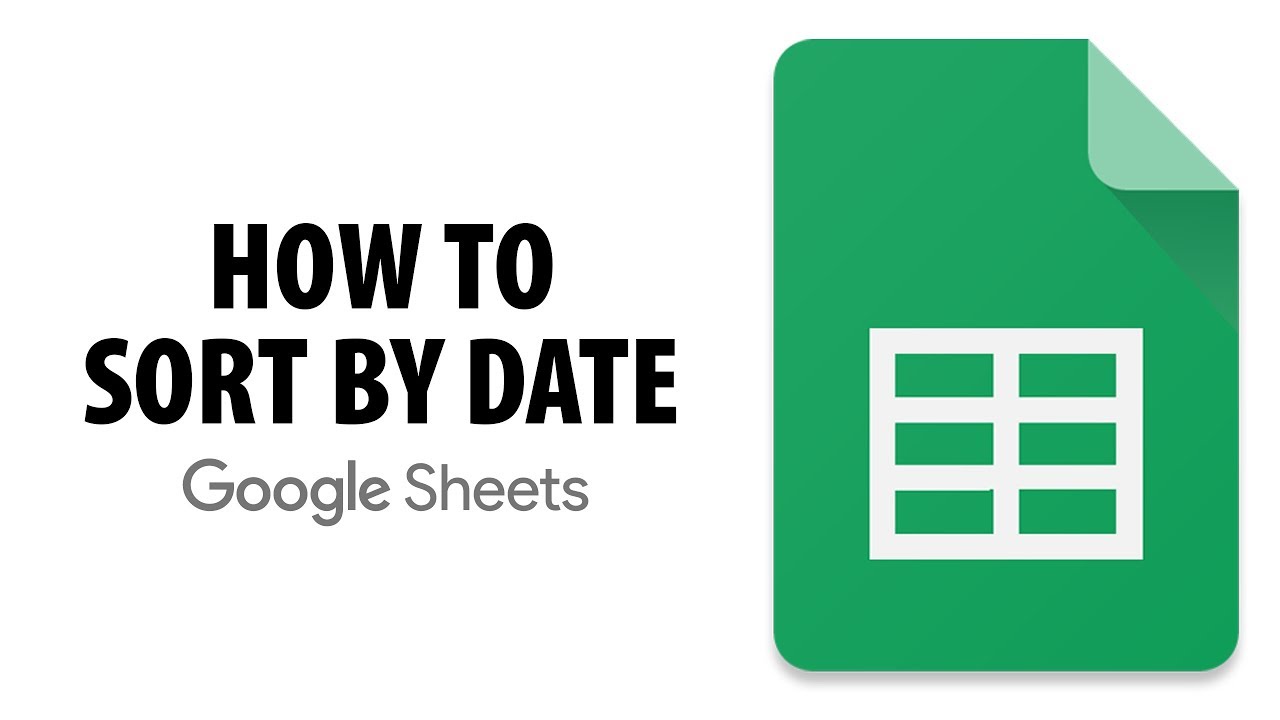Google Sheets is a powerful tool that you can use for a variety of data-driven tasks. Also, to get into the sentiment that Google Sheets can provide, you’ll need to start with a few important things. Using Google Sheets will help streamline your workflow, giving you the ultimate place to host all your data, communications, and business processes. Users can upload a spreadsheet to it from their computer or mobile device. Google Sheets is included as part of the Google Docs editors suite of free web applications. The suite also includes Google Docs, Google Slides, Google Drawings, Google Forms, Google Sites and Google Keep.
If you want to learn how to sort Google Sheets according to your date, then you are at the right place, on this article written by us, you will get to learn how you can sort Google Sheets according to your date.
How to Sort Google Sheets By Date?
- First, select the range of cells you want to sort.
- Then navigate to the Data tab and select Sort range from the drop-down menu.
- Then you choose to sort by the column where your date values are and click on the Sort button.
- After that the dates will be determined.
How Do You Sort a Range By Date?
We Sort a Range By Date in Two Ways.
Way:-1 Sorting Data with One Column:
The fastest way to sort is by using the inbuilt sorting tool in Google Sheets. If you’re sorting a small number of rows, you can quickly sort by doing:
- First you highlight the cells you want to sort.
- Then select Data in the top menu.
- Then, in the drop-down menu, choose Sort Category by A, A to Z, or Sort Range by A, Z to A.
- A to Z will be sorted with the oldest dates at the top. Will sort from Z to A with most recent dates at the top.
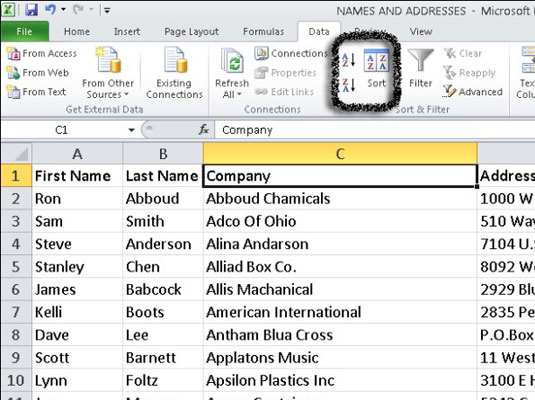
Way:-2 Sorting Data with Multiple Columns:
- First, select the data you want to sort. To select your entire sheet, click in the square in the upper-right corner or press CTRL + A on your keyboard.
- Then select Data in the top menu, and then choose Sort Category.
- Then if your data has a header row that you don’t want to sort, be sure to check the box Data has a header row. Make sure the Sort by field is set to the column that contains the date. Then select A to Z to sort with the oldest dates at the top, Z to A to sort with the most recent dates at the top.
- Now all the columns and rows you selected should now be sorted by date.

How Do you Sort by Date with SORT Function?
Another way to sort is by using the SORT function in Google Sheets. The benefit of using this method to sort is that your sorted range is dynamic, meaning that it changes if your data changes. In the previous method, sorting was an action that is applied once. If your data changes, you will have to repeat the steps to sort it again.
With the sort function, your sorted range is dynamic. If your data changes the formula will automatically be sorted.
- Select the first cell where you want the sorted data to appear
- Press the equal sign (=) on your keyboard and SORT . type
- Press Tab on your keyboard to enter a formula
- Highlight the range of data you want to sort and then type a comma (,)
- Next, you need to enter a number to indicate the column you want to sort by. If you only have 1 column, you would enter 1 here. write commas (,)
- after the number you entered (,)
- Next, you will be typing TRUE or FALSE. TRUE will sort the top with the oldest dates. FALSE will sort the most recent dates at the top.
- Type a closing parenthesis on your keyboard and press Enter to calculate the function.
- Your data should now be sorted by date.
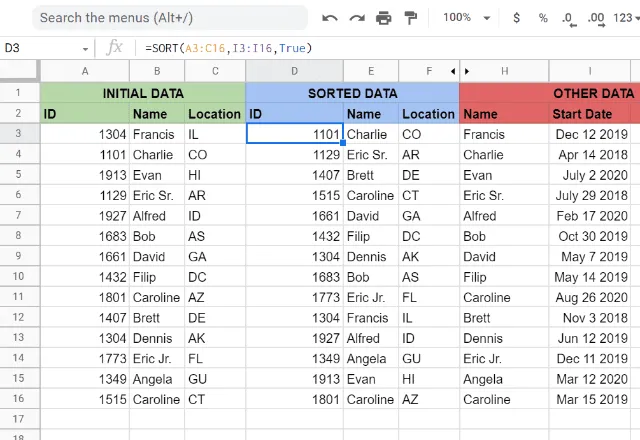
How Do you Troubleshooting When SORT By Date is Not Working?
Sometimes when you try to sort by date, you might have a problem with it not working properly. The most common reason why this happens is that your date is not in the proper format. You can try selecting your data and changing the format to date.
Another reason it might not be sorted properly is that you’ve sorted it according to the wrong rules. Check again to make sure you’re sorting by the correct column with the correct sorting rules.
There are times when you just need to fix a small error to get the data in the order you want.