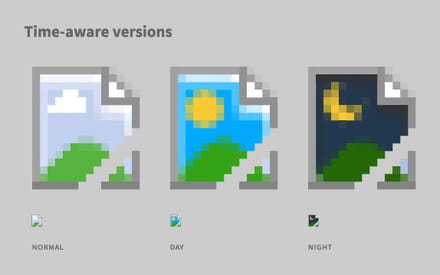If multiple pages are opening in Chrome without their images, switch JavaScript and extensions to fix it. You can try resetting your browser and checking the antivirus you are using, as it may be interfering with Chrome. If you’ve ever created a website using HTML and an image doesn’t show up or a picture you can’t see, you’ve got what’s called a broken image. This can be caused by a few different problems, but luckily, it’s easy to fix.
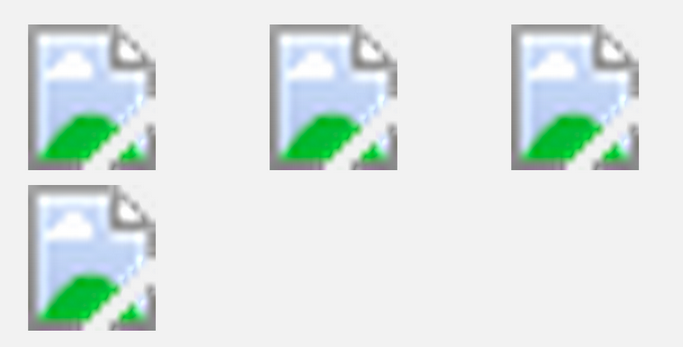
In the Google Chrome web browser, the picture above shows what a broken image would typically look like on a web page. This is usually an icon that looks like a picture or a piece of paper that has been cut in half. An image can be broken for any number of reasons. For example, the image may not exist, it may not be named properly, or the file path in the code may be incorrect.
How to fix a broken image icon in Chrome?
Here are some methods to fix broken image icon in chrome:
Fix Method 1: Check if the Show all images option is selected
You can follow these steps to fix this problem:
- Click the Customize Google Chrome button at the top right of the browser and select Settings.
- Select Advanced at the bottom of the Settings page.
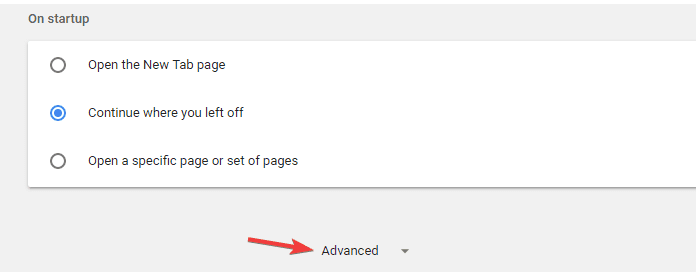
- You should press the Content settings button to open the window below.
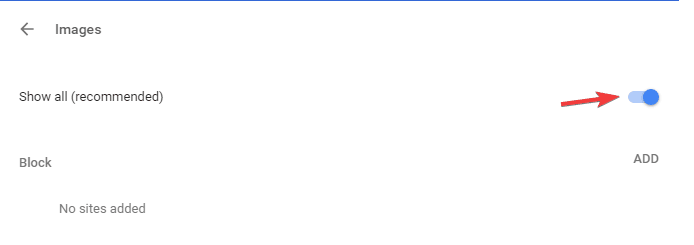
- Restart the browser, and check if broken image icon is gone.
Fix Method 2: You Can Switch on JavaScript
Use switch javascript to fix the problem. If images are not showing on website, that might be due to your JavaScript settings. Having JavaScript switched off will remove some images from pages.
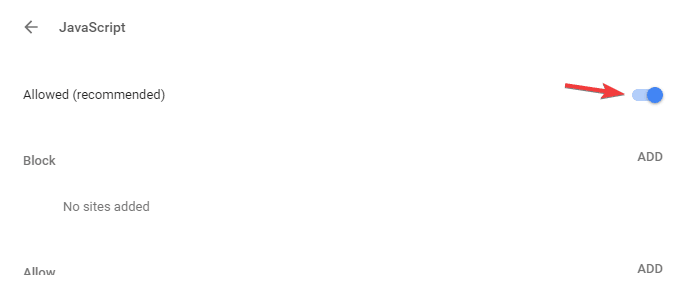
- Open the same Content Settings window as outlined above.
- Select Allow all sites to run JavaScript if that’s not currently selected.
Fix Method 3: Check your antivirus
To check if your antivirus is the problem, be sure to disable it temporarily. Because sometimes your antivirus can interfere with Chrome and cause your images to become missing.
Even if you disable a third-party antivirus, Windows will activate Windows Defender instead, so your security won’t be compromised.
If you don’t want to disable your antivirus entirely, you can disable certain network-related features such as a firewall and check if that helps.
Choosing the proper antivirus software based on compatibility and needs will undoubtedly relieve stress and save your work.
Fix Method 4: Reset Your Browser
If none of the above solutions have fixed broken image icon in Chrome, you need to reset the browser. So follow these steps:
- Open the chrome settings page.
- Now click show advanced settings to expand the page’s options.
- Scroll to the bottom of the page, and press the Reset settings button.

- Click Reset to restore the original browser settings.
- This will effectively restore its original settings and delete all installed extensions, plug-ins etc.