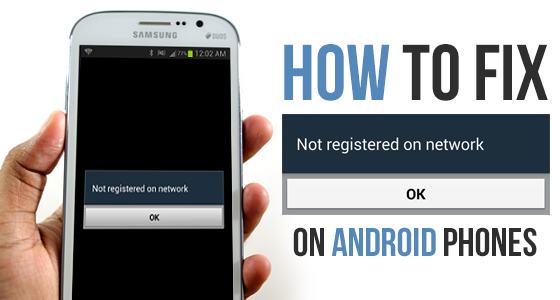Most Samsung users have recently reported that they receive this error message when they call or send someone an SMS. One of the carrier issues you may encounter with your Android phone is that your phone displays Not Registered on Network.
Fixing such problems is not as easy as fixing other problems and this is because these errors are related to your network provider. However, there are still several ways to solve this problem with the mobile network. Continue reading and clear the error on your phone.
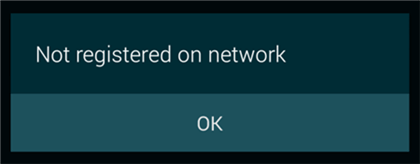
What Does Not Registered on Network Mean?
Not registering on a network usually means that you cannot make or receive calls or even receive messages on your device. Basically, you will lose all the possibilities of connecting to your operator.
It can happen in everyday life. 9to5mac later updated “Reply from T-Mobile, AT&T and Verizon:” As it turned out, just a T-Mobile problem. “
After understanding what is not registered on the network, why does the phone say it is not registered on the network? Is it an unregistered SIM card or what? Read the following article to find out what could be causing this problem.
Why Does My Phone Say Not Registered on Network?
Your phone says it is not registered on the network for various reasons. The correct operator, such as T-mobile, AT&T, Airtel, vi, etc., may not be selected in your setup. Or there is a problem with your SIM card that is preventing your phone from registering with your operator. Even if your phone system suffers from old software or software errors, it will report that your device is not registered on the network.
In addition, some Samsung Galaxy users will receive a message when the phone is rooted. There is no fix to fix this error, because there is no clear reason why this error occurred. However, you can try the following methods, starting from above, and one of them should solve your problem.
How to Fix Not Registered on Network Error?
Now, read the following 8 methods to fix phone says not registered on network:
Manually Select Your Carrier
Most phones automatically select the right network provider. However, if your phone still makes this mistake, you can try manually selecting your carrier to see if it works.
- You still need to be in the area available for network coverage to ensure you receive your own signals.
- Go to Wi-Fi and network settings> SIM & network> [your SIM card]> Network operators.
- Disable automatic selection. Find and tap your carrier’s name in the list.
Disable All Network Connections
One way to force your phone to reconnect to your carrier is to disable all network connections on your phone and then re-enable those connections. You can do this simply by tapping the option on your Android device and it shouldn’t take more than a few seconds.
- Swipe down from the top of the phone screen.
- Click the Airplane Mode icon to deactivate all network connections.
- After about 30 seconds, tap the same icon again to make network connections.
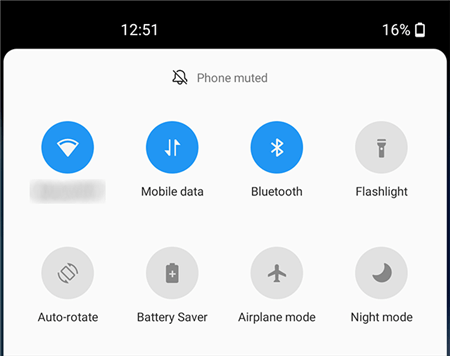
Fix Samsung Not Registered on Network due to System Issues
An unregistered network error can also cause Android to crash. Because there is no perfect operating system on the smartphone, errors in the Android system can lead to many problems such as Android boot issue, Android Process Media process stop, black screen of death, ensfh.
There are many complicated reasons why your Android system crashes, but you don’t need to know. If you use DroidKit, it will allow you to effectively solve problems with the Android operating system. For example, most network problems, Samsung black screen, application failure, sticking to the Samsung logo, etc. All Samsung models were no stipe.
Check how can DroidKit help you fix network issues as below:
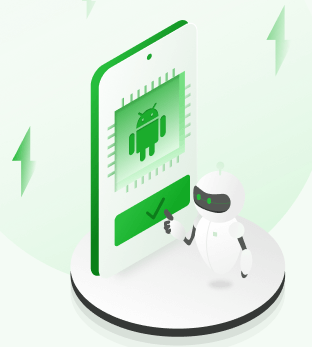
DroidKit – System Repair Tool
- Fix all Android OS issues in minutes.
- Customized solutions for each device model.
- The ROM installed during fixing is definitely official from Samsung.
- No root needed and no technical skills required.
Samsung mobile network repair not available:
- Step 1. Download and install DroidKit on your computer> Connect your Android phone to your computer with a USB cable> Click Repair system problems to start the process.
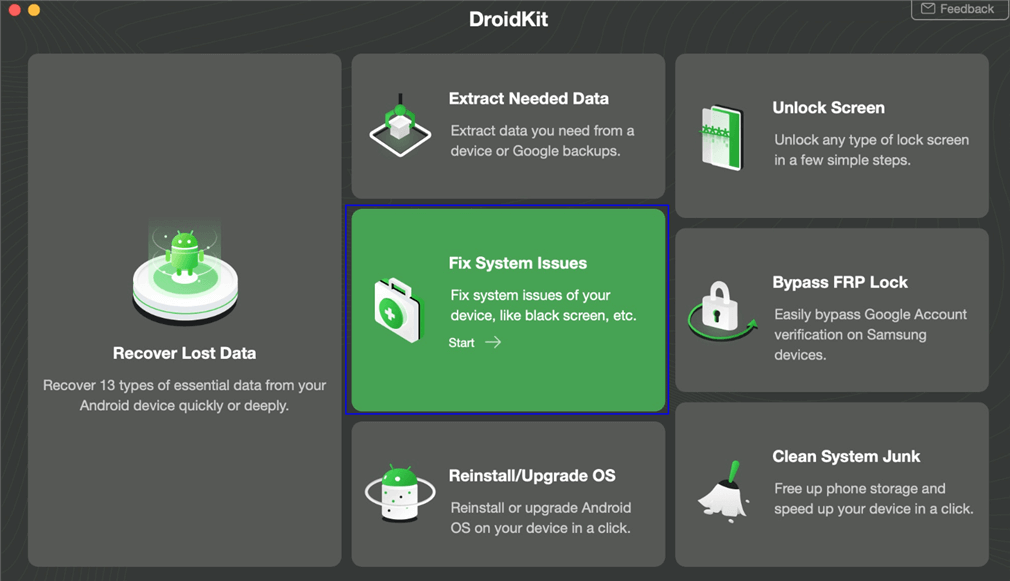
- Step 2. There are a few notes you should be aware of. Read it carefully and click the Start button to begin the process.
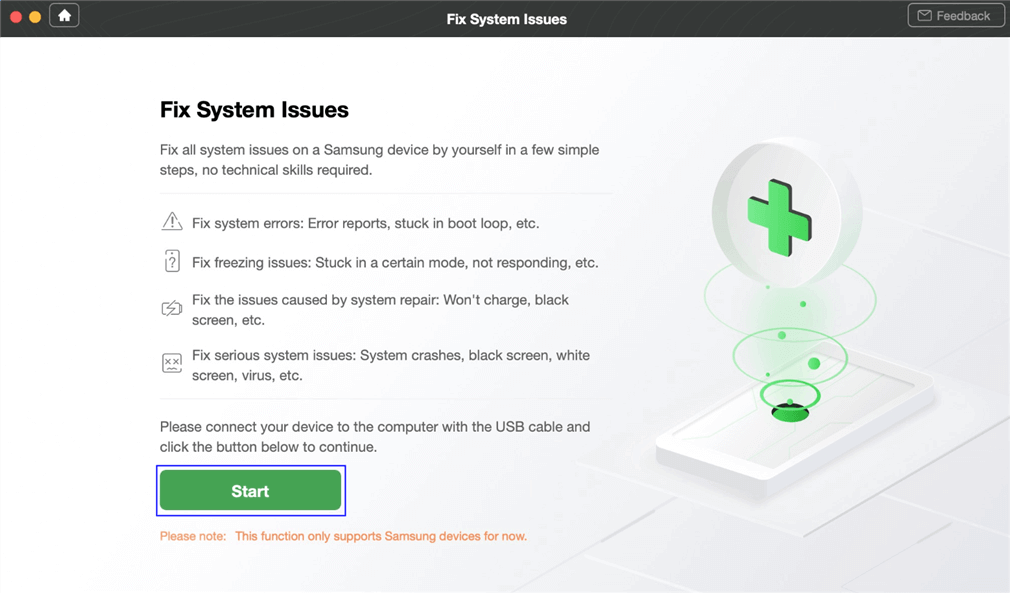
- Step 3. Allow DroidKit to match the PDA code of your Android device > When it completes, click Download Now to acquire the firmware package for repairing.
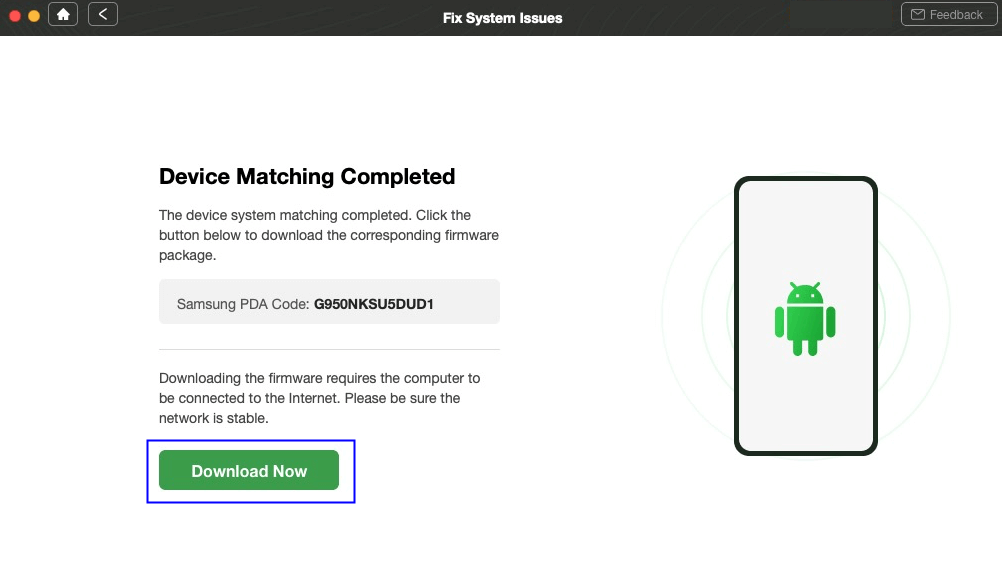
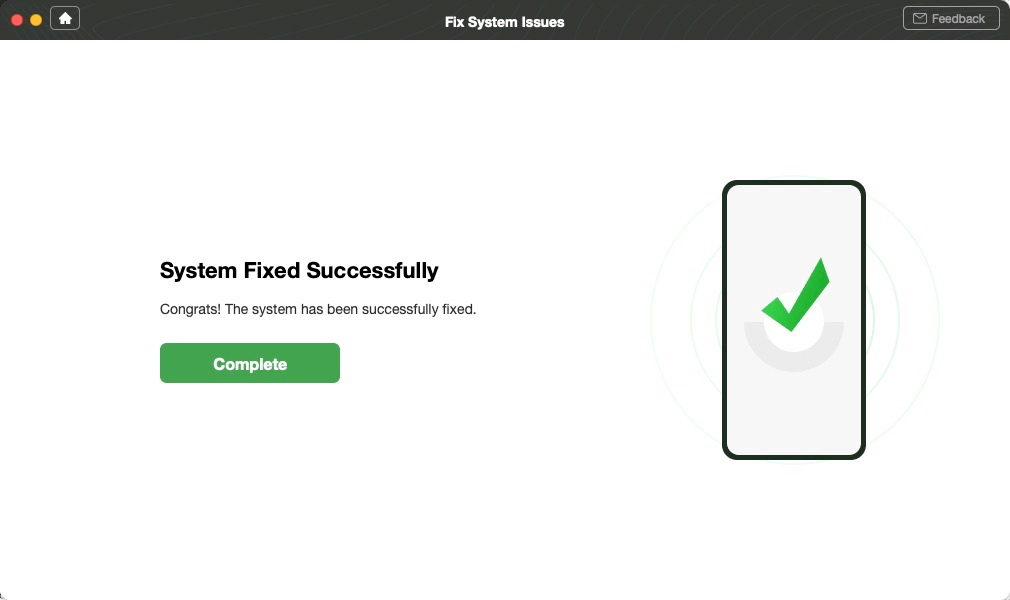
Use a Different SIM Card
Sometimes the phone reports that it is not registered in the network because the phone does not read your SIM card. Switching the options on your phone does not solve the problem with your SIM card. If your SIM card is physically damaged or has other problems, you should first investigate.
One way to verify this is to use another SIM card with your phone.
- Pull out the SIM card tray and take your current SIM card off.
- Put another active SIM card in the tray and put the tray back into your phone.
- If your phone gets signals, your SIM card has an issue and you need to replace it.
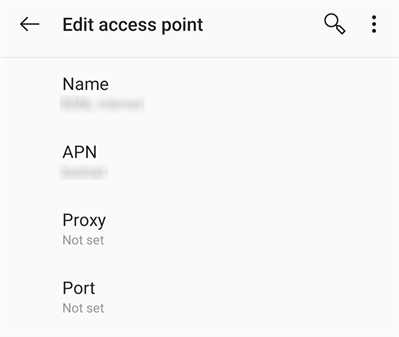
Update Your APN Settings
If you do not already know your APN settings, call your carrier from another phone to find them out.Although the APN settings are not relevant as to why your phone is not registered on the network, you can adjust and correct these APN settings and your problem may be resolved.
- Open Settings and navigate to Wi-Fi & network > SIM & network > [your SIM] > Access Point Names.
- Tap your APN in the list and make sure it is correct. Edit the APN if needed.
Update Your Phone’s Software
Your Android phone must be running the latest software to ensure that your phone does not have as many errors as possible. If you are not sure which version your phone is using, or if you have not updated your phone for a long time, it is time to do so.
Updating your Android phone is free and you can do it without a computer.
- Access the Settings app and tap System at the bottom.
- Select System updates and install the available Android updates.
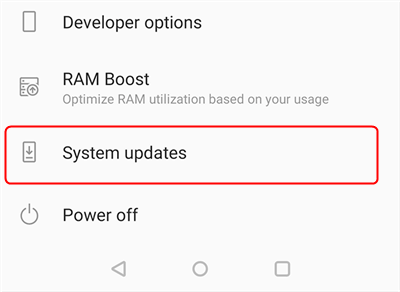
Reboot to Safe Mode
When you use Safe Mode, your Android device only loads important files to start your phone. This will prevent any problematic applications or tools from loading when you turn on your phone.
If these applications or tools are causing the problem, restarting your phone in safe mode will help you check if this is the case.
- Press and hold down the Power button for a few seconds.
- Tap and hold the Power off option.
- Hit OK to reboot into safe mode on your device.
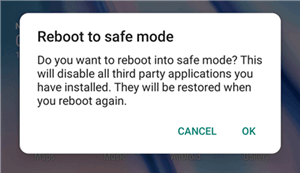
Contact Your Carrier
Lastly, if nothing else works, you can try contacting your carrier to find out what they suggest. Your operator can update their settings as their system, and you need to do something with your phone before you can register your phone with the network.
Almost all operators have a website where you can send them an e-mail or chat live with them.
One way to verify this is to use another SIM card with your phone.
- Pull out the SIM card tray and take your current SIM card off.
- Put another active SIM card in the tray and put the tray back into your phone.
- If your phone gets signals, your SIM card has an issue and you need to replace it.
Update Your APN Settings
While APN settings does not have much to do with why your phone is not getting registered on the network, you can edit and fix these APN settings and these might fix your issue.
If you do not already know your APN settings, call your carrier from another phone to find them out.
- Open Settings and navigate to Wi-Fi & network > SIM & network > [your SIM] > Access Point Names.
- Tap your APN in the list and make sure it is correct. Edit the APN if needed.
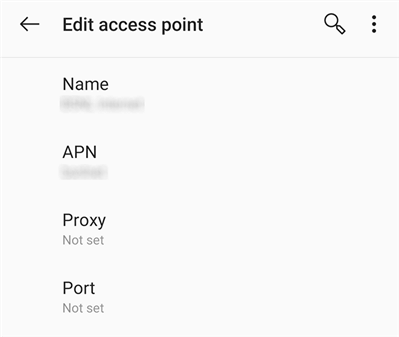
Update Your Phone’s Software
Your Android phone must run the latest software version to ensure the phone is free of as many bugs as possible. If you are not sure what version your phone runs or have not updated your phone in a long time, it is time to do that.
Access the Settings app and tap System at the bottom.
Select System updates and install the available Android updates.
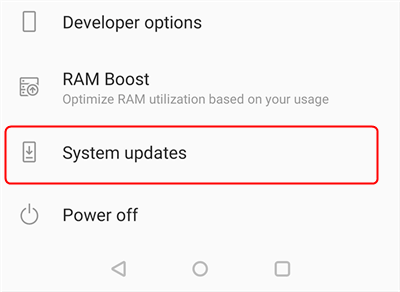
Reboot to Safe Mode
When you use safe mode, your Android device only loads essential files to boot up the phone. This ensures any problematic apps or tools are not loaded when you turn on your phone.
If these apps or tools are causing the issue, rebooting your phone into safe mode should help you verify if this is the case.
- Press and hold down the Power button for a few seconds.
- Tap and hold the Power off option.
- Hit OK to reboot into safe mode on your device.
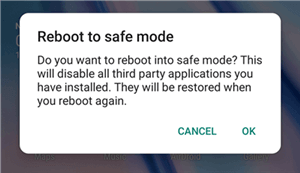
Contact Your Carrier
Lastly, if nothing else works, you can try to get in touch with your carrier and see what they have to suggest. It might be that your carrier has updated their settings or their system, and you need to do something on your phone before your phone can get registered on the network.
Nearly all carriers have a website where you can email them or have a live chat with them.
The Bottom Line
When your Android phone is not registered on the network, you cannot make any communications as you simply are not connected with your carrier. Use the above methods to potentially fix this problem and register a phone on a network.
And DroidKit is a complete Android solution, which provides a system repair tool for you to fix Samsung not registered on network and other various system issues.