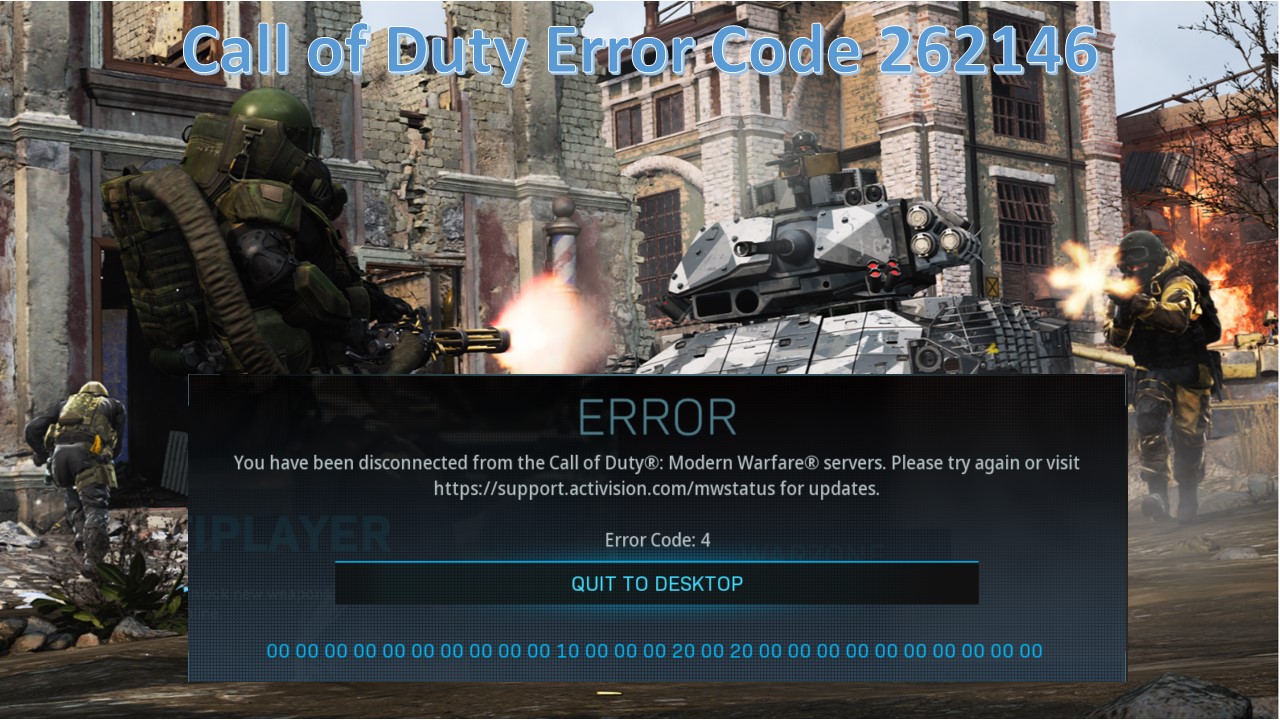WHAT IS CALL OF DUTY MODERN WARFARE ERROR CODE 262146?
Call of Duty: Modern Warfare error code 262146 is another connection problem that seems to be preventing Modern Warfare players from jumping into the latest Infinity Ward release. It is a continuous and frustrating problem for the one who is trying to join online matches, and it’s one that keeps popping up time and time again.
Error code 262146 appears when there is a connection problem between the player’s device and the Modern Warfare game servers. After matches, the code seems to appear very frequently, but some players have reported that it pops up during matches or even during matchmaking. Many unfortunate players get hit by the error repeatedly, stopping them from even reaching matchmaking in the first place.
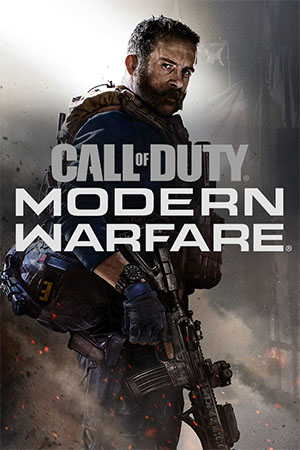
Causes of Call Of Duty COD Modern Warfare Error Code 262146
- It occurs due to an IP/TCP problem, that you can simply solve by rebooting or resetting the network in most severe cases.
- When the security package classifies your PC’s connection to the game server as suspicious activity, in this situation the problem causes Third-party firewalls such as Avast Premium, Comodo, and Panda Dome.
- When you regularly keep occurring with a problem 262146 in the Modern Warfare game on your console (Ps4 or Xbox One) and you have already verified that it is not a network inconsistency, in this case only one reason is left i.e., inconsistency caused by corruption of temporary data stored locally on your console.
Fix Error 262146 on PC – Call of Duty
If you are facing a problem with Call of Duty: Modern Warfare a error code 262146 on PC, and to prevent the game from connecting to the online server your firewall must be overprotective. You can also try whitelisting the game in Windows Firewall or disabling Windows Firewall temporarily to solve the problem.
Note: If you want to keep your computer safe from attackers, you need to keep in mind to turn on the windows Firewall after fixing the issue.
Whitelist your Modern Warfare in Windows Firewall
Follow the below-given steps, To whitelist the game:-
- Press Window + S key to open the search utility.
- Type Control Panel and in the search results, select Control Panel.
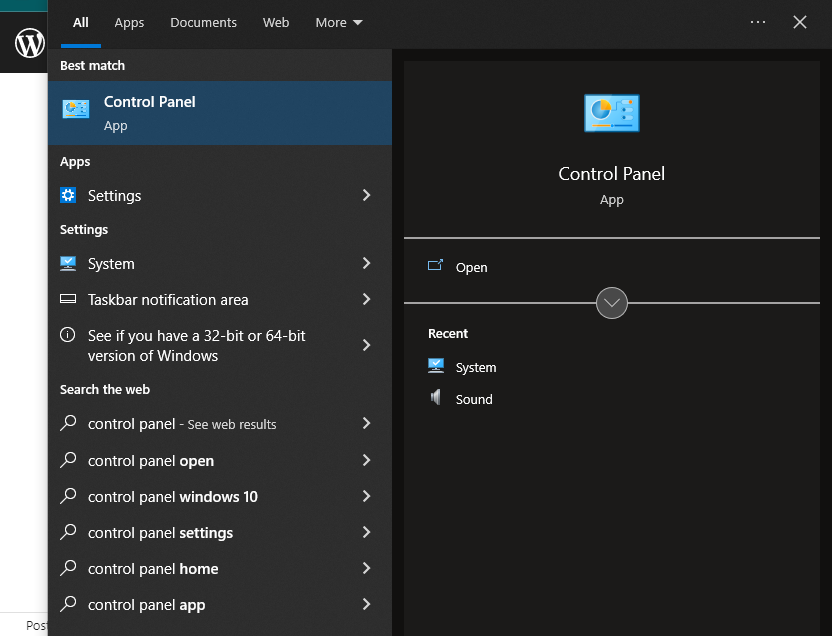
- Select System and Security > Windows Defender Firewall.
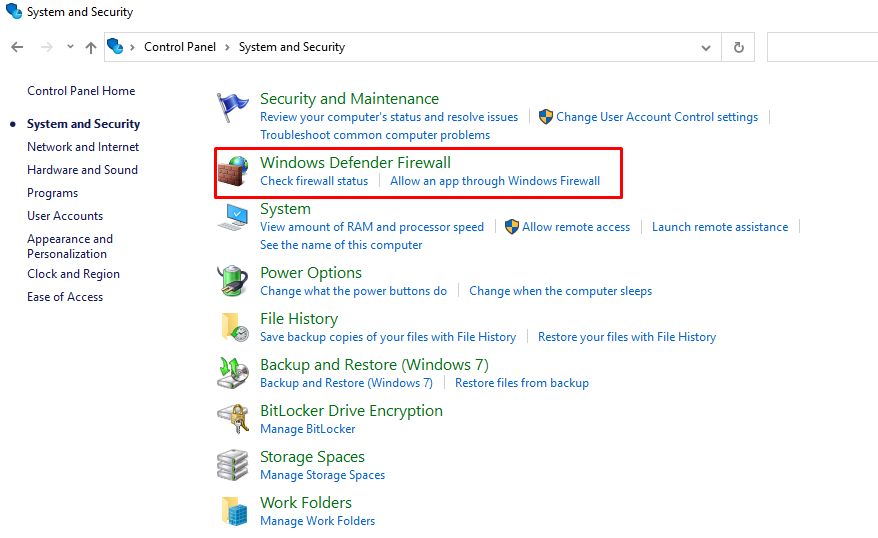
- Now select “Allow an app or feature through Windows Defender Firewall”.
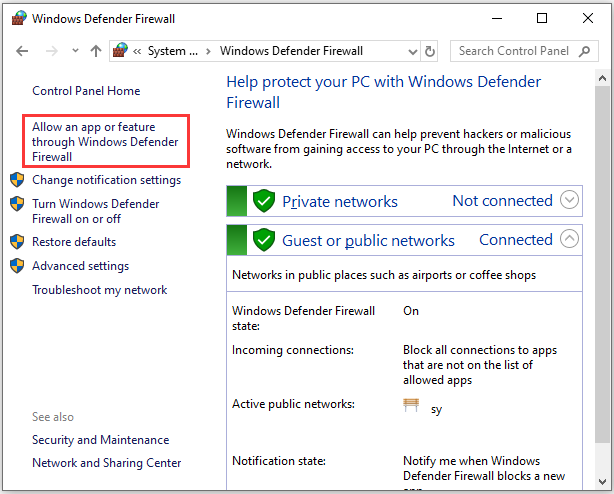
- Click the “Change settings“. Click Yes if the User Account Control window pops up.
- Scroll down to find all the apps or features related to your game and its launcher, and then check both Private and Public for them.
- Click OK to save the changes.