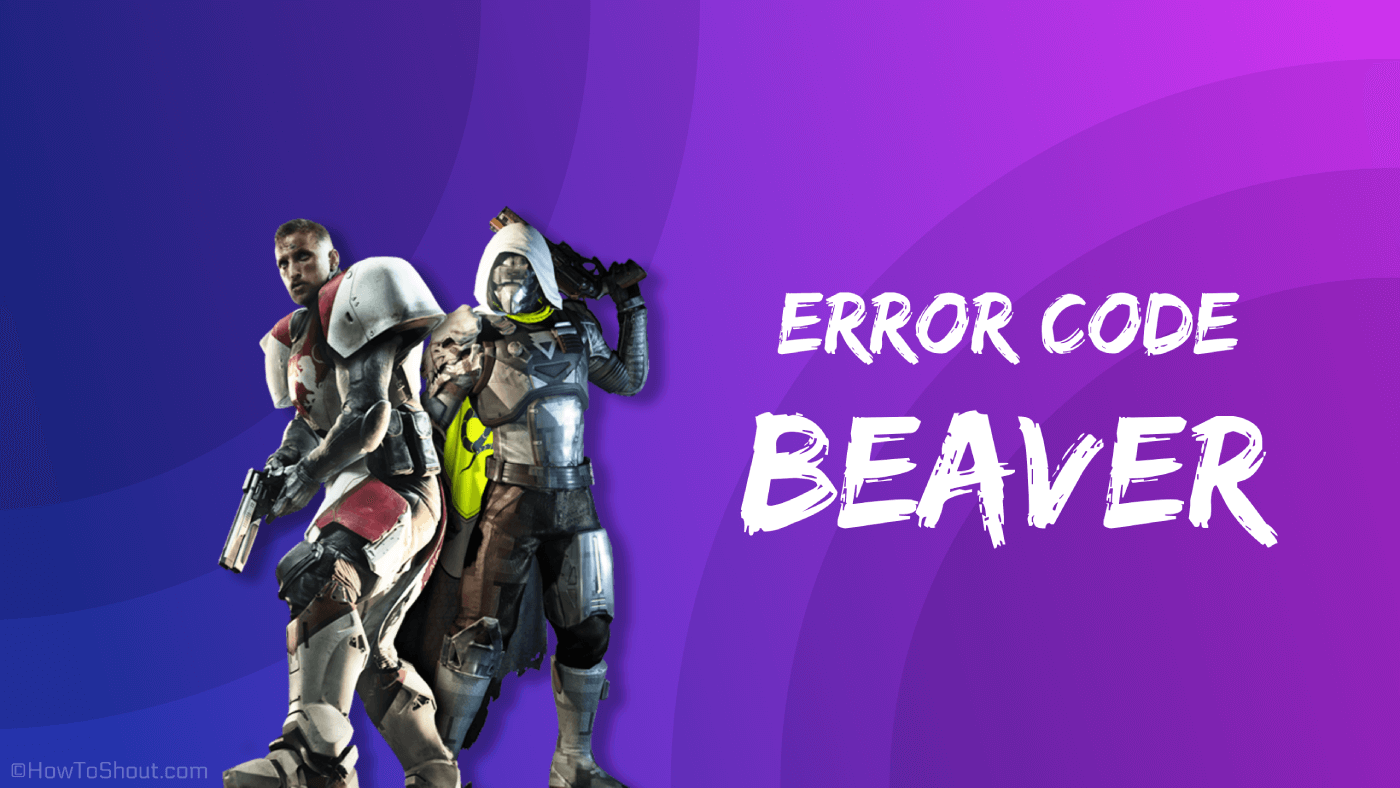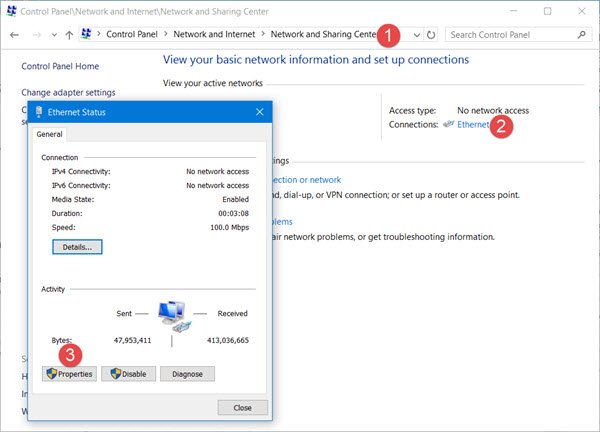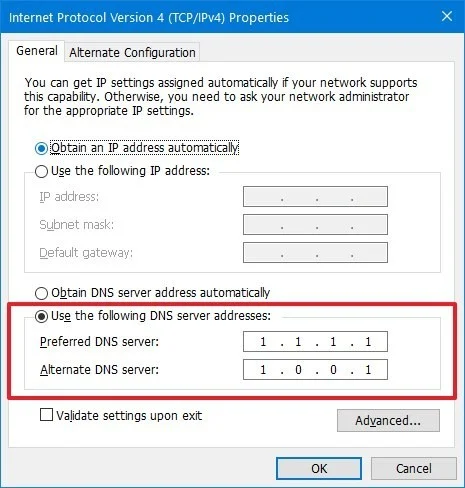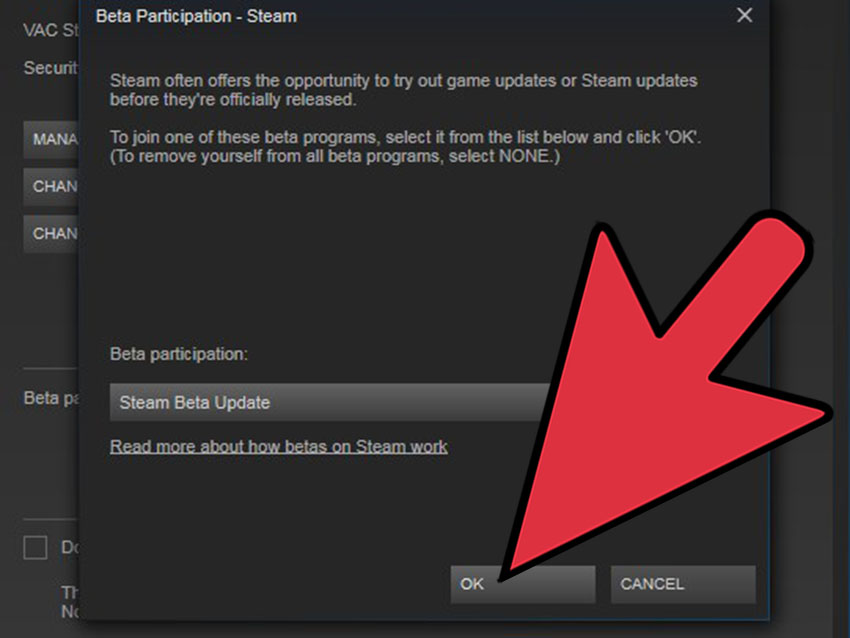According to us, a Beaver error is caused by a “failure to connect your console to another player via the Internet“. This can be caused by packet loss, specific Wi-Fi setup, ISP saturation, Internet congestion, network or router configuration issues.
Error code Beaver in Destiny occurs when your network is not working optimally for Destiny (like the DNS settings of your device). Moreover, the wrong configuration of the router (like Flood Protection or QoS) may also cause the issue at hand.
While launching (or playing) a Destiny game, the user encounters the error code Beaver in Destiny.
- These errors are most common when multiple consoles are connecting to the Internet through the same router. Some players have been able to solve this problem by enabling UPnP on their routers.
- Hard NATs see these errors far more often than open or medium NATs – leaving your NAT open can significantly reduce the frequency of these errors.
- Certain types of connection quality issues (packet loss, etc.) can trigger this family of errors. If you’re using WiFi to play Destiny, we strongly recommend switching to a wired connection.
How to fix the error code Beaver ?
You can fix the error code beaver by the solutions given below :
But before that, check if restarting the game/launcher or device solves the problem. Also, make sure you’re using a wired connection for the device (luck “hate” Wi-Fi connections). Also, check if the in-game NAT type is set to open. Make sure all Destiny updates are applied to your system. Additionally, check if taking your router out of bridge mode solves the problem.
- Choose your destination (eg, tower) and when you spawn, check if other players (or NPCs) show up.
- If not, wait until the other players show up (don’t touch any controllers) and once the other players are shown, check if you can play Destiny without getting the Beaver error.
How to renew your device’s IP address ?
If your device’s IP address is marked as unsafe by Destiny servers, you may encounter error code beaver in Destiny. In this scenario, renewing the IP of your device may resolve the issue. To clarify, we’ll guide you through the process of resetting and changing the IP address for Windows devices.
- Click on Windows Type. Command Prompt, right-click Command Prompt, and choose Run as administrator.
- Now execute the following cmdlets one by one.
- Once the IP address is renewed, check if the Destiny error code is clear from Beaver.
If not, you can check if restarting your device and networking equipment solves the Destiny issue. If you are using a static IP, you can contact your ISP to renew your IP address.
How to edit your system’s DNS settings ?
If your system’s DNS settings are not optimal for Destiny, Destiny may show error codes Beaver. In this context, editing your system’s DNS settings to use another DNS server (such as Google DNS) may resolve the issue. But before proceeding, make sure that the MTU of your device is set to 1460. For clarification, we will discuss the process of editing DNS settings for Windows PC.
- Right-click on Windows and open Network Connections.
- Now open the Change adapter option (under Advanced network settings) and right-click on your network connection.
- Then, in the menu shown, choose Properties, and in the Network Properties window, choose TCP/IPv4.
- Now click on the Properties button and select the radio button of Use DNS Server.
- Then enter the following values.
- Now apply your changes and reboot your device to check if this error code is cleared from beaver.
How to Enable Beta Version of Steam Client?
Technology is evolving at a rapid pace and to keep up with it, Steam and Bungie release new updates regularly and the beta version is usually the first outside the internal testing ring to receive the latest updates. In this context, enabling the beta version of the Steam client may solve the Destiny issue.
- Launch the Steam client and expand the Steam menu (top left).
- Now select Settings and click on Change (in the Beta Participation section).
- Then select Steam Beta Update and click on the OK button to apply your changes.
- Now click on Restart Steam and once it launches again, check (if this error code from Beaver is clear or not) (You may have to wait a bit for the beta update to download and install).
How to try another network ?
Your ISP’s restrictions can also cause error code beavers in Destiny and trying another network may (temporarily) solve the problem.
- Disconnect your device from the current network and connect to another network (such as your mobile phone’s hotspot).
- Now launch Destiny and check if it is running fine.
If so, then the problem is the result of ISP restrictions, misconfiguration of your router (discussed later in this article), or the blocking of your IP address by Destiny servers.