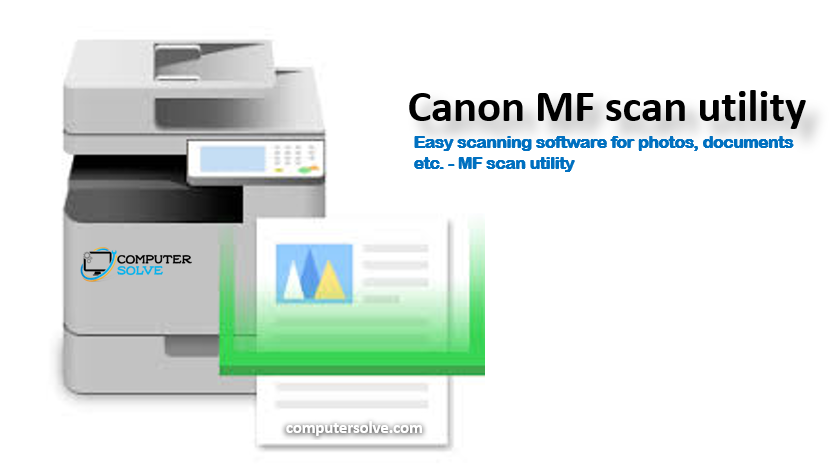Canon MF Scan Utility is a software that is used to easily scan photos, documents, etc and it can also be used to link the scanned images to e-mail, access the images, and save the scanned images to a hard disk.
Compatible Windows Versions for MF Scan Utility :
- Windows 10 (x64)
- Windows 10
- Windows 8.1 (x64)
- Windows 8.1
- Windows 7 (x64)
- Windows 7
Download and install Canon MF Scan Utility –
To download and install it, you need to follow the steps given below:
- Open an Internet browser and search for Canon MF Scan Utility.
- Then, enter the model name in the search box and select it from the list that appears in the dropdown, and click on the Go button.
- Now go to the Drivers and Downloads page for your model.
- Note: You can go to the drop-down menu, if you don’t see it, choose OS and click on Software tab. (You will see the MF Scan utility in the Software section.)
- Click on the Download button on the right.
- Once the setup file is downloaded, double-click on the setup files and select Run to install it.
- Now a welcome box will prompt on your window screen.
- If you agree to the license agreement shown on the screen, click Yes.
- Click on Done button.
Scanning a Document (MF Scan Utility) –
- Click on the Windows icon.
- Then, select Canon folder and click on mf scan utility.
- Click All Programs to view the Windows 7 Canon folder.
- Set the original in a device.
- Then, select your product name and device on the main screen of MF Scan Utility.
- Now configure the settings by clicking on Settings.
- Click on Document Scan on the scan sheet from the computer.
- By setting the relevant item in Scan Options > Settings > Application Settings, click on it.
Now click on Document Scan.
Note – Your documents will be scanned when your process is finished.
Knowledge: If you are facing any type of error while downloading, installing drivers, or scanning documents, then here you will get complete solutions – Resolve Printer Error Codes