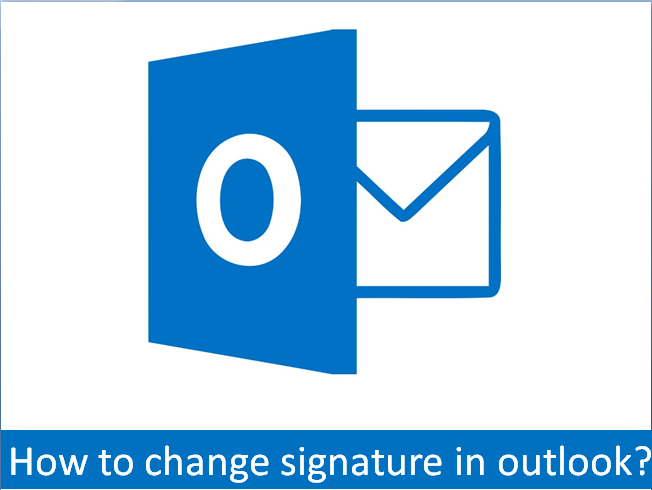You can change your signature in Outlook permanently as per your choice and convenience by simply edit it in the ‘Signatures and Stationary Dialog Box’. In this article, we’ll discuss the steps in detail to resolve your problem.
In Addition, you can also change a default signature for a specific email message. We can do this by selecting a different one from the Signature drop-down menu.
Process to change Signature in Outlook:
If you want to make a permanent change to a signature you insert in outlook messages, you can do that easily with the help of the ‘Signatures and Stationary dialog box’. You just need to follow the given steps :
- First of all, Open Outlook and then click ‘New Email‘ in the ribbon bar to create a blank email message.
- In the untitled email message, go to the ribbon bar. Then click ‘Signature‘ and then ‘Signatures’.
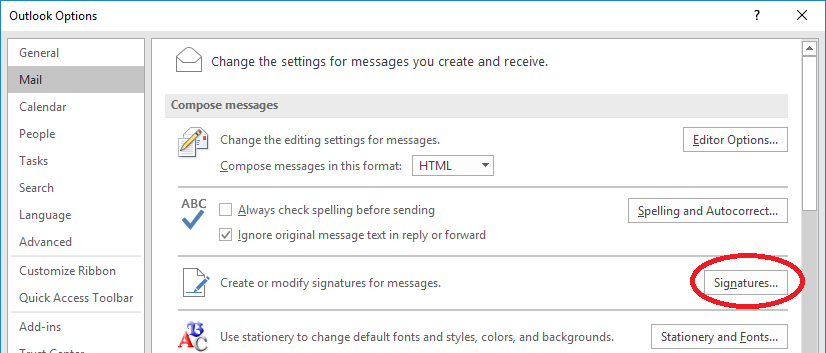
- As you’ll see, In the ‘Select signatures to edit’ window at the top left, select the signature you want to change.
- After that, in the ‘edit signature’ window below, make any desired changes to the signature. In this process, you can edit the text itself, as well as change the formatting or add elements like images.
- When You’re done, Next, click ‘OK’. Now, your edits will be saved to the signature for all new email messages.