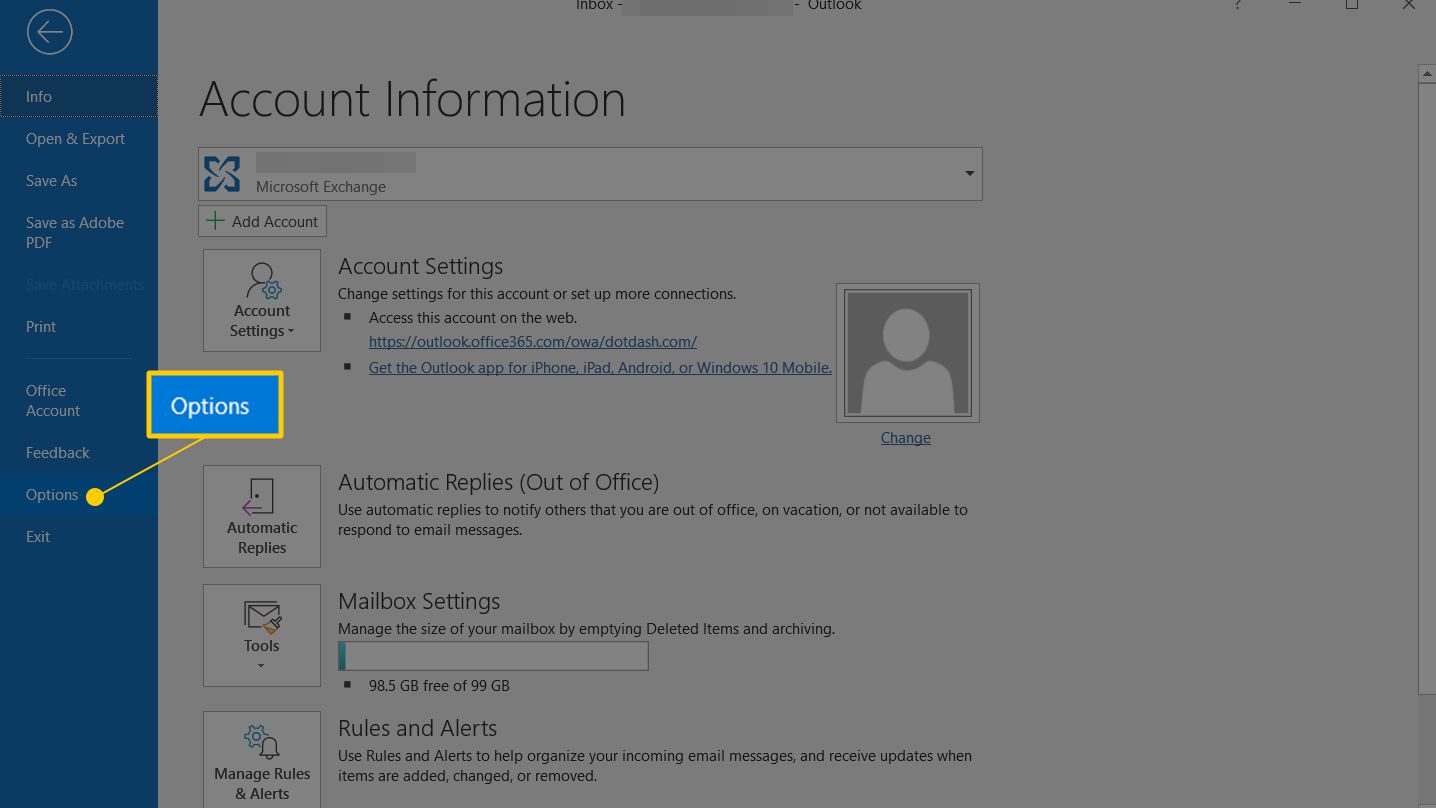If you want to change font size then read this article
Changing font size for the email pane in outlook:

- Open Microsoft Outlook on your Windows computer.
- Once Outlook is running, click on the View menu option.
- From the View tab, in the Current View group, choose View Settings
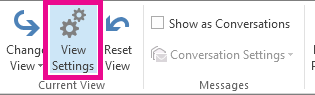
- Click Other Settings.
- Click the Row Font button.
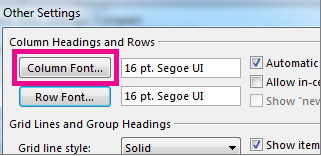
- Choose the font style and size you want and click OK.
- To change the font or font size of the message subject lines in your Inbox, click Row Font, and then make the desired adjustment.
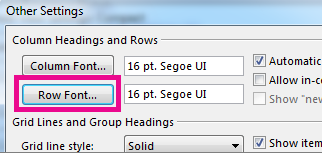
- If you want to change the font size for your message list headings, click the Column Font button and make the changes there.
Changing font size for an open message in outlook:
- Firstly, open Microsoft Outlook on your Windows computer.
- Once Outlook is running, then click on the View menu option.
- From the Message tab, in the Zoom group, click Zoom.
- Choose the zoom level and click OK.
- press & hold the Ctrl key and scroll your mouse wheel.
Changing font size for the Navigation pane in outlook:
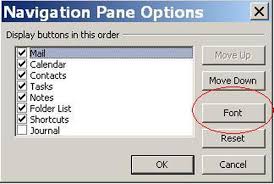
- Click an option at the bottom of the navigation pane.
- Then choose Navigation Pane Options.
- select the option you want to change the font on and click Font.
- choose the font size and any other features you want to change and click OK.
- You can modify the font for your email, folder list, contacts, tasks and more.
Steps to change default font in Outlook 2019, 2016, 2013, 2010, and Microsoft 365:
If you want to change default font in outlook 2019, 2016, 2013, 2010 and microsoft 365 then read below and follow these steps to change the default font in the desktop version of Outlook:
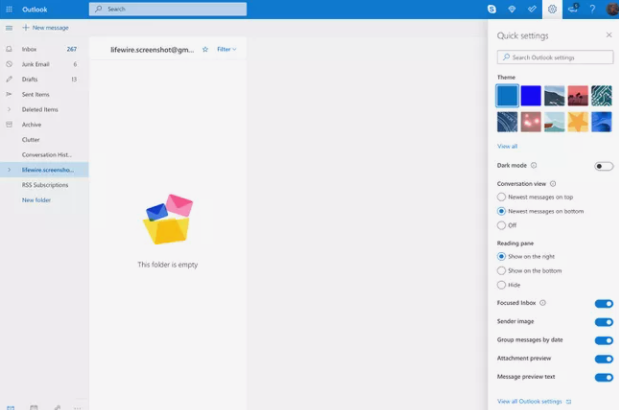
- Go to the File > Options menu.
- Select the Mail category on the left side.
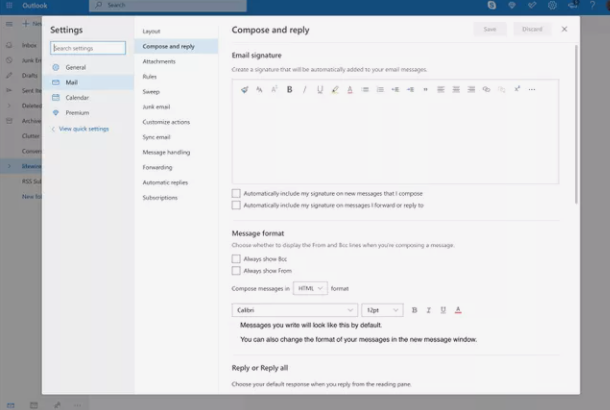
- Then select Stationery and Fonts.
- Select Font under each of the sections you want to change:
- New mail messages changes the default font in emails.
- Replying or forwarding messages changes the font used whenever you respond or forward an email.
- Composing and reading plain text messages changes how plain text messages appear to you only; plain text messages sent to others remain in plain text for the recipients.
- If you already have a theme or stationery set up, you can choose Theme and then the option to disable it.
- Choose your preferred font, style, size, color and effect.
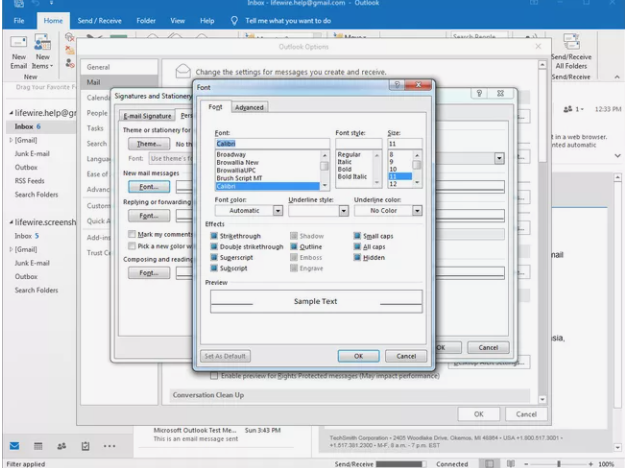
Hope this article is helpful to you.
Thank you!!!