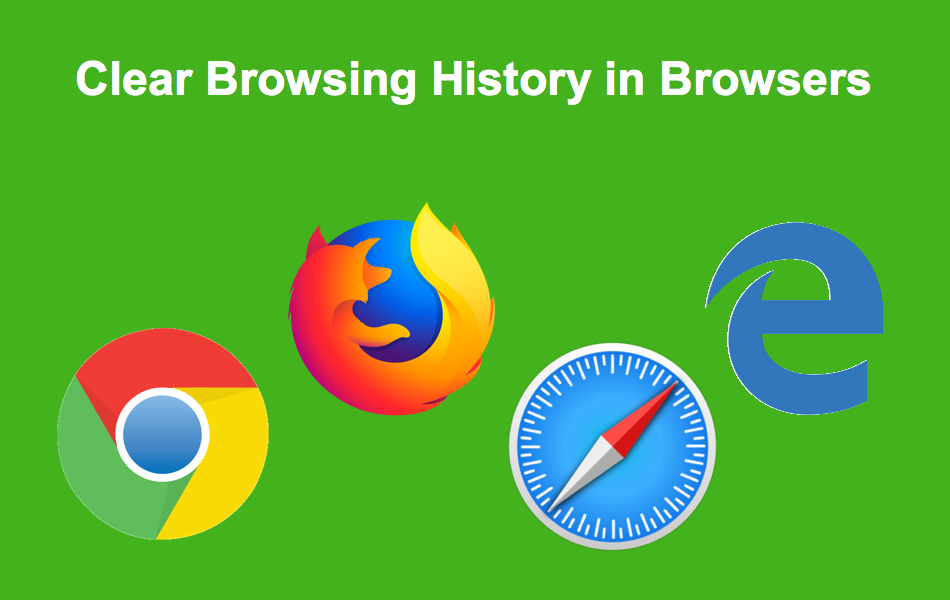If you don’t want a delete all or some of your browsing history then read this article we can show you to how can clear my browser history? question. first of all we can describe what is history page so, History page shows the webpages you’ve visited on Chrome in the last 90 days. It doesn’t store Chrome pages you’ve visited like chrome://settings, pages you’ve visited in Incognito mode, or pages you’ve already deleted from your browsing history. If you’re signed in to Chrome and syncing your history, then your History page shows webpages you’ve visited across all your synced devices for much longer. If you’re signed out of Chrome, your History page won’t show webpages across your other devices. Your history will be removed from Chrome. Separately, you can also delete your Google search history from your account. Instead of deleting entire categories of your browsing data.
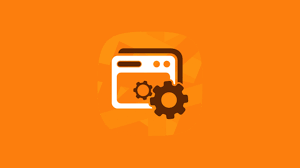
Deleting entire categories of your browsing data:
Follow these below methods to delete all the categories of browsing data:
1. Clear history of your brower:
If you want to clear history of your brower then follow these steps:
- On your device, open the Chrome.
- At the top right, tap History.
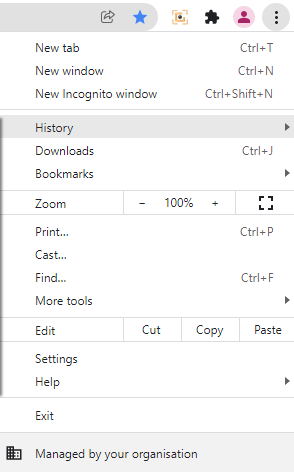
- Tap Clear browsing data.
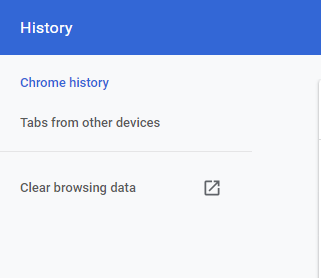
- Next to “Time range,” select how much history you want to delete.
- To clear everything, tap All time.
- Check “Browsing history.” Uncheck any other data you don’t want to delete.
- Tap Clear data.
2. Delete cookies from browser:
- Firstly open your browser.
- At the top right, click More and then Settings.
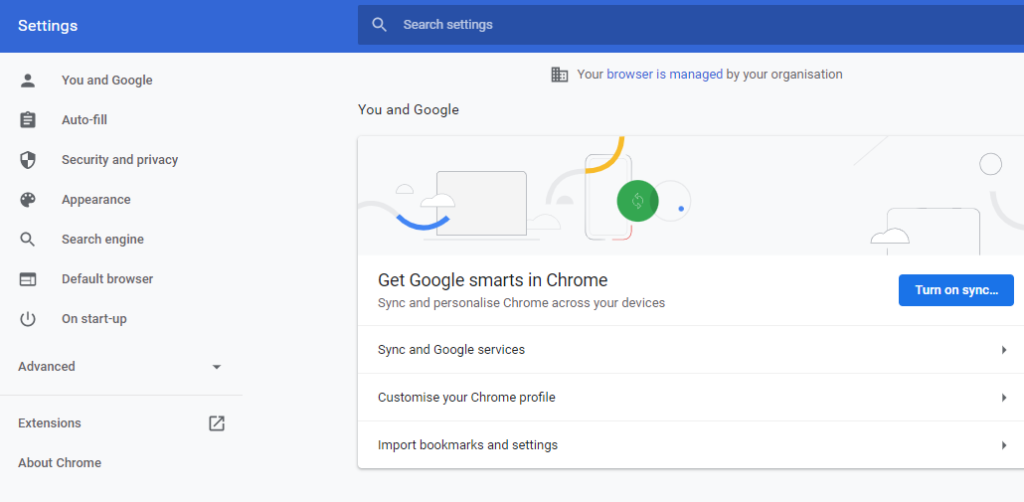
- Click Privacy and security then click cookies.
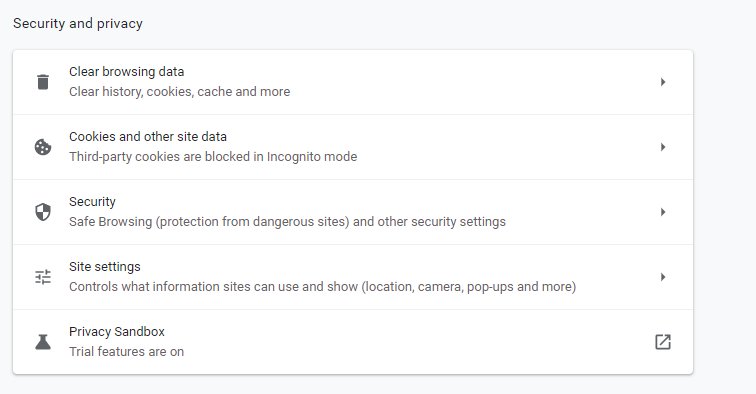
- Click See all cookies and site data.
- At the top right, search for the website’s name.
- To the right of the site, click Remove.
3. Delete your saved Autofill form details:
To delete your addresses, payment methods, and other saved info, follow these steps:
- Open your browser.
- Click More tools and then Clear browsing data.
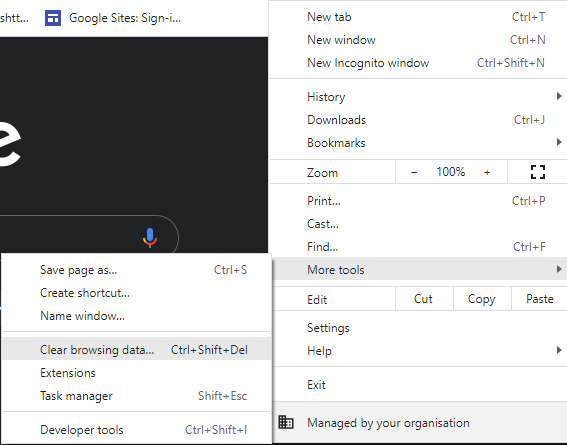
- Choose a time range, like “Last hour” or “All time“.
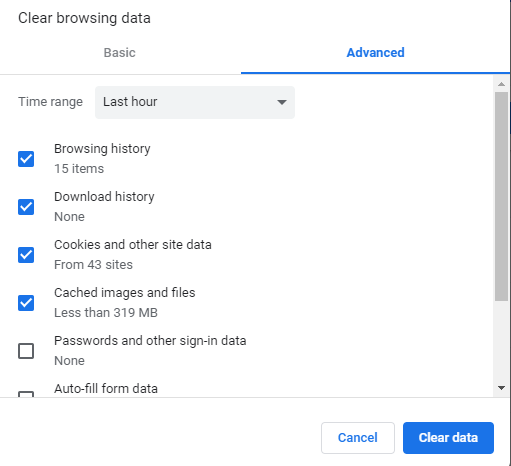
- Under “Advanced,” choose Autofill form data.
- Then click on clear data button.
4. Delete saved passwords from browser:
- Go to your browser.
- Click Profile and then Passwords.
- You can choose delete a password.
- To the right of the website, click More and then Remove.
- To clear all your saved passwords, clear browsing data and select “Passwords.”
5. Delete download a file:
To delete the data from one device without removing it everywhere:
- Turn off sync on the device.
- Delete the data from the device.
- If you’re not sure about the contents of the download, click Discard.
Hope this article is helpful to you for clear brower data. if it is helpful then please comments in below section.