Costco Online Shopping presents one of the largest and most exclusive product category selections to be found on a website. Categories include groceries, candy, appliances, television and media, automotive supplies, tires, toys, hardware, sporting goods, jewelry, watches, cameras, books, housewares, apparel, health and beauty aids, furniture, office supplies, and office equipment. Costco known for its carrying top-quality national and regional brands, with a 100% satisfaction guarantee.
In this article, we’ll help to learn everything you need to know about online shopping at Costco.
How do I Create a Costco Shopping Account?
You can create a Costco account on Costco.com or the app, which only takes a few minutes.
- Go to Costco.com on your web browser and tap on Sign In / Register in the top right corner.
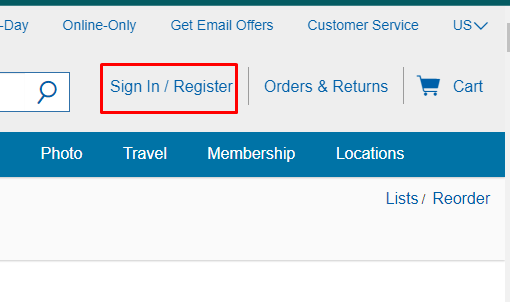
- Select Create Account, then enter your e-mail address, a password, and — if you’re a member — the number found on your membership card.
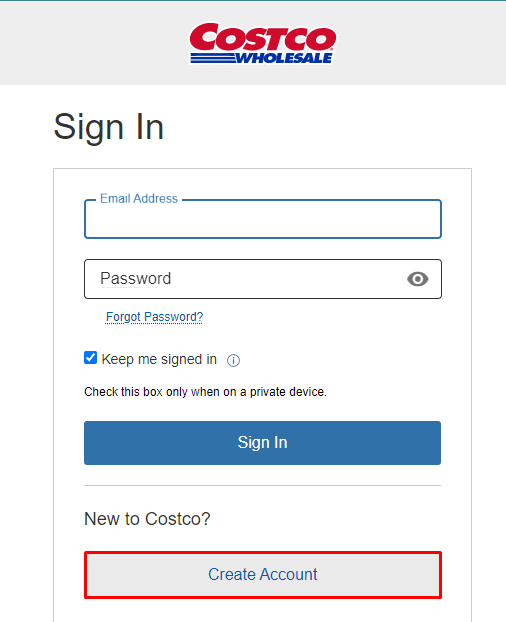
Note: If you happen to have a Costco Anywhere Visa® Card by Citi, just look for your membership number on the back of the card, directly to the right of your picture.
- Once you select the Create Account button, your account will be created.
How to Add a Membership Number on Costco.com?
The membership number is 12 digits long and membership numbers start with either a 1, 3, or 8 and without any preceding zeros. If you are a registered shopper, please first log in to your Costco.com account. Select Account Details in your Account. There, you can enter your Costco Membership Number to store for future purchases.
If you have not yet registered for an account on Costco.com, visit our registration page. Select Create Account, then you’ll require to provide your email address, create a password, and enter your membership number. When you register, your purchases through Costco.com will automatically link to your membership number.
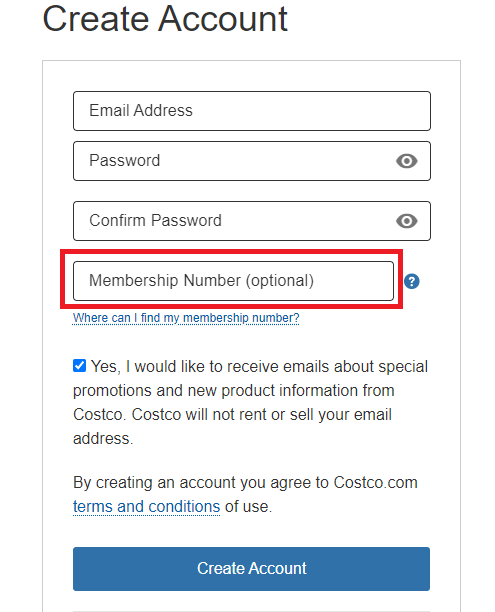
How do I place an order for Costco Membership?
- First, sign into your Costco account to place an order on Costco.
Note: If you’re a new Costco.com member, select Create Account, then enter your email address and your choice of password. If you’re a member, enter the membership number found on your membership card. You’re now ready to start shopping!
- Select the category of the product you want to purchase.
- When you find an item you’d like to purchase, choose your quantity and select Add to Cart.
- Now, you can select Continue Shopping, or, if you’re done shopping and ready to checkout, select View Cart.
- Select Cart at the top right corner of the page, then select Checkout.
- Enter your shipping and payment information, then select Continue to Review Order.
- Carefully review your order then select Place Your Order.
- After completing your purchase, you’ll receive an order confirmation email with your order number.
- Once your item has shipped, you’ll receive a shipping confirmation email with your tracking number (if tracking is available).
How to track my order on Costco Online?
- Go to the Costco online website and select Orders & Returns from the homepage.
- Select the order number you’d like to track.
- Select the Tracking # direct link to the tracking website to track your shipment.
