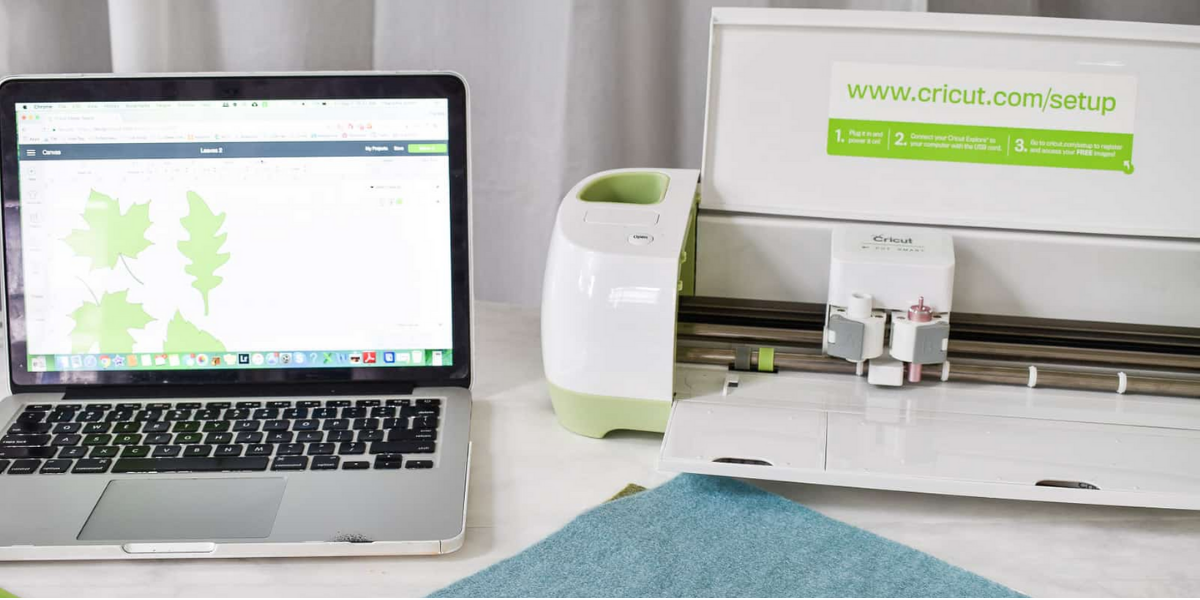Table of Contents
Cricut Design Space application is a software suite for designing and managing Cricut cutting machine projects. Its interface is intuitive and easy to use. It provides a variety of features such as a library of fonts, a tool for creating shapes and cut lines, and a feature for adding text. It has an option for adding shapes and cutting lines with various settings, such as size, rotation, and color. It can also be synced with the Design Space website, which has access to a library of shapes, fonts, and images.
An application Cricut Design Space Mac cutting different materials such as paper, fabric, cardstock, vinyl more. It is available for both iOS and Android mobiles. In other words, Cricut Design Space is a free application to interface to a computerized die-cutting device Cricut Design Space enables customers to freely download a limitless amount of layouts and ideas. But you need to buy certain photos and fonts from Design Space.
Key Features of Cricut Design Space
- Create amazing projects – Browse through thousands of content options in the ever-growing Cricut library of images and fonts. You can also upload your own files and add them to your Cricut project. If you lack inspiration, you can get started right away by choosing one of the many available project templates.
- Organize your collections – Organize your components and projects in custom folders, so that you can easily access them whenever you want. Your projects are stored in the cloud, meaning that you will have access to the same information from different computers or mobile devices.
- Advanced editing tools – The editing options in Cricut Design Space are similar to the ones we find in professional photo editing software. Each new Cricut project starts with a canvas, to which you can add a combination of images, shapes, and text. You can even make multi-layer designs.
Why Do You Need Cricut Design Space?
There are many reasons why you need to use Cricut Design Space as part of your crafting process – so let’s explore a few:
- You can create personalized projects with text and fonts. Want to add the name of a bride and groom to a banner, or the birthday boy’s age on a party hat? You can do that.
- Use pre-made scrapbook images, and Cricut images, or upload your own artwork to use in projects. It’s up to you!
- Work on the go with Cricut Design Space mobile apps for iOS and Android devices.
- It’s the only program that allows you to save your Cricut projects, so you’ll get more use out of your Cricut Machine!
Downloading and Installing Cricut Design Space
Cricut Design Space can be installed on your Windows or Mac computers as well as it can also be installed on Android mobile apps and Ios Devices. To Download and install the Cricut design space follow the steps given below:-
- Open an internet browser and go to Cricut Design Space.
- Select Download. During the download, the screen will change. This will be a little different with every browser. Google Chrome is used in this example.
- When the download is complete, double-click the file in the browser or in your Downloads folder.
- If a window opens to ask if you trust the application, select the option to trust the application.
- A setup window displays installation progress.
- Sign in with your Cricut ID and password.
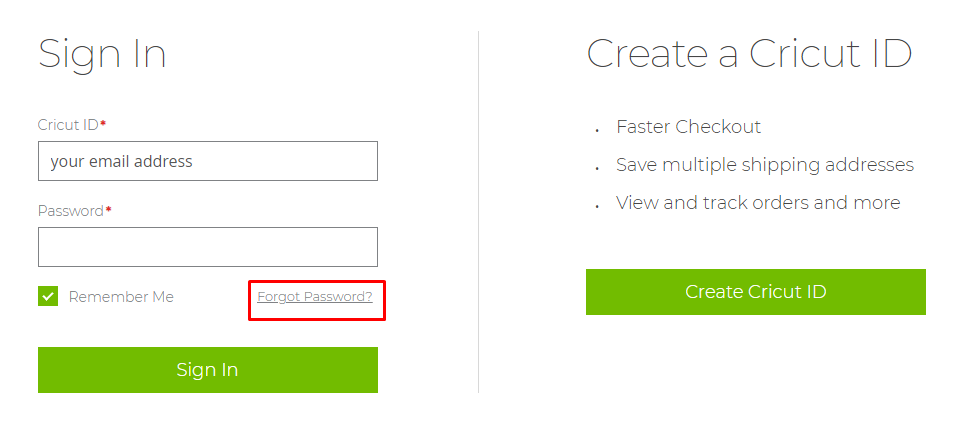
- A Design Space for Desktop icon automatically gets added to your desktop screen. Right-click on the icon and choose Pin to Taskbar or drag the icon to the Taskbar to pin the shortcut within easy reach.
- Enjoy using Design Space for Desktop!
How To Use Design Space?
Cricut Design Space is extremely easy to use for beginners and Cricut veterans alike. As mentioned before, you can create personalized projects with text and fonts or download pre-made scrapbook images or even upload your own artwork.
Since it’s cloud-based software, you can share your files across multiple devices including your laptop, phone, and tablets.
When you first open it up, you’ll be greeted by the Home page. Here you’ll see a section for your projects, video tutorials, and a few different rows of ready-to-make projects in different categories.
You can, of course, start with any project you’d like, but for the purposes of this tutorial, we’re going to select “New Project” in either the “My Projects” section or by tapping the green button in the top right-hand corner. Either one works!
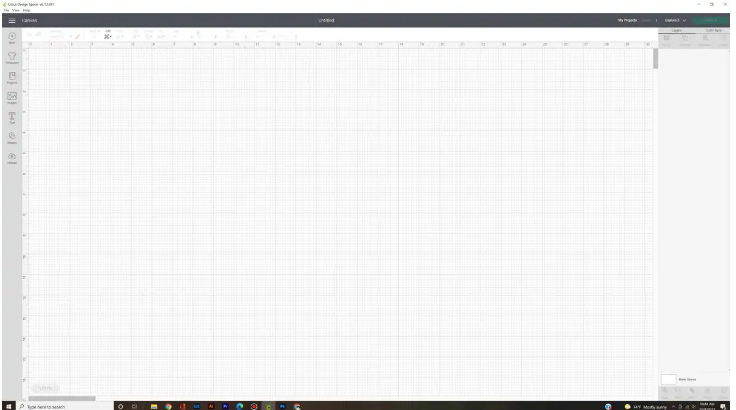
This is what the blank canvas looks like in Design Space. Along the left-hand side is a menu that will insert different items onto the canvas. This is where you’ll add images and fonts to start creating your project. (You’ll notice that you can also add templates or one of those ready-to-make projects we talked about earlier.)
Know More About Cricut Design Space Interface
Cricut Design Space interface is simple and easy-to-use software. The main tabs in Cricut are:- Fonts, Shapes, and Text. The tab has a library of pre-made designs that can be downloaded and then edited.
- Font Tab – It has a library of fonts to choose from, as well as a preview of fonts.
- Shapes Tab – It has a library of shapes that can be added, along with the option to edit size and color.
- Text Tab – It has the option to add text as well as the option to change the font and color.
Under each tab, there are sub-tabs that can be accessed by clicking on them. For example, In the under tab there is a sub-tab for uploading, and under the Text tab, there is a sub-tab for adding text to install the Cricut Design Space app.
Here we describe the Cricut Design Space – Cutting Machine. If you want to know How to set up Pixma MG3620 click here.