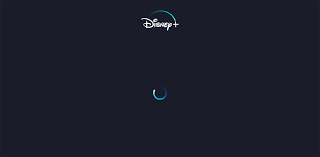In this article we will solve the disney plus buffering timeout problem. User faces Disney Plus Buffering Timeout error message while streaming. Facing the playback problem such as buffering is not uncommon, this is a random problem that various users reported when running Disney Plus on their devices. Some users of the Disney Plus platform have been experiencing buffering and timeout issues when attempting to play their favorite shows. This is nothing new to streaming platforms since they rely heavily on servers located all around the world. There are multiple reasons why Disney Plus is buffering and giving a timeout error. Chances are the issue has a lot to do with your internet connection. Then again, it could also be due to problems with Disney servers, your computer hardware, or even the web browser itself.
Some causes of Disney Plus Buffering Timeout:
Internet connectivity – Disney Plus require 5MP per second speed for streaming the content in HD quality and 25 Mbps for 4k streaming. So, there are ample chances that the poor and unstable internet connection leads to the buffering timeout error. Contact your ISP to fix the slow internet problem.
Outdated Disney Plus App – Under some circumstances, you except to see the problem if your app or system is outdated or not compatible with your device. So, check for the latest updates available and install them.
Underlying Application issues – There is a possibility that some sort of file corruption affects the installation of the app as well as the cache folder related to the application. Uninstall and reinstalling the Disney+ app may work for you.
Corrupted cached data – Sometimes the cached data becomes corrupted or overloaded and start causing performance issues like buffering, crashing or freezing. Clearing cache may help you to fix the problem.
Disney Plus Server issues – Another possible reason to encounter the problem is undergoing server maintenance or server outages. Check the Disneyplus servers are downloaded by visiting the DownDetector website and waiting for the developers to fix the problem.
Here’s fix “Buffering Timeout” Problem on Disney Plus:
In this guide, we will share a few tips and solutions which we have found to have worked reliably well for us to reduce the number of buffering that comes with streaming on Disney+ (we are not promising that the solutions will end buffering once and for all) as well as keep the playback issues :
Check your internet connection:
First of all, check your internet connection and make sure that it is stable. If possible, you may want to try a cable connection in lieu of Wi-Fi. That way you will ensure that you’re getting the best signal. You can do this by reading Best free Internet Speed Test online services and websites. Bear in mind if you want to stream at 720p and 1080p, then you’ll need a 5MB connection. In terms of streaming at 4K levels, then a 25MB connection is recommended. These numbers are the bare minimum, so always strive for higher if you can.

Having slow or unstable internet is probably the main reason responsible for buffering problems on Disney Plus. Most of the well-known online streaming platforms like – Netflix, Prime Video have set their minimum requirements of Internet speed to stream their video without any issues.
Similarly, Disney Plus have an internet speed of a minimum of 5 megabits per second for streaming high-definition videos without any issues. If you are wishing to watch the videos in 4K, then a minimum speed of 25 megabits per second is required for streaming the videos.
So, make sure you are using a stable internet connection with good speed. You can run an internet connection speed test to confirm it is working properly. Stream other services to check your internet is working properly. Alternatively switch to another internet connection or turn on your mobile hotspot and connect with it.
Clear Cookies and Cached Data of Application:
Using Disney Plus through the web browser, then your best bet right now is to clear the cookies and cache. To get this done, we suggest reading Clear Cookies, Site Data, Cache for specific website in Chrome, Edge, Firefox. Follow the instruction to clear the app cached data:
- Firstly, launch your browser.
- Go to options or settings or preferences.
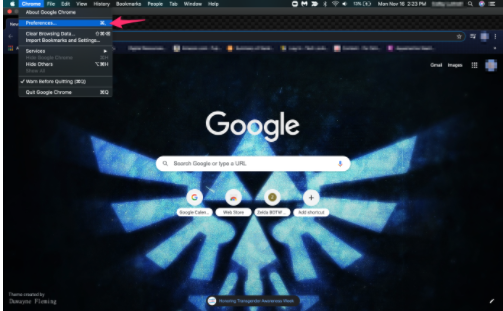
- Then choose History or Privacy and find where you can clear your browsing data.
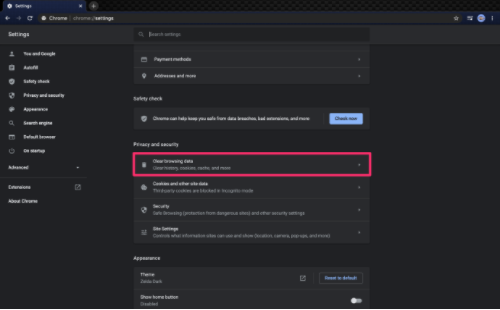
- Finally, clear the recent history, cache, and data. Make sure to select and remove everything.
- You can do this on Android tablets and phones as well, by accessing the settings, finding apps, followed by storage. Here you can clear the cache and data from any app, including Disney Plus.
Ensure Disney Plus is updated to the latest version:
Updating your app can be important as it can be one of the reasons for you experiencing these issues. There can be certain glitches or bugs which may get resolved after updating the app, so you must consider updating the Disney Plus. For updating the app, go to Play Store if you’re using Android) and Microsoft Store for any recent updates on Windows. For other devices, like TV, firestick, check for the updates in the App Store, also check for the system update in the settings.
To delete the application and reinstall it, follow these steps:
- Delete the Disney Plus app from your device.
- Then turn your device off and on again (restart).
- Visit the official app store, download, and install the latest version of Disney Plus.
- Make sure that your streaming device is running on the latest OS version. Check your device’s settings, probably under the System tab. The path may vary depending on the type of device.