Adding a password to your user account is an obvious way to increase security and keep your data a little bit safer. You can either setup a password when creating the account or later on when you feel the need to.
We recommend using a unique combination of letters, numbers and symbols.
How to Create a Windows 10 or Windows 8 Password?
- Open Control Panel. The easiest way to do that in Windows 10 is by executing control from the Start menu or Run dialog box.
- In Windows 8, use the Power User Menu by pressing Win+X.
- Select User Accounts (Windows 10) and open it
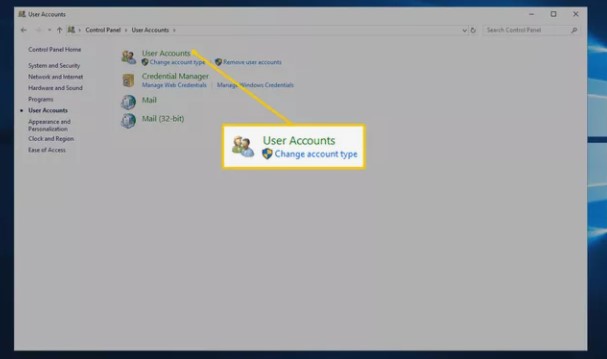
- and User Accounts and Family Safety (Windows 8). and open it
- Choose Make changes to my account in PC settings.
- Select Sign-in options from the left.
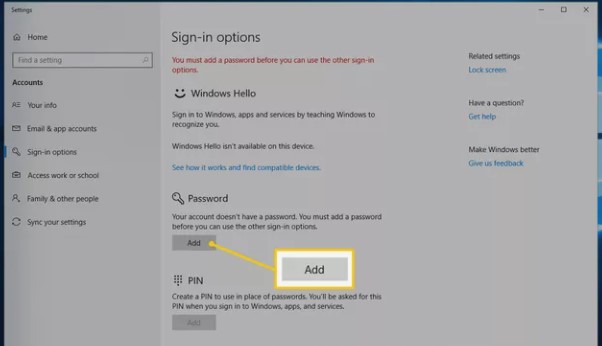
- Below the Password area, choose Add.
- Type the new password in the first two text fields. You have to do it twice to make sure you type the password correctly.
- In the Password hint field, enter something that will help you remember the password should you forget it, and then select Next.
- Hit Finish to complete the new password setup.
- You can now exit out of any windows you opened to make the password, like Settings or PC settings.
Also Check – How to backup computer?
How to Create a Windows 7 or Windows Vista Password
- Open Control Panel from the Start menu.
- Select User Accounts and Family Safety (Windows 7) or User Accounts (Windows Vista).
- Choose User Accounts, select Create a password for your account.
Type the password you want to use in the first two text boxes. - Enter something useful in the Type a password hint text box.
- Choose Create password to confirm your new password.
- You can now close out of any open windows you used to reach the page for changing the password.
Want to Lock your computer – Read How to lock computer?
How to Create a Windows XP Password
- Navigate to Start > Control Panel.
- Choose User Accounts.
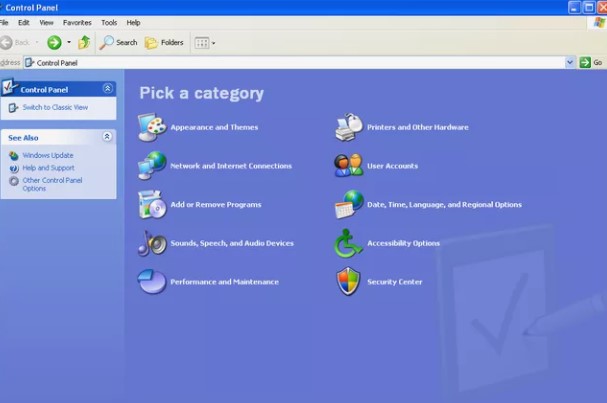
- If you’re in the Category View of Control Panel, you’ll need to select it again on the next screen.
- Select your username in the or pick an account to change area.
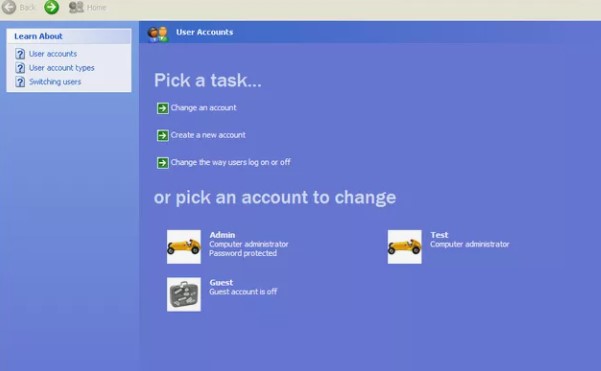
- Choose the Create a password link.
- In the first two text boxes, enter the password you would like to start using.
- Choose Create Password to confirm your new password.
- You can now close the User Accounts window and the Control Panel window.
Sometime it is necessary to change password in computer, In order to do so read article – How to change computer password?
