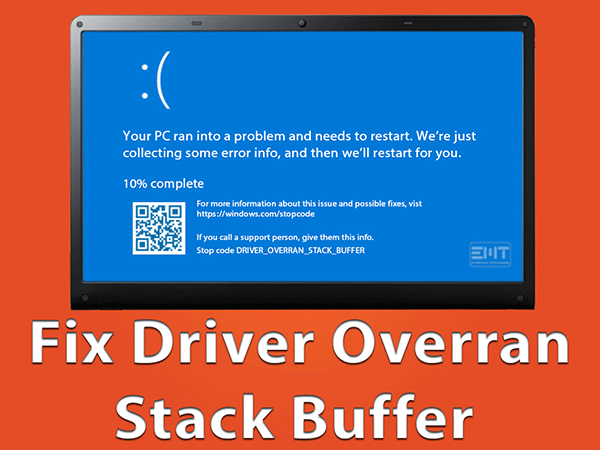It looks like a blue screen error. One of the common blue screen errors of Windows is a driver overrun stack buffer indicating that a driver has performed a stack-based overrun. Are you having trouble with driver overrun stack buffer of blue screen of death? So you can see below solution for BSOD Driver Overrun Stack Buffer Error. In this article you will find a detailed tutorial to fix this error so keep reading..
Solutions for driver overran stack buffer:
Solution 1: Update Your Windows
Solution 2: Run Blue Screen Troubleshooter
Solution 3: Perform SFC Scan
Solution 4: Reset Your Windows
Solution 1: You can update your Windows for this solution
You can update your Windows to this solution Both your hardware and software can cause BSOD errors including DRIVER_OVERRAN_STACK_BUFFER, but Windows Update can fix most of your Windows will automatically check for, download and install updates. However, some updates may not be installed for odd so you’d better check for Windows Updates manually.
- First of all open Windows Settings.
- Then click on Update & Security.
- In Windows Update section, click Check for updates in the right pane.
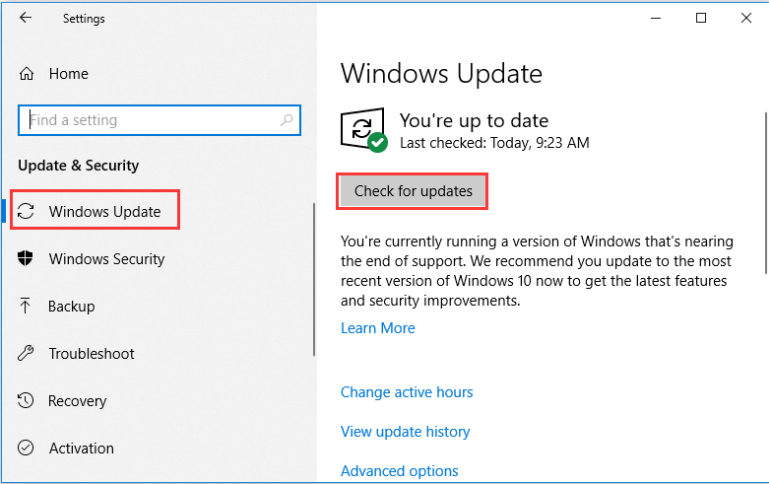
- When any available updates are checked, your Windows will install them automatically.
- Then Windows finishes installing the latest updates, please restart your computer to check whether the error is fixed.
Solution 2: For this solution you can run blue screen troubleshooter
For solve this issue you can run blue screen troubleshooter. Windows troubleshooter is a built-in tool used to deal with various system errors. Of course, it can troubleshoot errors that cause Windows to stop or restart unexpectedly, which is known as blue screen errors.so you can try this tool to fix DRIVER OVERRAN STACK BUFFER Windows 10.
- First of all open Windows Settings and go ahead to Update & Security.
- Then switch to Troubleshoot in the left pane.
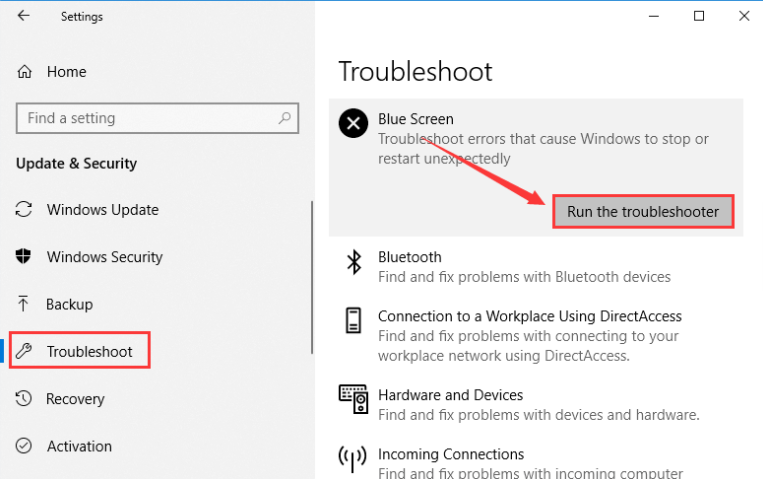
- The tool will start detecting problems. If any problems are checked, just follow the onscreen instructions to complete the troubleshooter.
- Then locate and click Blue Screen in the right pane, and then click Run the troubleshooter.
Solution 3: You can perform SFC scan
If you can solve this issue then try perform SFC scan. As the system file is one of the factors causing this error, another feasible way to fix it is performing SFC scan. This tool can check corrupted system files and replace them with normal ones. Follow the steps below to run SFC scan:
- Press window+r and type command prompt.
- Then run Command Prompt as administrator.
- Then type command sfc /scannow and press Enter.
- Wait patiently until the scanning process is finished. Restart your PC to see if the error is fixed.
- If the error still exists, you need to run DISM command to repair the system image.
- In Command Prompt, type command DISM /Online /Cleanup-Image /RestoreHealth and press Enter.
- After the scanning process is completed, restart your PC and perform SFC scan again.
- In this solution, the corrupted system files should be repaired and your computer should work smoothly.
Solution 4: For solve this issue you reset your windows
For solving driver overran stack buffer error you can try reset window method. If all of the solutions mentioned above fail to work, then you can consider resetting your Windows 10. This operation will delete all files from your system partition, so you’d better back them up in advance. Here are the steps to perform Windows 10 reset:
- First of all restart your computer while pressing Shift key.
- After getting the interface requiring you to Choose an option.
- Then choose Troubleshoot > Reset this PC > Remove everything.
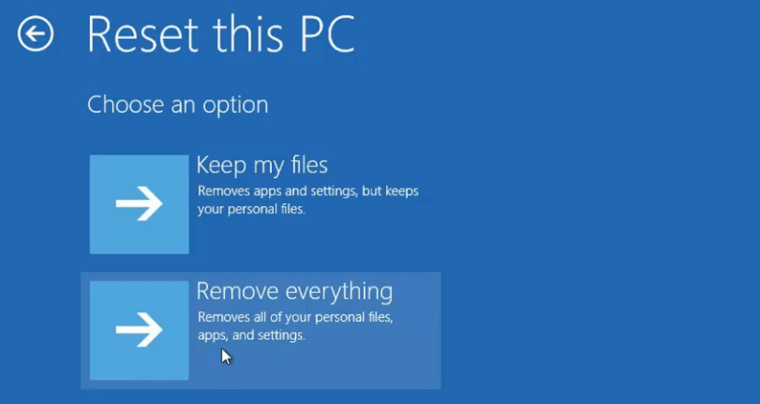
- Then, choose Only the drive where Windows is installed.
- Then Just remove my files and click Reset button.
- After that, follow the onscreen instruction to complete Windows resetting.
hope this article is helpful to you .
Thank you!!