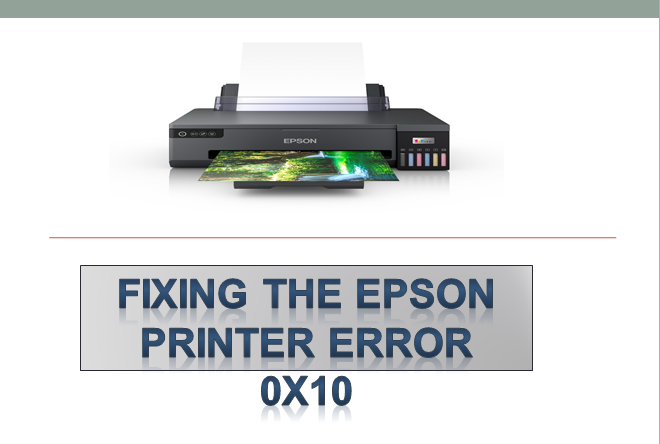Epson Printer Error 0x10 typically indicates a hardware issue, though it’s often a glitch or debris that requires cleaning rather than a malfunction. However, software-related problems such as glitches, corruption, or bugs can also contribute to this error. Fortunately, software issues are usually easily fixable, offering a potential solution to the problem.
Cause of printer error 0x10
Epson error 0x10 usually occurs because of hardware issues, though it’s often a glitch or debris that requires cleaning rather than a malfunction.
Solution of the error 0x10
Following are the points to fix the error 0x10.
- Keep your printer clean
- Error 0x10 may result from debris obstructing the scanner’s operation. Open printer components to inspect for any foreign objects causing the issue, Use a clean cloth to thoroughly clean all printer components, focusing on the scanner area, Reassemble the device after cleaning and Test the printer by attempting to print a document, as this cleaning process often resolves the problem.
- Driver reinstallation
- To troubleshoot issues with your printer, start by disconnecting it from the system. Open Device Manager and navigate to Printer Queues. Right-click on your printer’s driver and choose Uninstall device. After uninstalling, restart your computer. Once the system is back up, reconnect your printer. This process helps refresh the printer connection and resolve any driver-related issues that may be causing problems.
- The printer should be updated
- Update the printer is also a way to solve the error 0x10 it will help you clean the bug.
- Troubleshooting Printer
- Begin by navigating to the Start menu and selecting “Settings.” Once in the Settings menu, click on the “System” option. Within the System settings, locate and choose “Other troubleshooters.” Once you’re in the troubleshooter’s section, specifically search for the printer troubleshooter. After finding it, click the “Run” button to initiate the troubleshooting process. This method helps you solve errors 0x10 related to printers on your system.