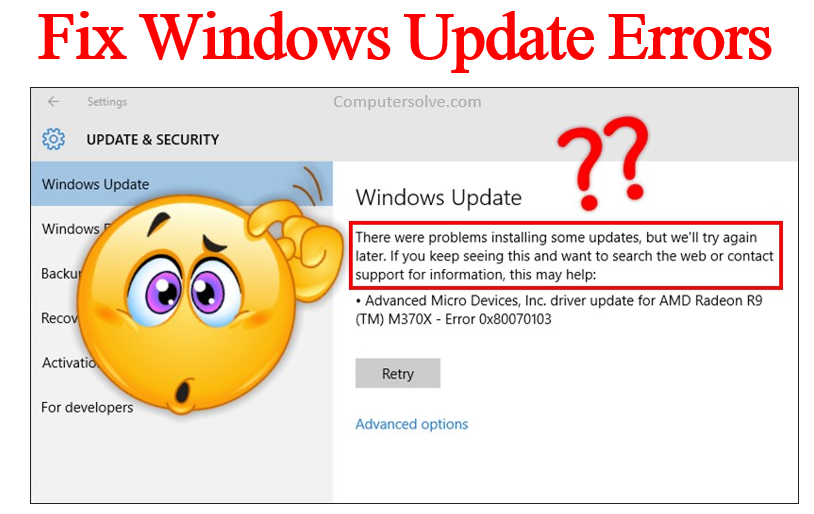Whenever you experience Windows update troubleshooter failing repeatedly and see a blue screen with a message indicating problems updating Windows, this article will help guide you through fix Windows update errors. To make matters worse, error messages displayed in Windows Update are random and rarely helpful, making it difficult to find a specific solution.
Why Windows Updates Fail?
- Corrupt Update Files: Try to delete the flawed file.
- Overload in Update Queue: Windows require several updates at a time and try to reboot the computer.
- Limited Space on Your Drive: The lack of free space on your drive can be a reason why Windows update keeps failing.
- Conflict with Drives or Hardware: Disconnecting any connected devices such as drives, USB or printers.
How to Fix Windows Update Errors ?
Restart the Computer and Run Windows Update Again :
Mostly updates run so smoothly but sometimes you update time to time and try to run the updates might cause the Windows update failure. First install servicing stack update and now you can reboot the machine before running the update installation again.
Check for Driver or Hardware Conflict :
The connection of peripheral devices may cause conflicts and be the reason of the Windows update error so disconnect all printers, USBs, webcams, reboot your machine, and then try to run Windows update again.
Vacate Space on Your Drive :
Drive can simply possible for the lack of free storage space to install the update. Decluttering or using an exernal drive, reboot the machine, and give a Windows update another go.
Try the Windows Update Troubleshooter Tool :
Designated tool to assist in troubleshooting Windows updates troubleshooter. Go to the settings and click Windows Update, then Run the Troubleshooter.
Stop Updates :
- Go to Settings < Update & Security < Windows Update < Advanced Options button.
- Switch the Pause Updates toggle off.
- Restart your computer.
Erase Software Distribution Log :
- Restart computer in safe mode.
- Open File Explorer, and navigate to C:\Windows.
- Locate and delete the Software Distribution folder.
- Restart your computer, and run Windows Update.
Download the Latest Feature Update from Microsoft :
When Windows Update keeps failing, you should consider visiting the Microsoft site to download the update file.
Run the System File Checker (SFC) Scan :
It’s your fastest method to fix corrupted system files and other problems. Run it to attempt to fix any potential issues with Windows installation.