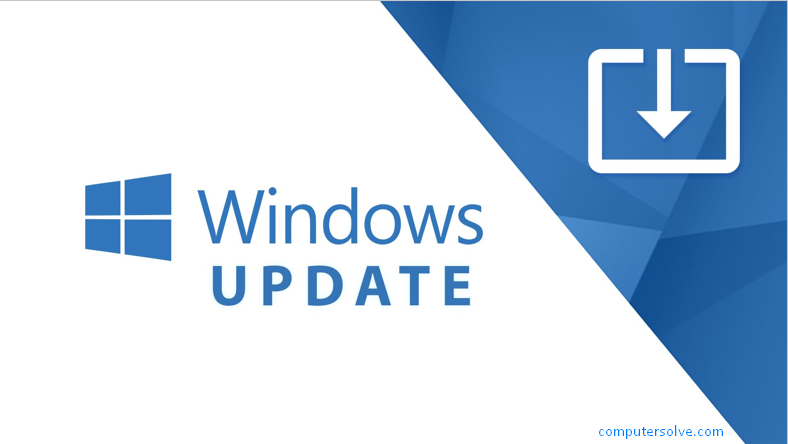Windows Update – This article will help to understand the process of how to update Windows on computer. Although windows 11/10 operating system periodically checks with Microsoft to see if any updates are available and if any are available offers to download them and install them for you automatically.
How do we check Windows for updates?
- First of all, close all applications you have running. You may also want to restart your computer to stop any background processes that may be running.
- Then click on the Start menu and select the Settings icon.
- After that click on Update & Security as you’ll see.
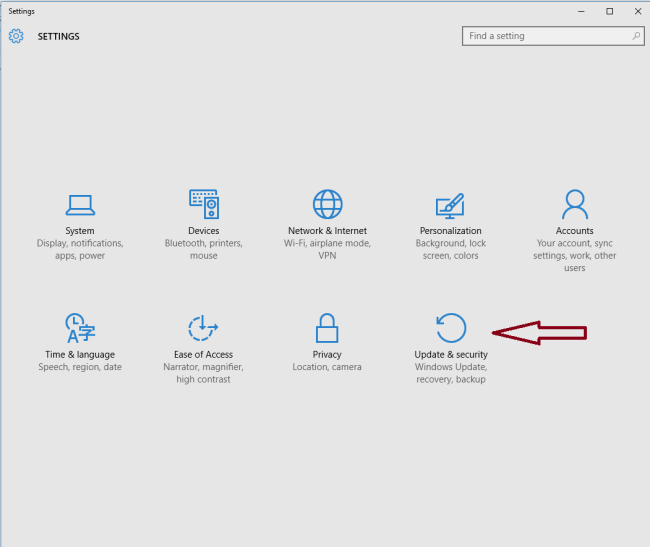
- Then you need to check for updates. Or if you see Check online for updates from Microsoft Update, click on that link. Either Click Check for updates or you can see Check online for updates from Microsoft Update, click on that link.
- All available updates should immediately start downloading and installing, but if you see a Download or Install button, click on it.
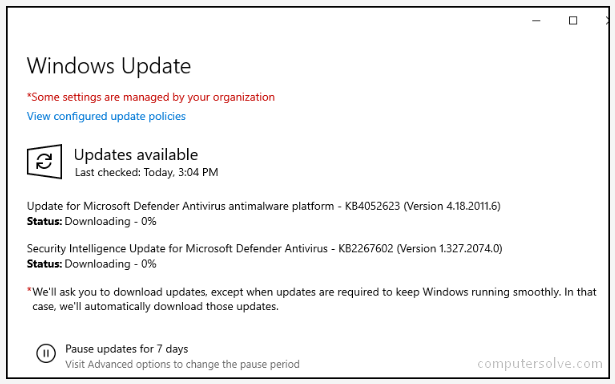
- Some updates will require restarting process on your computer. If you see a Restart button, click on it to restart your computer.
NOTE: Please keep in mind that some updates will continue to process once you restart your PC. You may see a loading screen or a progress screen as the update(s) are installed. Do not unplug or try to turn off your PC during the whole process.
- If your computer installed a lot of updates, you may want to repeat this process to check for additional updates available.
Do we have to pay for Windows Updates?
No, You don’t need to pay for Windows updates. If you already have Windows 10 installed on your system, you don’t have to pay for Windows 10 related updates. However, if you want to upgrade to a latest version of Windows (for ex. from Windows 8.1 to Windows 10), then you’ll have to pay for the upgraded version.
Other Related Searches:
How to reset windows password?
How to wipe computer windows 10?
Disable windows 10 screen lock
How to download and install Windows ADK?