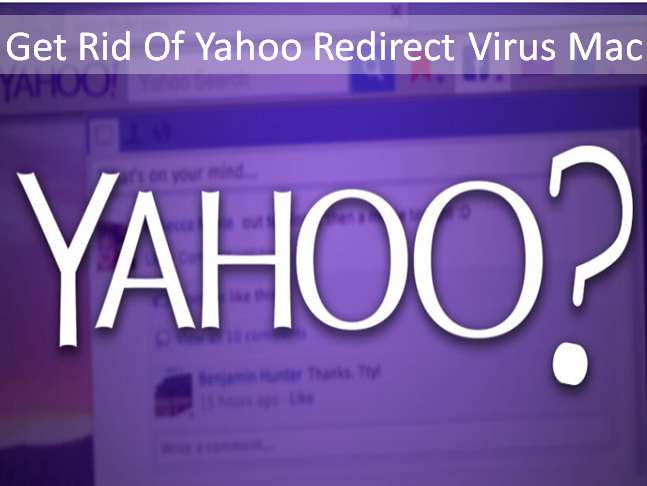In this article, we’ll discuss briefly about the complete process to remove yahoo redirect virus so that you can get the proper solution to your problem.
Since ‘Yahoo Redirect Virus’ is a browser hijacker. When we search anything on our web browser, it redirects the search query to yahoo search and we see a fake page full of ads. If we click on those ads then the hackers who create the virus get paid. This can cause unwanted slowdown and drain your computer’s resources. Yahoo redirect virus may be part of more spyware infections on your Mac, which can lead to serious identity theft or system failure. Do not connect your cell phone, tablet, or USB drive to an infected computer. Because those devices also replicating with virus.
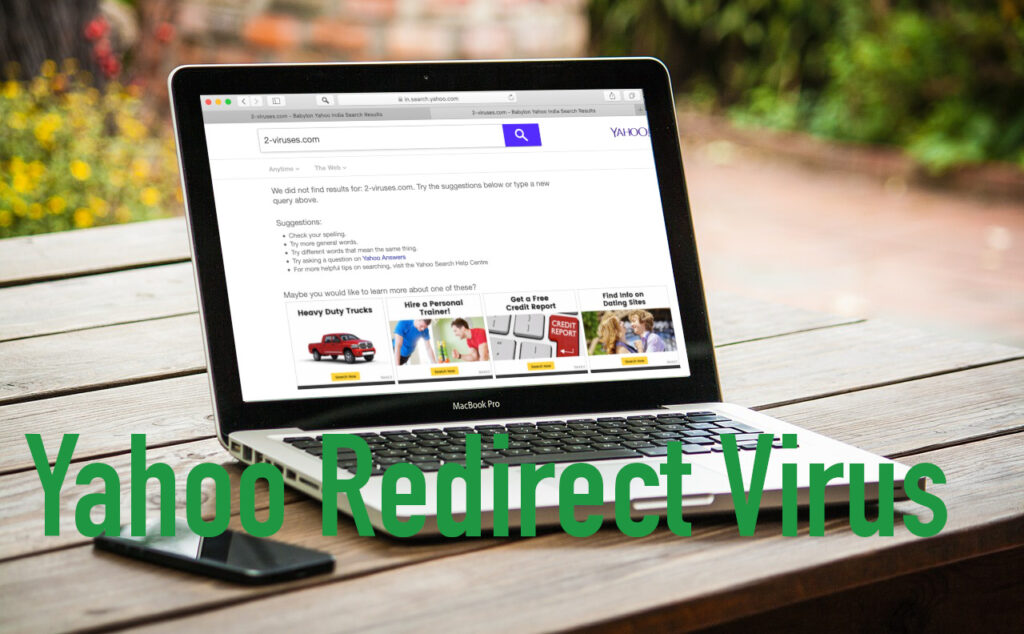
Do not connect your cell phone, tablet, or USB drive to an infected computer. Because those devices also replicating with virus.
There are a lot of antivirus packages in the market. So you can try any one of them, But Intego is a best tool for get rid of the Yahoo redirect virus, but it’s not free. To secure your Mac, you can purchase Intego and then return it with the company’s 30-day money-back guarantee.
How to Get Rid Of Yahoo Redirect Virus on Mac
There are some methods(according to different browsers ) given to remove Yahoo Redirect Virus on mac:
1. Remove Yahoo Redirect Virus With an Antivirus Software
If you want to successfully remove Yahoo Redirect virus then use a good antivirus software. This antivirus remove all instances of the malware that’s causing the redirect and also secure your Mac from other threats around the web.
Follow these steps to get rid of the Yahoo redirect virus with an antivirus:
- Download and Install a secure antivirus software on your device and start full disk scanning process. A full disk scanning process will detect, quarantine, and remove every copy of the Yahoo redirect virus and ensure that your device isn’t infected with any other malware, including spyware or rootkits that can often run undetected.
- Run the full system scan until it’s finished. DO NOT cancel the scan when you see the virus appear on the infected file list.
- The full scanning process can take almost 1–4 hours.
- After complete whole scanning process your system make a file of any type of malware including Yahoo Redirect Virus.
- Now create a file system will ask for delete this virus containing file, check file carefully and click delete button.
- Next, completion restart your device.
- At the last step, you restart your device, run a second full disk scan to ensure your antivirus has removed including Yahoo redirect virus.
Now, You’re Done! and Your device is 100% malware-free.
Remove Yahoo redirect virus in Chrome
Once you’ve removed the malicious program from your computer, then you need to run a browser cleanup. The reason is Yahoo virus tends to manipulate browser settings so you might easily bring it back to your Mac unless you restore your settings to the default state.
Let’s start the step by step process to remove yahoo redirect virus from Chrome:
- First of all. click on the 3 dots in the upper right corner to open Settings as you’ll see.
- Then on the Settings page, click on Advanced > Reset Settings in the left bar.
- After that, Confirm you want to reset settings and then relaunch Chrome.
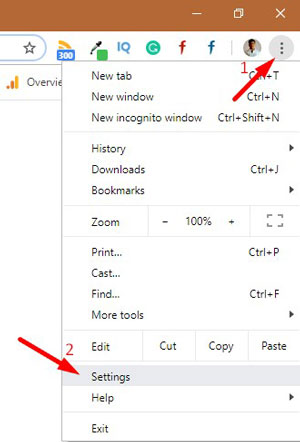
Remove Yahoo redirect virus in Safari
If you use Safari and you think the virus affected it, you’ll need to reset settings in Safari. Here are the instructions given for Safari :
- Firstly, Open Safari Preferences from the browser menu.
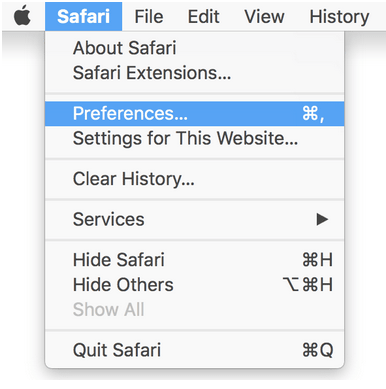
- In Preferences, click on the ‘Advanced’ tab and make sure the option ‘Show Develop menu in menu bar’ is enabled.
- Then go back to Safari and click on ‘Develop Once’ it’s been added to the main menu > Empty Caches.
- Then, click on History in the main menu > Clear History.
- You’ll be asked to specify the time frame for the history you want to delete — select ‘all history’ > Clear History
- Now open Safari Preferences once again and click on the Privacy tab > Manage website data.
- In the new dialog, confirm you want to remove your data from all websites that have been tracking you. For that click on Remove All > Done.
- In the last, Quit and relaunch Safari.
Remove Yahoo redirect virus from Firefox
Firefox fans often say it’s more private than other browsers but Firefox can still be compromised. And sometimes, it happens through Yahoo redirect. Here’s how to get rid of Yahoo search on Firefox easily:
- Open Firefox and click on 3 horizontal lines in the upper right corner > Help.
- Then select Troubleshooting Information from the Help menu.
- On the Troubleshooting Information page, you need to click on Refresh Firefox.
- Now confirm you want to refresh the browser and relaunch Firefox.
In this article, we described some methods related to get rid of the Yahoo redirect virus. Hope you are like it! Thanks for reading this. If you want to know what is the best free antivirus for mac Click Here.