An audio file is a format for keeping digital audio data on a computer system. Making an audio file is easy, but the steps depend on the computer operating system you use. Here are the easy steps on how to make an audio file in different operating systems.
How to Make an Audio File in Windows 8 and Windows 10?
- Plug the microphone to PC.
- If you are Windows 10 user, Type Voice Recorder in the search box.
- If you are Windows 80 user, type Voice Recorder on the Start screen.
- Select the application Voice Recorder
- Click the microphone button and start talking.
- Once you finished recording, you can share it by choosing the Share option found at the bottom of the application window.
The audio recording on your computer is saved as a .w4a file. Find the file by choosing the ellipsis menu icon found at the bottom right corner of the application window, and choose Open file location.
<< How to Increase RAM Windows 10 >>
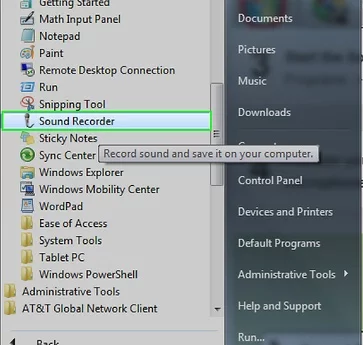
How to Make an Audio File in Windows 7?
- Attach the microphone to computer.
- Go to Start and search for Sound Recorder app.
- Open the app
- Select the Start Recording button and start saying.
- Select Stop Recording asap you finish recording.
- Once you stop recording, Windows will ask you to name the file, and which drive location or folder it should be saved as a .wma file.
After saving, scan the file location folder, and double-click the sound file.
Conclusion :
How to make an audio file is not that complicated. If you have still any doubt please let us know in the comment section below.
