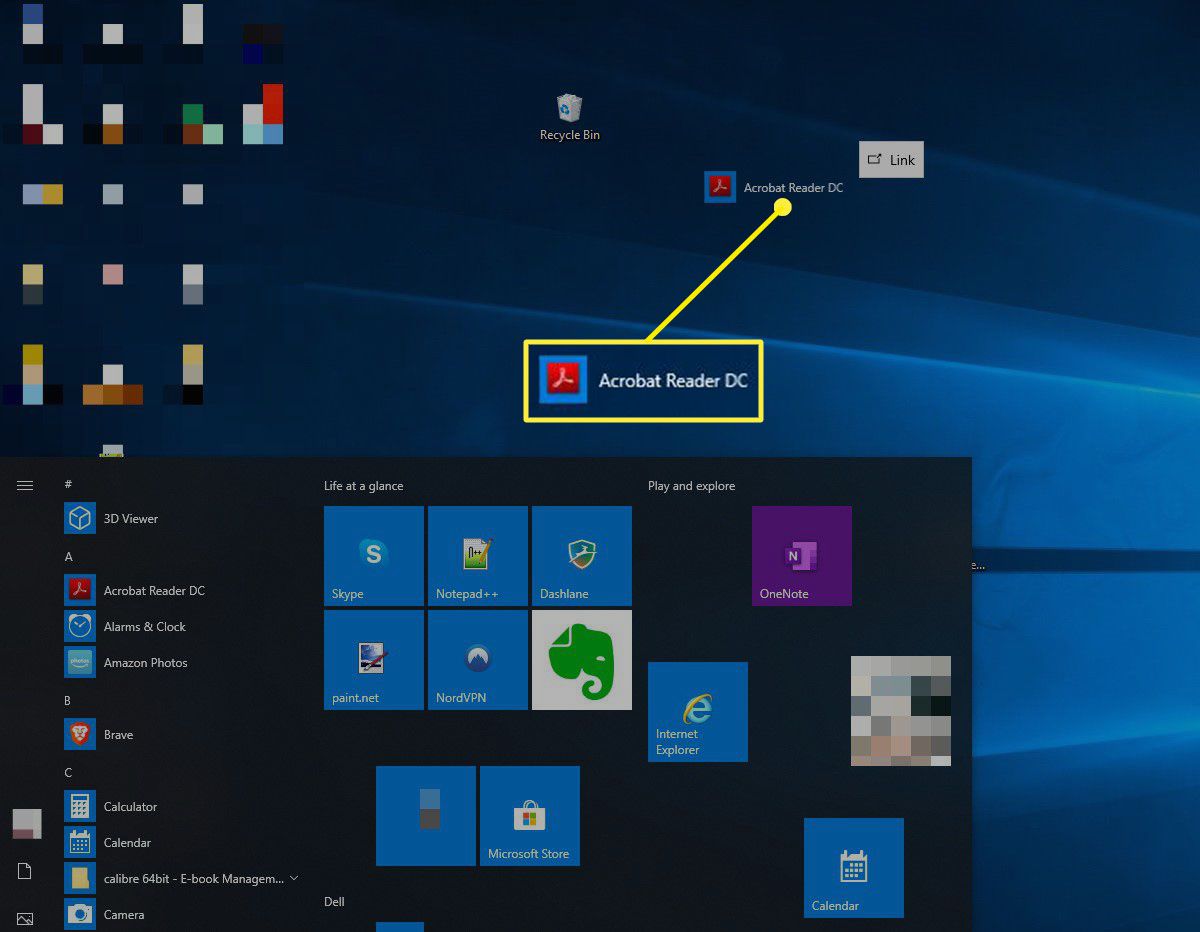Shortcuts are a great way to quickly access programs, files, folders, and even web pages. They can be conveniently placed on your desktop or in certain directories or folders. There are a few methods used to achieve these results. Desktop shortcuts are the shortcuts of a particular file present inside the complex folders and drives on the computer. Through desktop shortcuts, applications can be opened easily just on a click. so in this article we can explain about how do i create a shortcut.
Create a shortcut for different ways:
Desktop shortcuts reduce the need to access your applications from the original file location and thus saving your precious and valuable time. To proceed, make your selection from the list below.
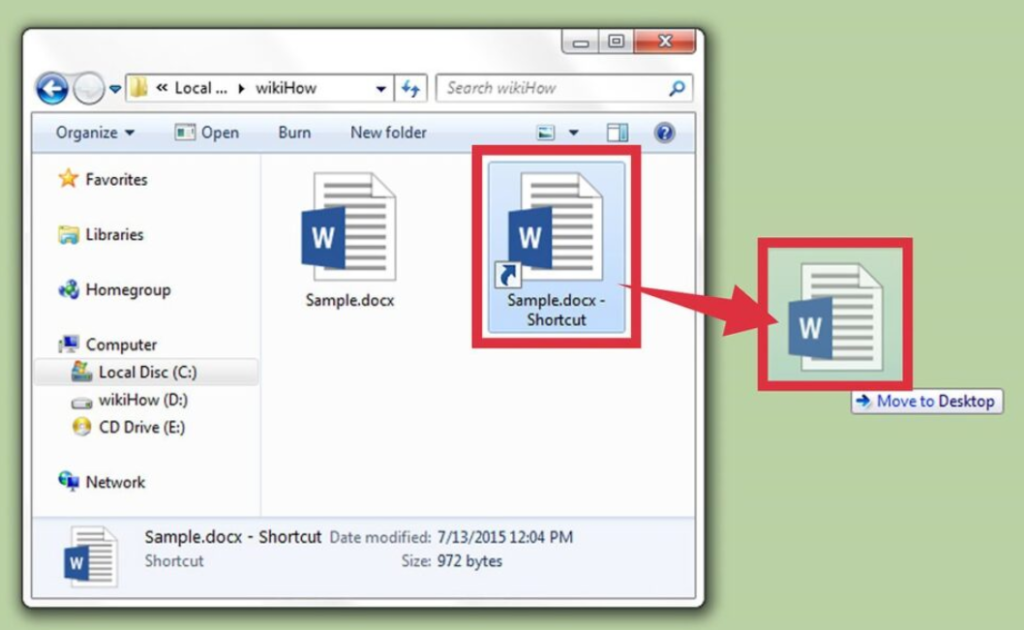
Using desktop shortcut:
Steps to create a desktop shortcut, do the following:
- Right-click the file for which you want to create a shortcut.
- Select Create Shortcut from the menu.
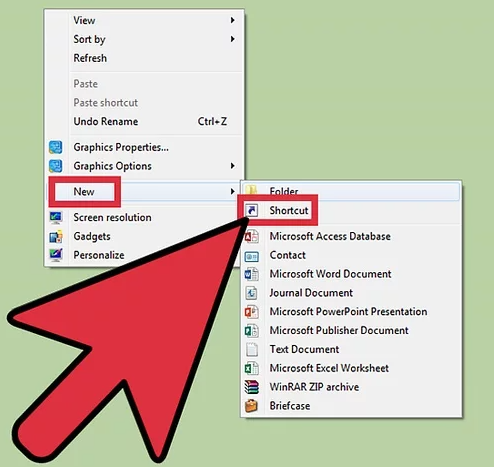
- Drag the shortcut to the desktop or any other folder.
- Type a name for the shortcut.
Using Microsoft’s wizard:
Here are the steps to create shortcuts using Microsoft’s wizard:
- Right-click a blank space on the Windows desktop, a folder, or in a directory.
- Move your mouse cursor over New in the drop-down menu that appears.
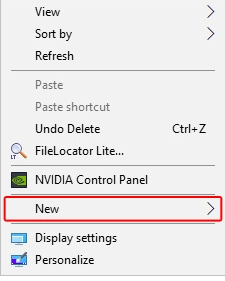
- Then select Shortcut.
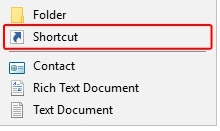
- On the Create Shortcut window, click the Browse button in Windows.
- Locate the program you’d like to use for the shortcut (A), and then click OK (B).
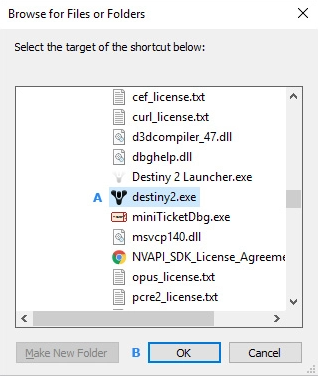
- Click the Next button.
- Type in a name for the shortcut, then click the Finish button.
Using shortcut from a folder:
Here are the steps to create shortcuts from a folder:
- Open the Windows File Explorer by pressing Windows key+E at the same time.
- Browse to the folder containing the program you want to use for the shortcut.
- Right-click the program and select Create Shortcut from the drop-down menu that appears.
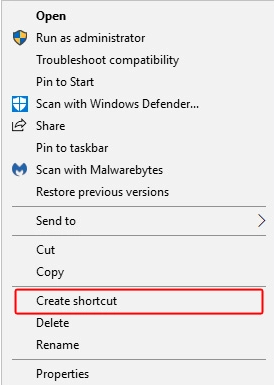
- Doing so creates a shortcut named ” – Shortcut” in the current directory.
- After completing the steps above, you can right-click the shortcut to copy or cut it, and then paste it to another location.
Creating a shortcut to the project file:
Here are the steps to create shortcuts to the project file:
- In the folder you want to create the shortcut, select New->Shortcut from the right-click menu. The Windows Create Shortcut wizard will appear.
- You will be prompted to type the location of the item. Enter the path name to your cabinet file, or use the Browse button to select it. Click Next to continue.
- You will then be prompted to fill in a name for your shortcut. Give it any name you like.
- Click Finish to end the dialog.
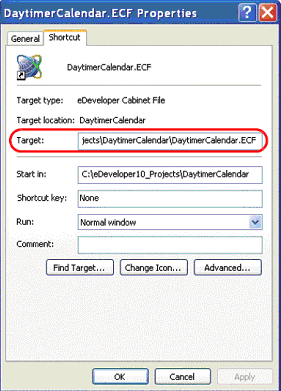
Create shortcuts to web pages:
Here are the steps to create shortcuts to web pages:
- The process of creating a shortcut to a web page starts precisely the same way as the one for files and folders.
- Open the Create Shortcut wizard by first right-clicking or pressing-and-holding a free desktop area.
- Then clicking or tapping on the Shortcut option from the New menu.
- In the wizard, type in or copy and paste the web address of the page you are trying to create a shortcut to.
- Then click or tap on Next.
- The default name for your shortcut is “New Internet Shortcut,” so you might want to change it.
- When you are done, click or tap on Finish.