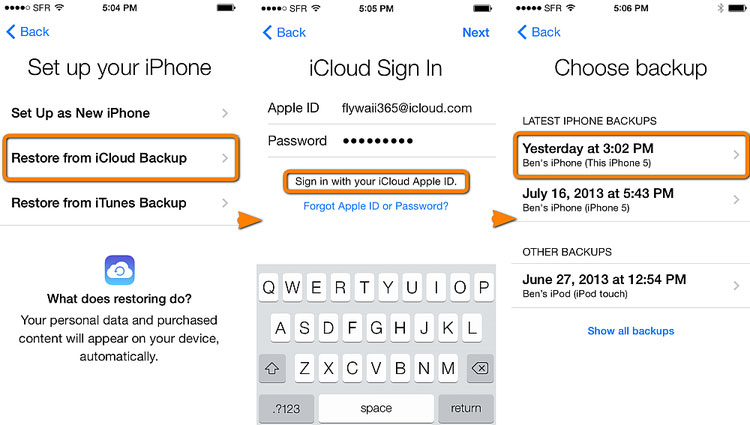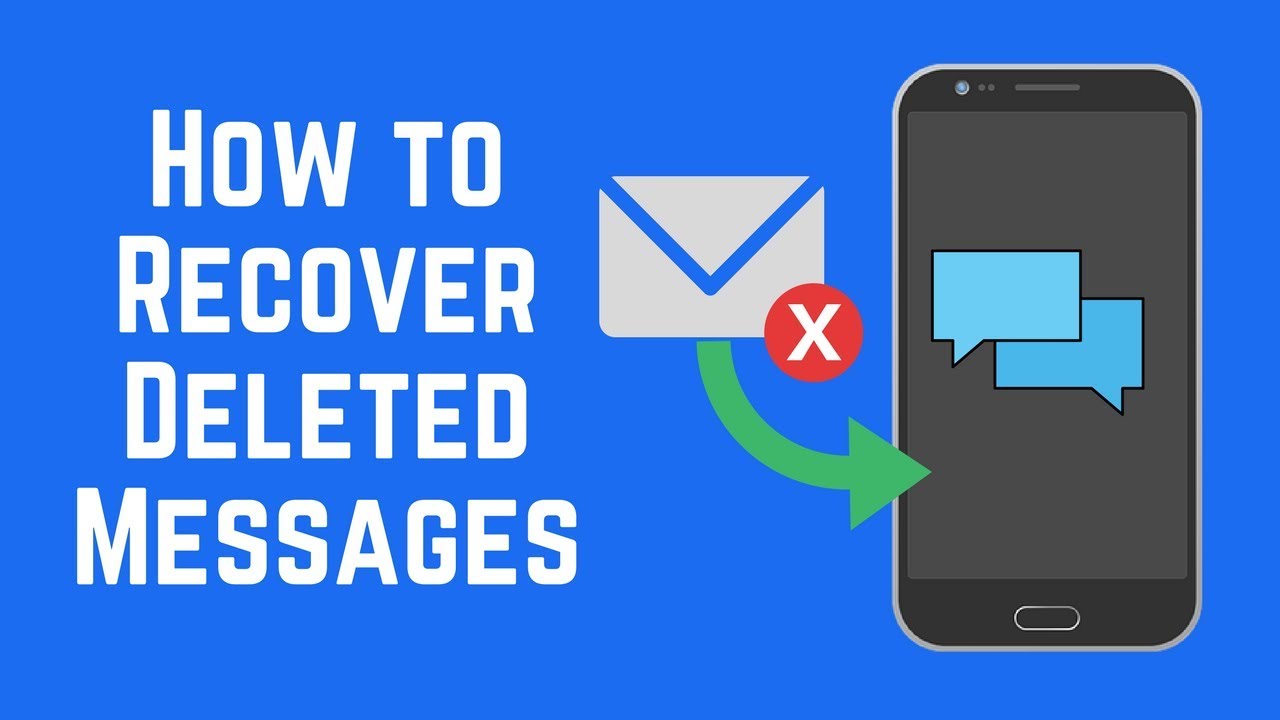Retrieve Old Text Messages
In this post, we will show you how to Retrieve old text messages on your Android smartphone via Google backup,another phone, iCloud backup. the question of how to recover deleted text messages can send a panic through just about anyone when you start searching through your phone for a special text and realize it’s no longer there. While our platform allows business clients to keep copies of all text logs for future reference, we’re also experts in all things text messaging and know all the tricks when it comes to retrieving deleted texts from your iPhone or Android. Recovering deleted text messages on an iPhone is possible through a few ways. We all receive several text messages on a daily basis that aren’t useful. For this, most of us select multiple messages on our iPhone and delete them in one shot.
Retrieve old text messages for different ways
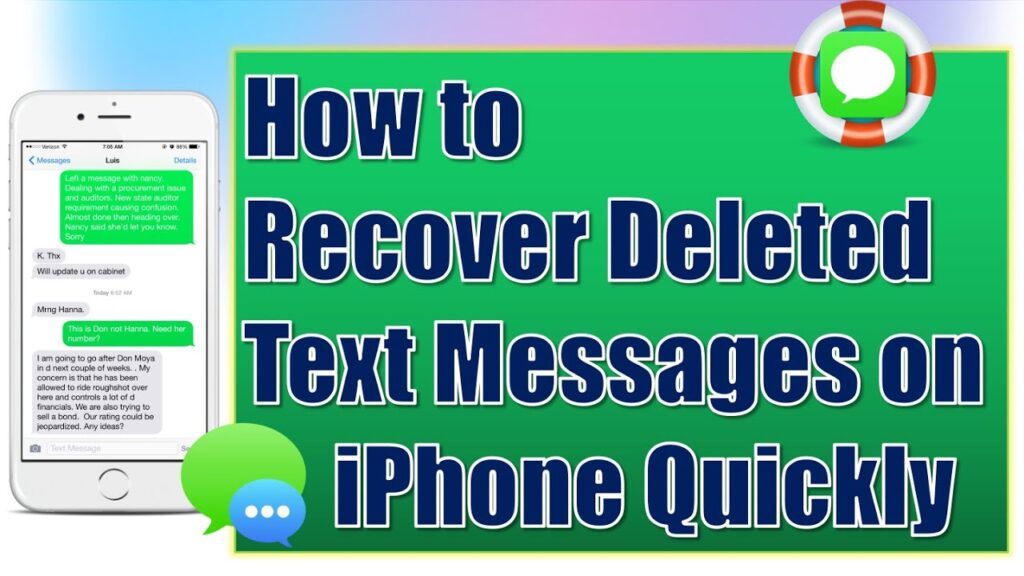
Retrieve old text messages via Google backup:
If you have backed up your phone to Google Drive, there is a chance that the backup may contain your text messages. You can restore this backup by following the below steps:
- Open Google Drive on your phone.
- Open the menu by clicking on the three lines button at the top left corner.
- Now, select ‘Backups’.
- Check if your data has been backed up.
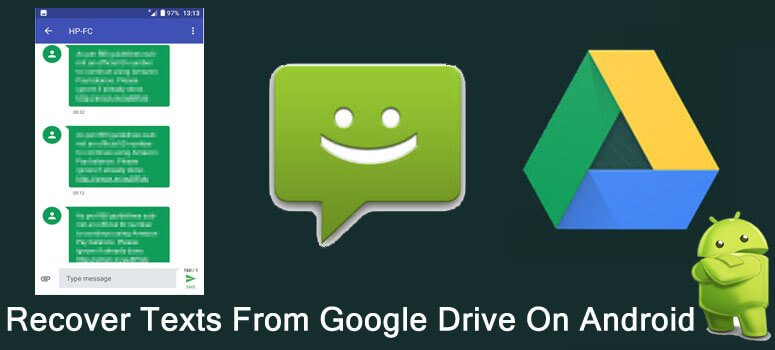
Retrieve old text messages via another phone:
Android data backed up to Google Drive can only be restored while logging in on a new device. This means that you will need another smartphone to retrieve your messages.
- Sign in with your Google Account on a different phone.
- During device setup, click on ‘Restore’ when it asks if you want to restore your Android backup.
- Complete the setup process and check your messages folder.

Retrieve old text messages via iCloud backup:
This is simplest way to recover text messages:
- Firstly go to Settings and then tap on your Apple ID profile at the top.
- Open iCloud > Manage Storage > Backups and then select the backup that was taken prior to the date when you deleted your text messages that you want to recover.
- Scroll down to find the Messages backup and make sure that it is shown with some data.
- Now, you need to reset your iPhone. This will remove all the content and data stored. So, you should only proceed if you have those available in the backup file that contains your deleted messages.
- If you’re sure, go to Settings > General > Transfer or Reset iPhone > Erase All Content and Settings.
- Your iPhone will now reboot and take some time to get back. It will then ask whether you want to recover from a backup. Choose the correct backup from there.