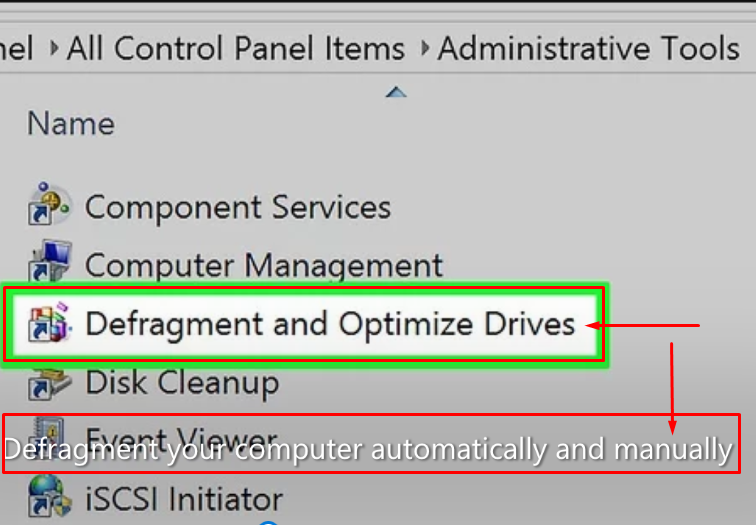Defragmentation is the process of consolidating fragmented files on a user’s hard drive. Files become fragmented when data is written to disk, and there is not enough contiguous space to hold the entire file. The storage algorithm separates the data so that it fits into the available space.
The process of defragmentation moves blocks of data around on the hard drive to bring all the parts of a file together. Defragmentation reduces file system fragmentation, increases the efficiency of data retrieval and thus improves the overall performance of the computer. Plus, it clears out the storage and provides additional storage capacity.
Defragmentation is the opposite of fragmentation, which is an inefficient use of computer storage.
To eliminate this problem defragmentation tools are introduced and preinstalled in different versions of Windows OS. These built-in defragmenters rearrange hard drive data and reassemble fragmented files, helping the computer run more efficiently. A hard drive uses an automatic scheduler for periodic defragmentation. In addition, users can use tools for storage media defragmentation, such as :
- Microsoft Windows 98 : This OS has a built-in defragmentation tool which is available through the Tools menu of the system.
- Microsoft Windows NT : This OS was released without the defragmenter tool because its new technology File System (NTFS) was designed for automatic system defragmentation. However, third-party defragmentation tools are often used.
- Microsoft Windows 2000 : This OS is equipped with defragmentation tools, which are more efficient than the earlier Windows operating systems.
- Microsoft Windows XP and Windows 7 : These operating systems have default disk defragmentation tools.
Techniques to reduce defragmentation include partitioning and optimization, which allow users to create logical OS hard drives. Programs such as Internet Explorer and databases should be partitioned separately to reduce potential storage media fragmentation.
How to defragment your computer automatically and manually ?
Automatically defragment your computer :
If your computer’s operating system is Windows 7, Windows 8, Windows 10 or Windows Vista, it should have an automatic defragmentation feature that runs automatically from time to time. This feature is enabled automatically, so you don’t really need to do anything extra to defragment your computer. But if you want to control when your computer runs the defragmentation process, you can do so to a certain extent.
- Press the Windows key or click the Start button on your desktop and locate Control Panel. Once it is done, click on Control Panel to open it.
- Click “System and Security“.
- At the bottom of the Administrative Tools section of the menu, click “Defragment and optimize your drive“.
- A window will open listing the various disk drives of your computer. At the bottom of the window, click “Change Settings“.
- A small window will appear. In this window, select the settings that best apply to how often you want to defragment your computer. When you are finished, click OK.
Manually defragment your computer :
As with the previous defragmentation method, if your computer’s operating system is Windows 7, 8, 10 or Vista, you can run its disk defragmentation manually when you think your computer needs it.
- Open Control Panel.
- Click “System and Security“.
- At the bottom of the Administrative Tools section of the menu, click “Defragment and optimize your drive“.
- In the window that opens, click on the disk drive that you want to defragment.
- Click “Optimize” to defragment the disk drive.
What to do to clear files on your hard drive ?
- Choose Start → Control Panel → System and Security.
The Administrative Tools window appears.
- Click Defragment your hard drive.
The Disk Defragmenter dialog box appears.
- Click the Analyze Disc button.
This step checks whether your disk needs defragmenting. A drive with 10 percent or more fragmentation must be defragmented. (If you’ve been using your computer for some time, the drive may show 50 percent or more fragmentation.)
- When the analysis is complete, click on the Defragment Disk button.
A prompt displays the progress of defragmenting your drive. When the defragmenting process is complete, the Disk Defragmenter dialog box shows that your drive no longer needs defragmenting.
To get information related to computer, you click here – computer keyboard cleaner , how to copy on computer