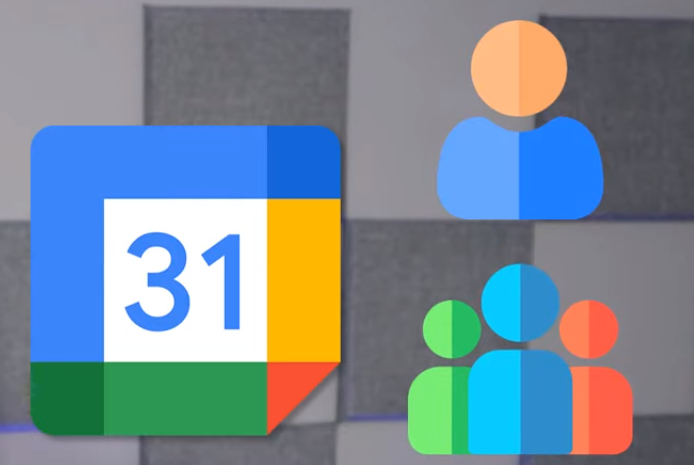share my google calendar
Sharing Google Calendar with other people can be a great way to stay on track. Whether you want to share with one person, a team, or perhaps the whole world, Google Calendar makes it easy. In this blog, shows you how do you share your Google calendar with others. so you can create calendar first then share calender with specific peaple.
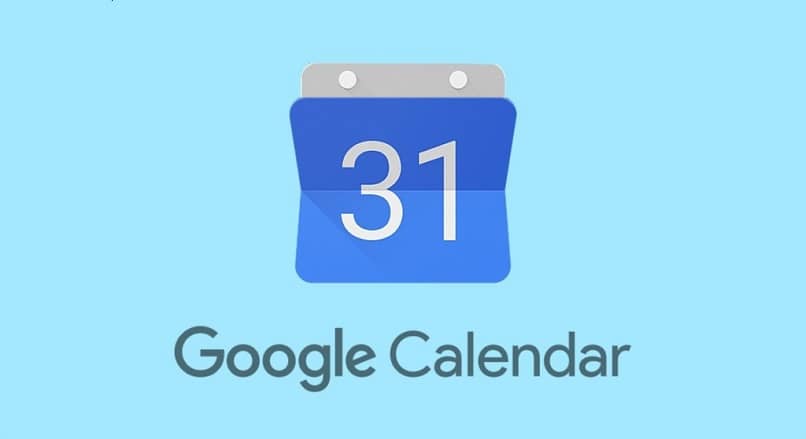
Create a new calendar:
- On your computer, open Google Calendar.
- On the left, next to Other calendars, click Add.
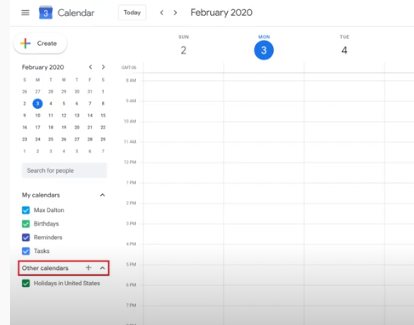
- Create new calendar.
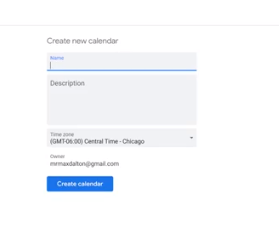
- Add a name and description for your calendar.
- Click Create calendar.
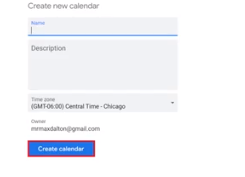
- If you want to share your new calendar, click on it in the left bar.
- Then select Share with specific people.
Share your calendar with specific people:
- On your computer, open Google Calendar.
- On the left, find the “My calendars” section.
- Point to the shared calendar.
- Click More and then Settings and sharing.
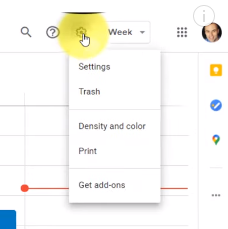
- Choose an option:
- Everyone in your organization—Under Access permissions, check the Make available for your organization box. To share the calendar, ask users to subscribe to the calendar, or share the calendar with an individual or group.
- A specific person or group—Under Share with specific people, click Add People and then add the email address of the individual or group you want to share the calendar with.
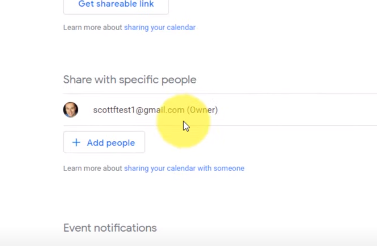
- Under “Share with specific people,” click Add people.
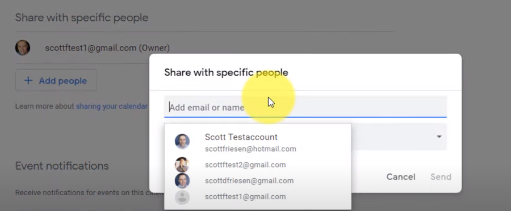
- Add a person’s or Google group’s email address.
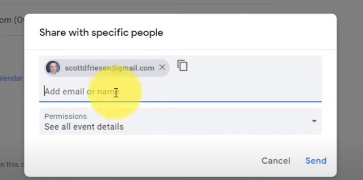
- Use the drop-down menu to adjust their permission settings.
- Click Send.
- The recipient will need to click the emailed link to add the calendar to their list.
I hope you found it informative. If you wish to learn more, you can check out our other ComputerSolve Blogs as well.