Deleting or uninstalling an app removes it from your Windows, Mac, Android, iPhone, iPad, or iPod touch and makes the storage space. here in this article we will describe delete apps from Windows, Mac, Android, iPhone. then follow these steps with particular topics:
Uninstall Apps on Windows, Mac, Android, iPhone, iPad, or iPod touch:
ON WINDOWS
Three different ways to Uninstall or remove apps and programs in Windows 10:
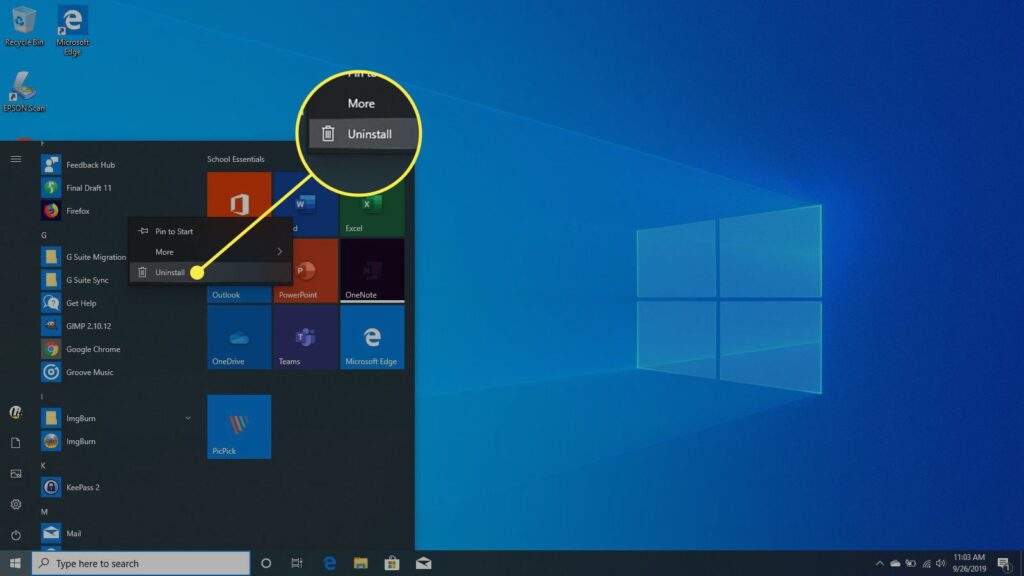
Way 1. Uninstall with Start menu:
Follow these steps:
- Select Start menu and look for the app or program in the list shown.
- Then press and hold on the app, then select Uninstall.
Way 2. Uninstall with Settings page:
Follow these steps:
- Go to Start menu , then select Settings > Apps > Apps & features.
- Then select the app you want to remove, and then select Uninstall.
Way 3. Uninstall with Control Panel:
Follow these steps:
- In the search box on the taskbar, type Control Panel and select it from the results.
- Select Programs > Programs and Features.
- Press and hold on the program you want to remove and select Uninstall or Uninstall/Change.
- Then follow the directions on the screen.
ON MAC
Steps to uninstall apps on your Mac:
Follow these steps:
- Most apps are in your Applications folder, which you can open by clicking Applications in the sidebar of any Finder window.
- Locate the app in the Finder.
- Use Spotlight to find the app, then press and hold the Command (⌘) key while double-clicking the app in Spotlight.
- Drag the app to the Trash, or select the app and choose File > Move to Trash.
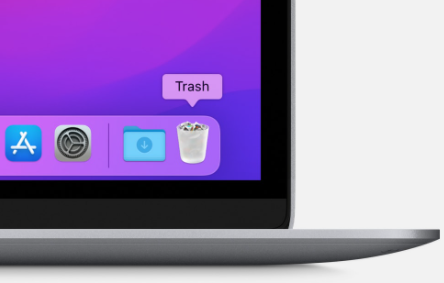
- If you’re asked for a user name and password, enter the name and password of an administrator account on your Mac. This is probably the name and password you use to log in to your Mac.
- To delete the app, choose Finder > Empty Trash.
ON ANDROID
Steps to remove an app from your Android:
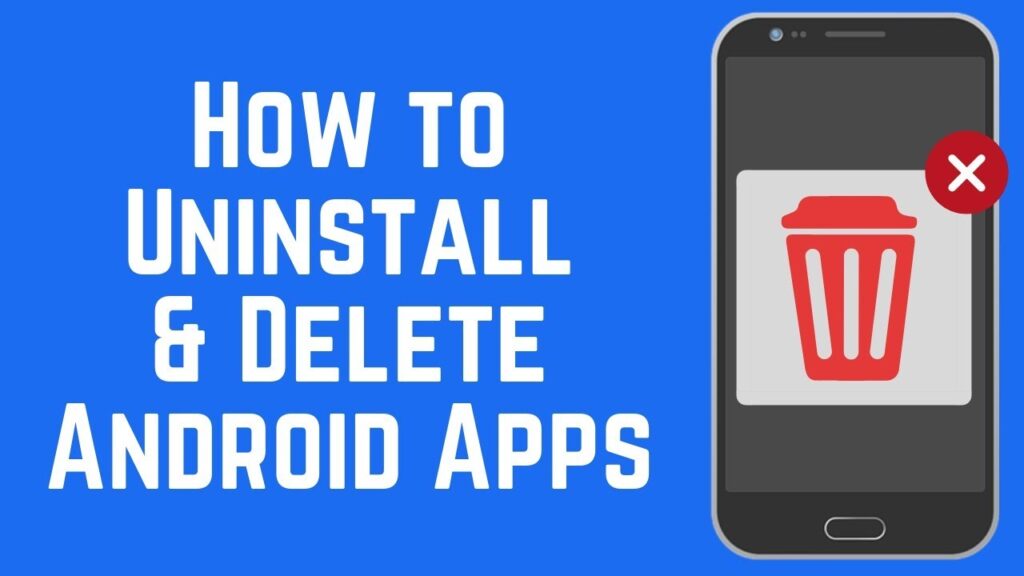
Follow these steps:
- Go to Google Play.
- Type the name of any app you’ve installed on your phone in the search bar at the top.
- Select that app from the list of results.
- Tap Uninstall on the Google Play.
You can also uninstall apps via these steps on Android:
Follow these steps:
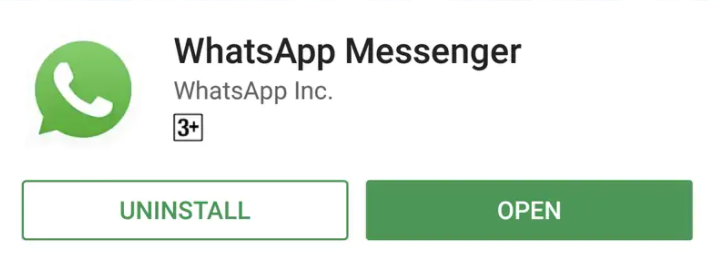
- Go to the app drawer.
- Then tap and hold the icon of the app you want to delete.
- Alternatively, you can go to Settings > Apps.
- Now select the app you want to delete.
- Then tap Uninstall.
- This will remove the app from your Android phone.
ON iphone , ipod, iPod
Steps to delete apps on iPhone, iPad, or iPod touch:
Follow these steps:
- Go to home screen, tap and hold any app icon until it begins shaking or wiggling.
- All apps on your screen will be wiggling and an X will appear to the top left of the icons.
- Then tap that X on the app you want to delete.
- Tap the red Delete button.
- This will delete the app from your iPhone.
- There’s another place where you can see the list of installed apps and uninstall the one you want.
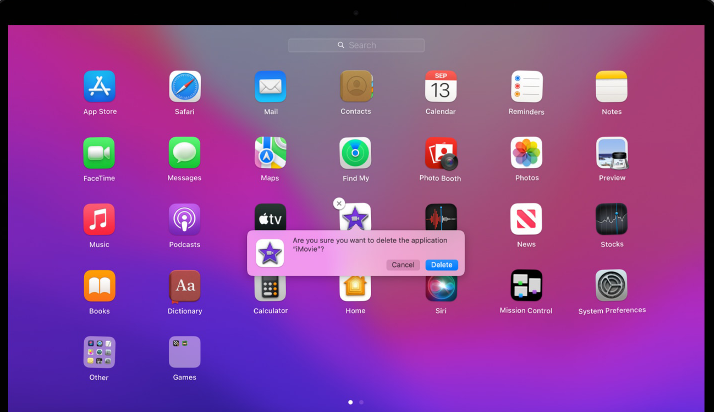
- Go to Settings > General > iPhone Storage. Scroll down and you will see the list of all apps installed on your phone, with the apps taking the largest size showing up on top.
- Tap on the name of the app you want to uninstall.
- Tap Delete App on the next screen and again tap on Delete App to confirm and delete the app.
