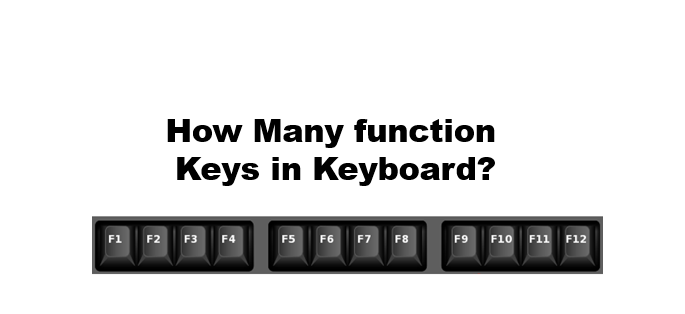There are 12 function keys in keyboard. If you want to know about it then you have to read our blog.
F1 Key
Let’s say you are editing an Excel spreadsheet and want to use Excel AND functions. If you are not sure how to use the function, all you need to do is press the F1 key and Excel’s Help menu will pop up. The shortcut to quickly open the Help menu works in many other programs, making the F1 key especially useful for new users. In Office programs, you can also show and hide the menu bar by combining the F1 key with the Ctrl key.
F2 Key
When you rename a file or folder with the F2 key, you can avoid using the roundabout method of right-clicking it and selecting the “Rename” option. Simply click on a file or folder while holding down the F2 key. This will launch a text field for you to enter the new name.
F3 Key
Let’s say you are looking for a specific keyword on a website. All you have to do is press the F3 function key and the search field will open in your browser. All you have to do is enter the desired search term.
F4 Key
The F4 key also has many functions. For example, it can be used to access the address bar in the Microsoft browser Internet Explorer. If you bind it with the Alt key, it will close an active window. When using Word, F4 offers an excellent way to save time: By holding down the function key, you can repeat the most recent action as many times as needed.
F5 Key
You can use F5 to refresh the current page in your browser, to access the “Find and Replace” function in Word or Excel, or to start a slide show in PowerPoint.
F6 Key
The F6 key eliminates the need to click on the address bar in the browser and highlights the full URL to enter a new website address. Simply click the F6 key to enter a new URL. Combining this with the Ctrl key, you can call up all active documents in Word.
F7 Key
The F7 key has no function of its own. It is meant to be used in conjunction with other keys and provides some useful features for Word users. For example, you can combine the Alt key with F7 to thoroughly check your text for spelling and grammar mistakes. In addition, combining F7 with the Shift key will launch the thesaurus to suggest synonyms for the last word you typed or the selected word.
F8 Key
Are you having trouble starting Windows? When you begin up your computer, press the F8 function key right before the Windows logo appears. Your computer will then begin in safe mode.
F9 Key
The F9 key has only one function like the F7 key. if you combine it with another key. For example, in Office programs the F9 key can be used with the Ctrl key to insert curly brackets.
F10 Key
If you want to access a browser’s menu bar, simply press the F10 function key. If you combine it with the Shift key, you can perform the function of a right-click without using a mouse. In Word, you can use F10 with the Ctrl key to maximize or minimize a window.
F11 Key
The F11 key allows you to activate full-screen mode in your browser. By pressing it again, you will return to the standard view with the menu bar.
F12 Key
The F12 function key only has a function when used in Office programs. If you press the F12 key in one of these programs, the “Save as” menu will open. You can save your file directly by combining this key with the Shift key. By holding the Ctrl key when you press F12, you can open a saved document.