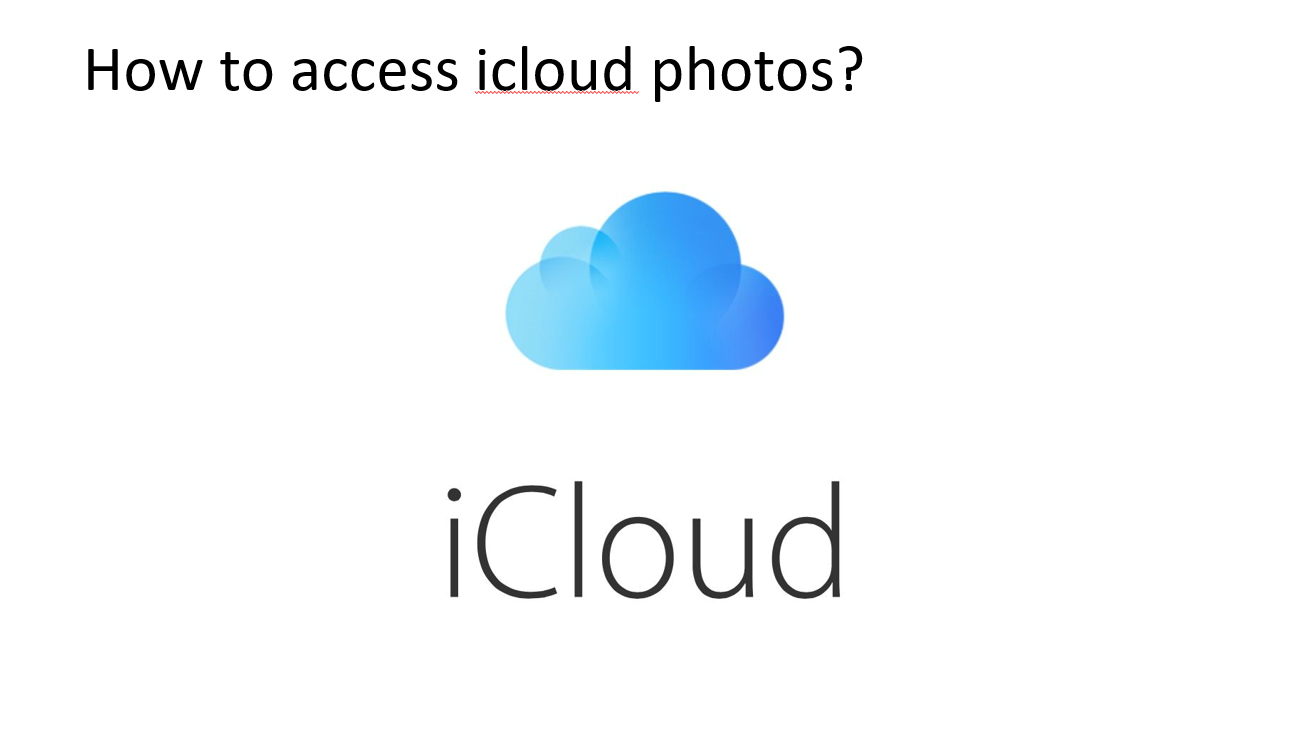How to access iCloud photos on your system ?
As we do in Mac, we can view iCloud Photos in a two ways/places on your system. One way is through the File’s Explorer and the second way is using your own preferred browser.
In File Explorer :
In order to look for iCloud Photos in File Explorer, at a very first step, you’ll need to download iCloud for Windows. Once it is being installed and have iCloud Photos turned on, then you can view your pictures when the condition is as follows :
- First of all, Open a File Explorer window on your system.
- Now, Under Favorites in the sidebar, there’ll be an iCloud Photos folder as you can see on your screen. Then Open it.
- Further click to open the Downloads(folder).
- Then you can view/see your photos by year or move them to another folder as well onto your system.
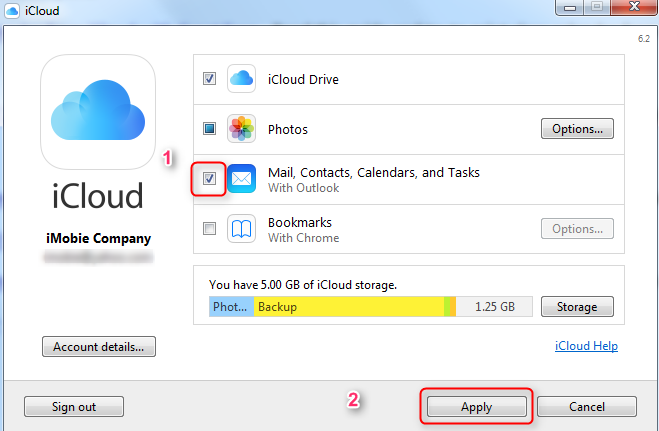
In the browser :
- In your preferred browser, type and go to iCloud.com.
- Then Sign in with your iCloud account with essential details.
- Then Tap Photos.
Access of iCloud Photos on Mac :
If you want synchronizing of photos on your Mac and want to see the images/photos from your other devices, then you’ll first need to ensure the enabling of the iCloud Photos setting. To do this process, you should go to System Preferences > iCloud then ensure the ‘Tick box’ next to Photos is filled in. The last thing you need to do is click the Options button given to the right of Photos and then select iCloud Photos from the window that appears and click onto ‘Done’.
Now the Photos app need to synchronize all the images from your Mac, since you can see all the media files from devices which are logged in with the same existing iCloud account.
How do we view iCloud Photos in online mode ?
First of all enable, iCloud Photo Library on all your devices and systems, your photos and videos will be uploaded to iCloud automatically. You can further view the content by accessing the web version of iCloud from any preferred browser on your PC, tablet or smartphone as per your convenience.
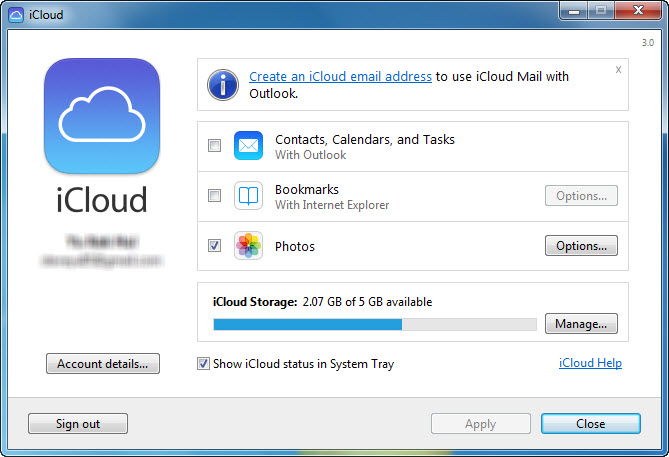
To make sure all this, you need to follow some easy steps :
- After Opening of a web browser, go to www.icloud.com
- Then Log in with your details.
- Now click on the Photos icon, then you’ll now be able to access all the saved pictures on your iCloud account.
How do we access to iCloud photos on the iCloud website ?
In order to access iCloud photos, we should look at simple steps :
- To proceed, open iCloud.com in a web browser.
- Then login to the service with your Apple ID if needed.
- Then click on ‘Photos’ option as you can see onto your screen.
- You can now further see all your photos taken on all your devices.
- Now to proceed to the next step, use the navigation pane on the left side of the web page to search, browse, and filter your photos.
Checking of your iCloud storage :
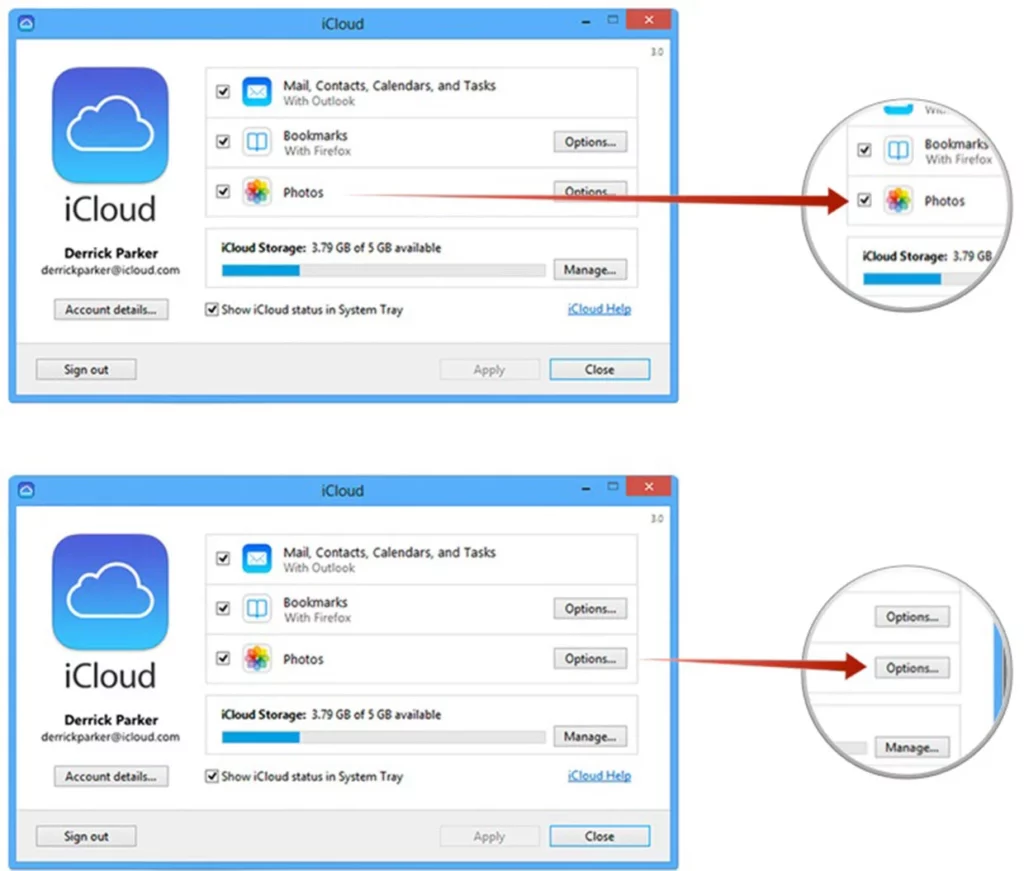
Now there is a very easy way to see how much storage your iCloud Photos consume:
- First of all, Go to Settings > your name
- Then Tap iCloud > and Manage Storage
- Now Tap Change Storage Plan to make changes.