Add Signature In Outlook
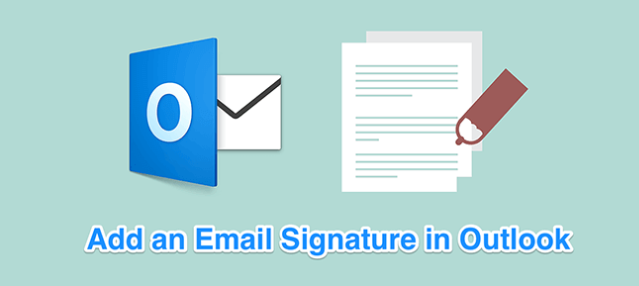
You can add your signature in your Outlook emails, if you want. The concept of email signatures isn’t unique to Outlook. This feature exists in many email applications. Email signatures are common especially in business environments. These signatures usually give you information about the sender of the email, and it often contains their details such as their name, their position in the company, email address, and some other information.
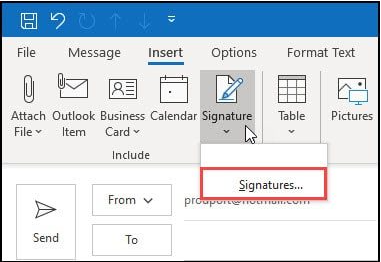
Steps To Add Signature In Outlook:
you add a signature in Outlook for your computer. Adding a signature to the Outlook for Windows is pretty easy. You can also create separate signatures for each of your email accounts.Then you can follow these steps:
- Open Outlook app on your PC.
- Click on the File tab and open a menu.
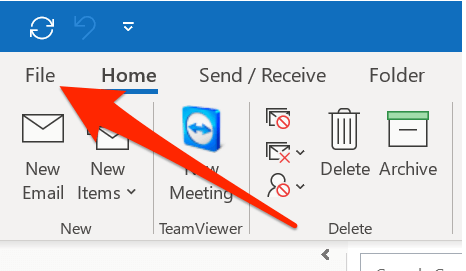
- Then click on Options from the left sidebar on your screen.
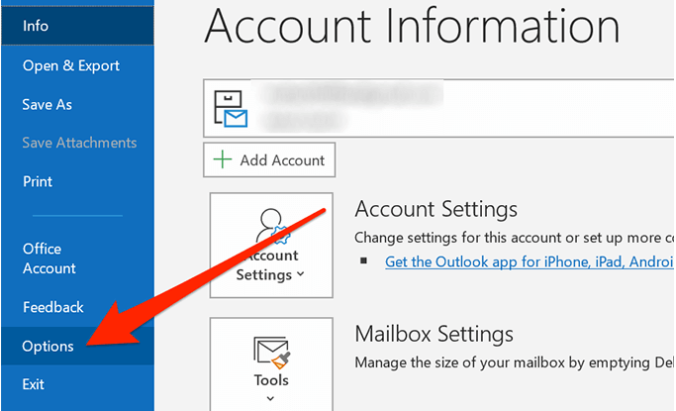
- Now click on Mail in the left sidebar to access your email settings.
- On the right-hand side pane, find the section that says Compose messages. Inside of this section, you’ll find a button labeled as Signatures. Click on it to open it.
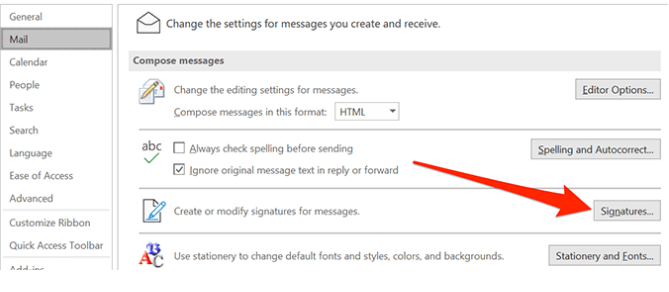
- Click on New on the following screen to create a new signature in the app.
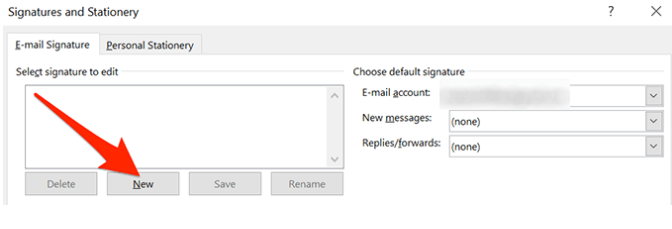
- It’ll ask you to enter a name for your signature. Do so and click on OK.
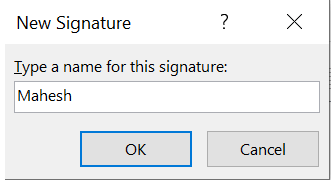
- Select your signature in the list and you’ll instantly be able to edit it in the box.
Hope this article is helpful to you.