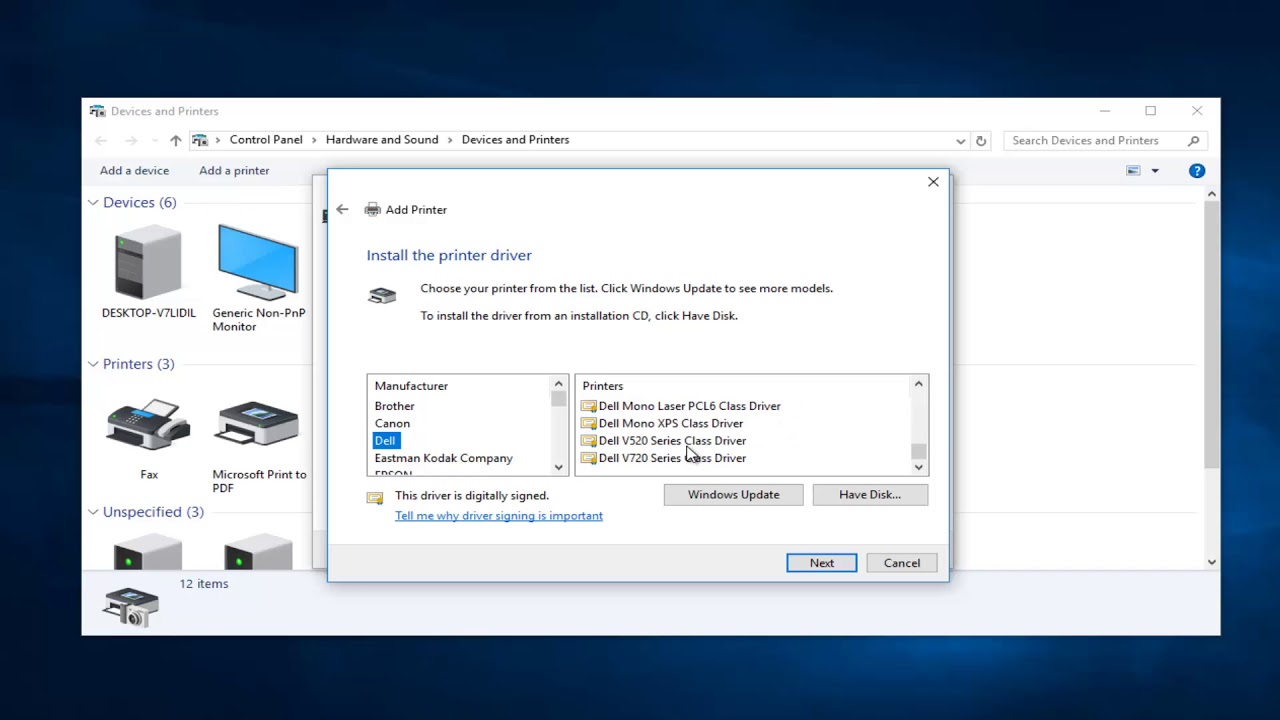A printer driver is software that your computer uses to speak to a physical printer, which may be connected to your computer or to another computer on your network. Getting to printer driver for your specific printer may have different instructions that you should follow rather than these general guidelines.
Method 1: Install the Printer Driver with CD-ROM
- Insert the Printer Driver Software CD-ROM into the CD-ROM drive.
- Double-click the [My Computer] icon -> the CD-ROM drive icon.

- Double-click the [Setup.exe] icon to start the installation process.

- Follow the on-screen instructions to install the printer driver.
- When you see a screen like this one, click the Manual button.
- Select the port you created for the printer, then click OK.
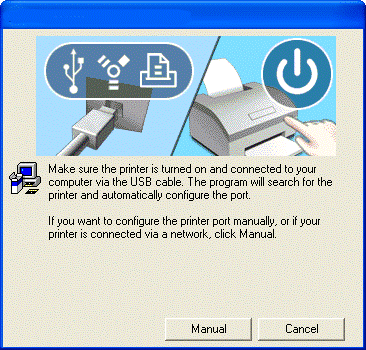
- Follow the instructions to finish installing the printer driver.
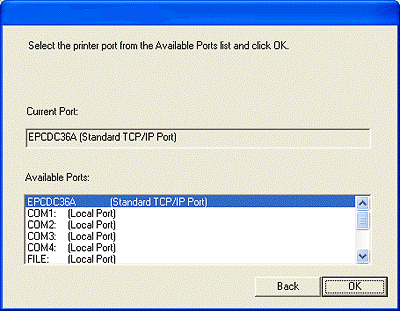
Method 2: Install the Printer Driver on Windows
- In Windows, select Start > Settings.
- In the Windows Settings search box, type “Device installation” and then select Change device installation settings.
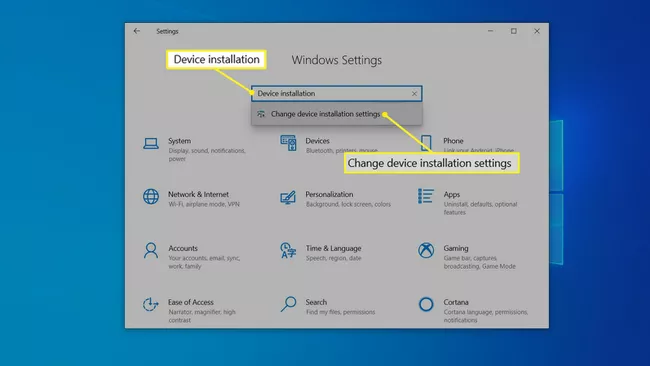
- Make sure Yes is selected, then either select Save Changes or just close the window.
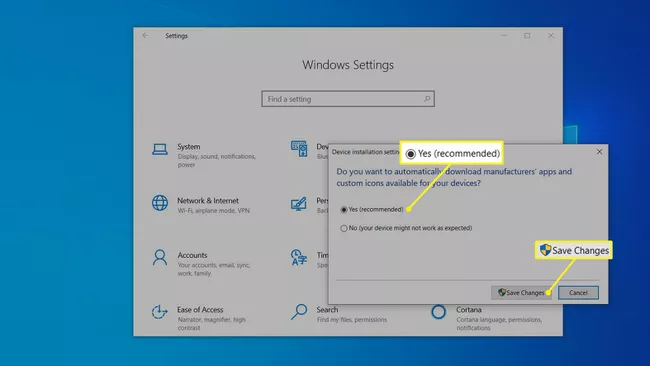
- In the Windows Settings search box, type “Printer,” then select Add a printer or scanner.
- In the Printers & scanners page, select Add a printer or scanner.
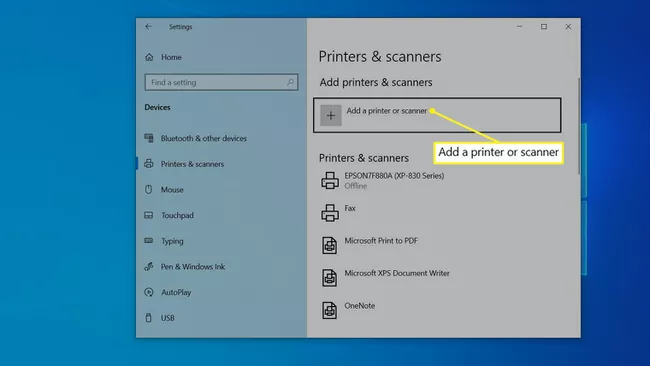
Method 3: Install the Printer Driver on Mac
- If you have a wireless printer, connect it to the wireless network to which your Mac is connected.
- On your Mac, click the Apple menu at the top-left corner and select the System Preferences option.
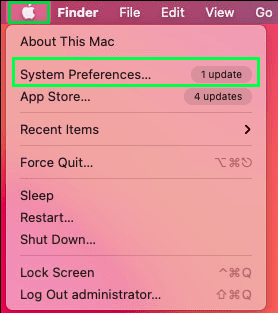
- Click the Printers & Scanners icon in the System Preferences window.
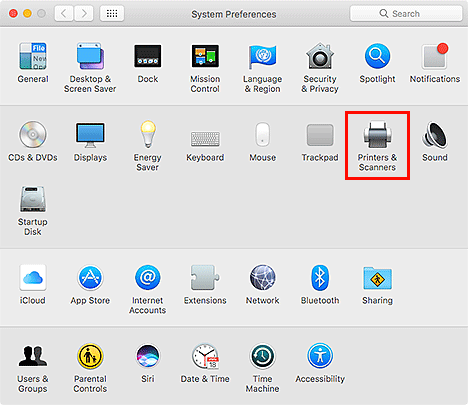
- Tap on the ‘+’ symbol to add your printer.
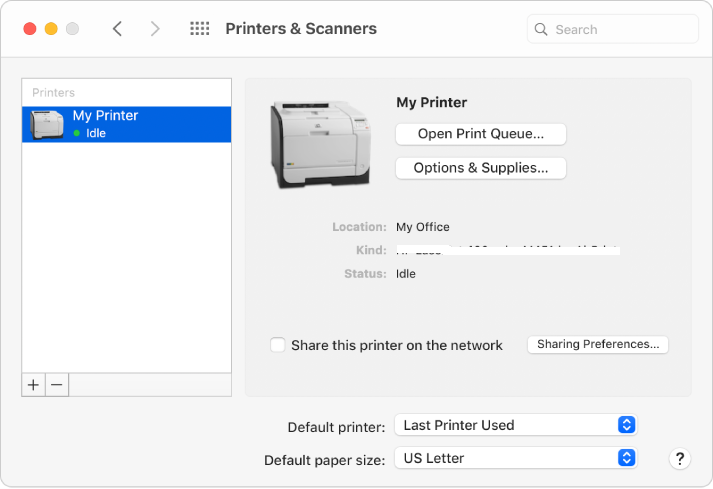
- Go to the Default tab and choose your printer’s name from the displayed list.
- If you have already downloaded a driver for your printer, select it from the Use drop-down menu.
- Give a name for your printer in the Name field and click the Add button.
- If you are prompted to download new software, download it from the official site.
- Once you double-click the downloaded file, the installer starts. Proceed with the installer prompts to complete the installation.
- When prompted, select the connection type. To ensure that the connection is successful, print a test page.
.
After completing the steps, the printer should install automatically, and it should work without problems even with the non-compatible driver installed.