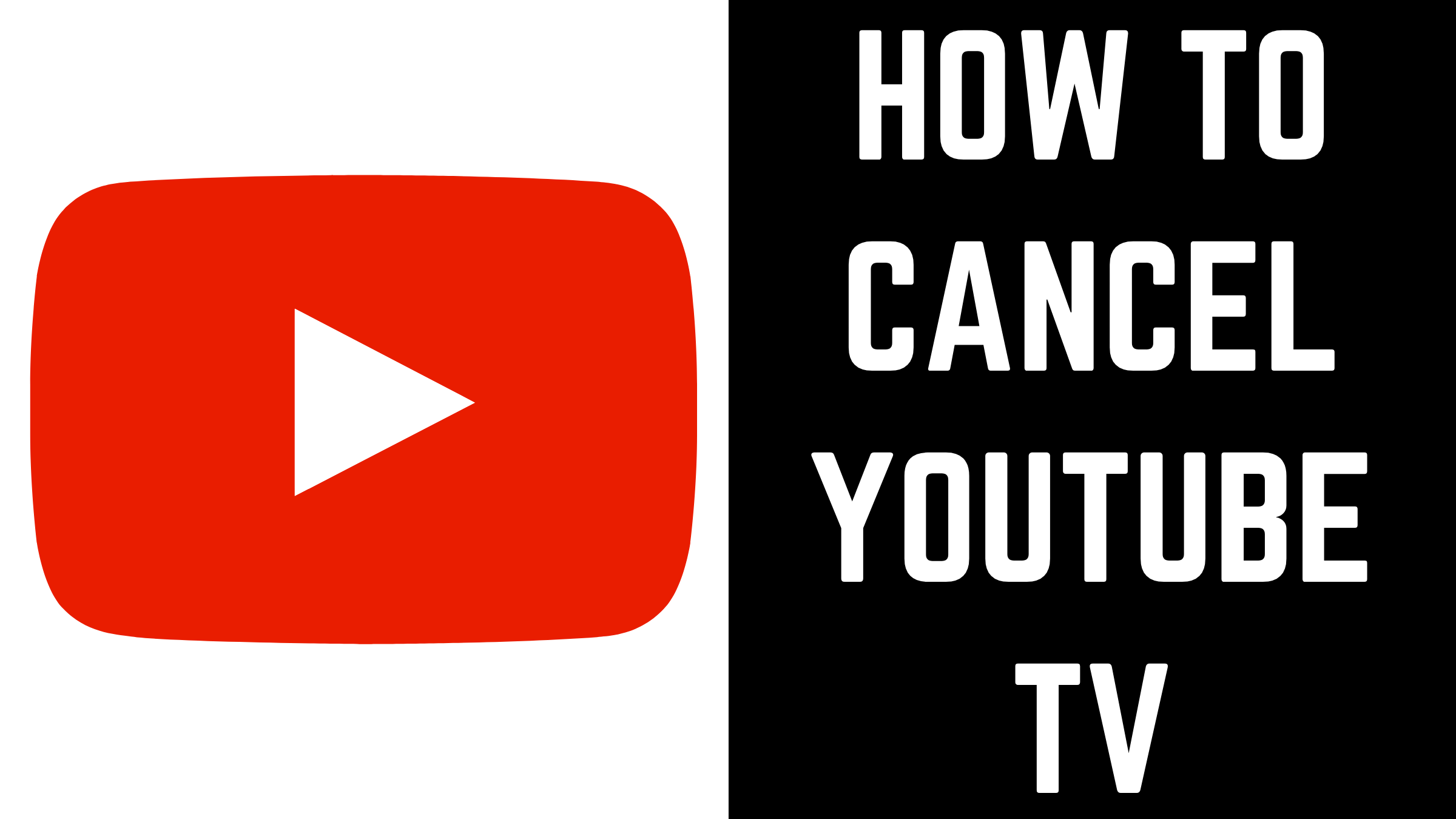Cancel Youtube TV
If you want to cancel or pause your YouTube TV membership at any time. When you cancel or pause your membership, you’ll still have access to YouTube TV until the end of your payment period. Canceling YouTube TV does not immediately remove your access to the service unless you are in a free trial. If you cancel during a free trial, you’ll lose access to YouTube TV immediately upon cancellation. If you’d like to cancel and remove access to YouTube TV then you can read this post.
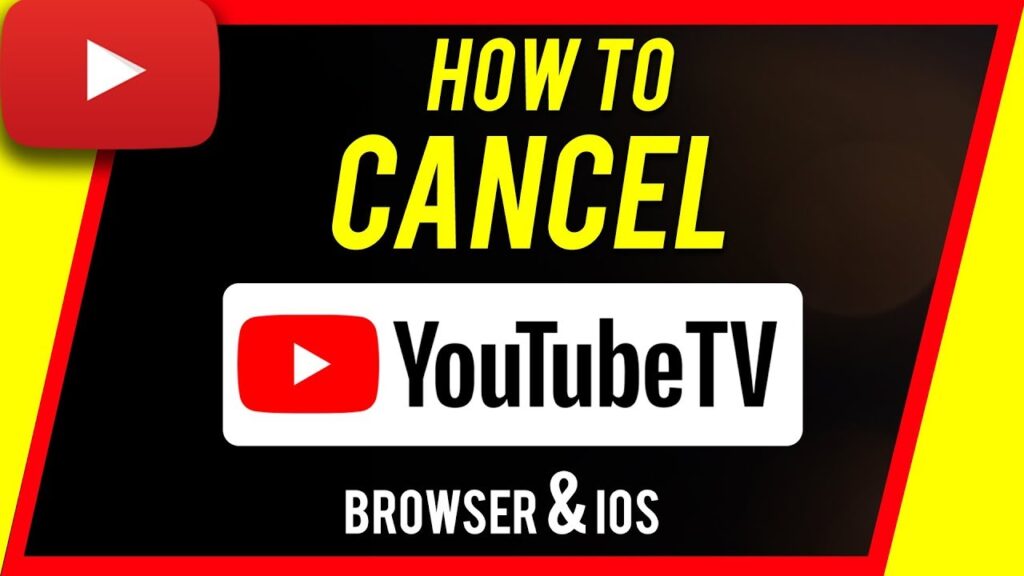
How to cancel youtube tv ?
If you want to cancel your youtube tv account then follow cancel or pause your membership steps:
Steps to cancel your membership:
You can cancel your YouTube TV app on your device, then follow these steps:
- Visit tv.youtube.comon a web browser.
- Log in to your YouTube TV account on the web.
- Click your profile photo.

- Go to Settings and then Membership.
- On Membership tab, you should see the ‘Deactivate membership’ option in the top left portion of your screen.
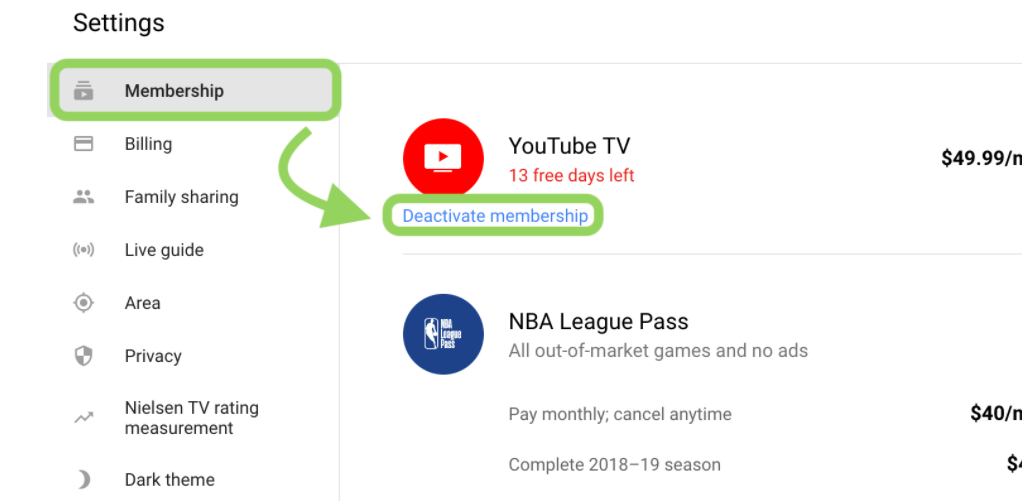
- On deactivate membership page, you’ll see the ‘CANCEL MEMBERSHIP’ option in the bottom right corner.
- Alternately, Use the slider to choose how many weeks you would like to pause your membership.
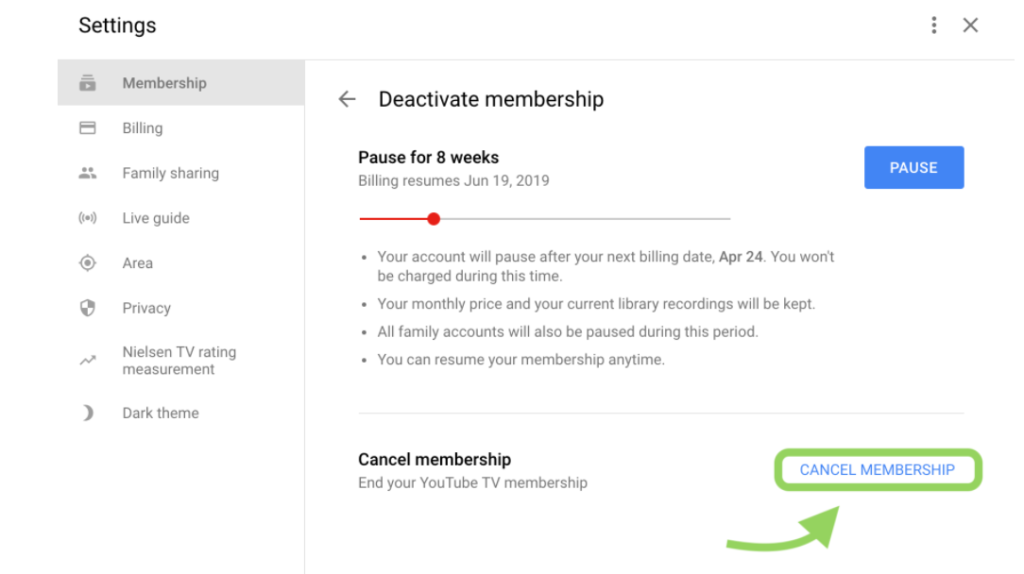
- You’ll get a cancellation confirmation email which also lets you know how much longer you’ll have access to YouTube TV.
Steps to pause your membership:
For pause your membership you open the YouTube TV app on your Android device,then follow these steps:
- Go to tv.youtube.comon a web browser.
- Log in to your YouTube TV account on the web.
- Then select your profile photo .
- Go to Settings and then Membership .
- Use the slider to choose how many weeks you would like to pause your membership.
- Click “Pause“.