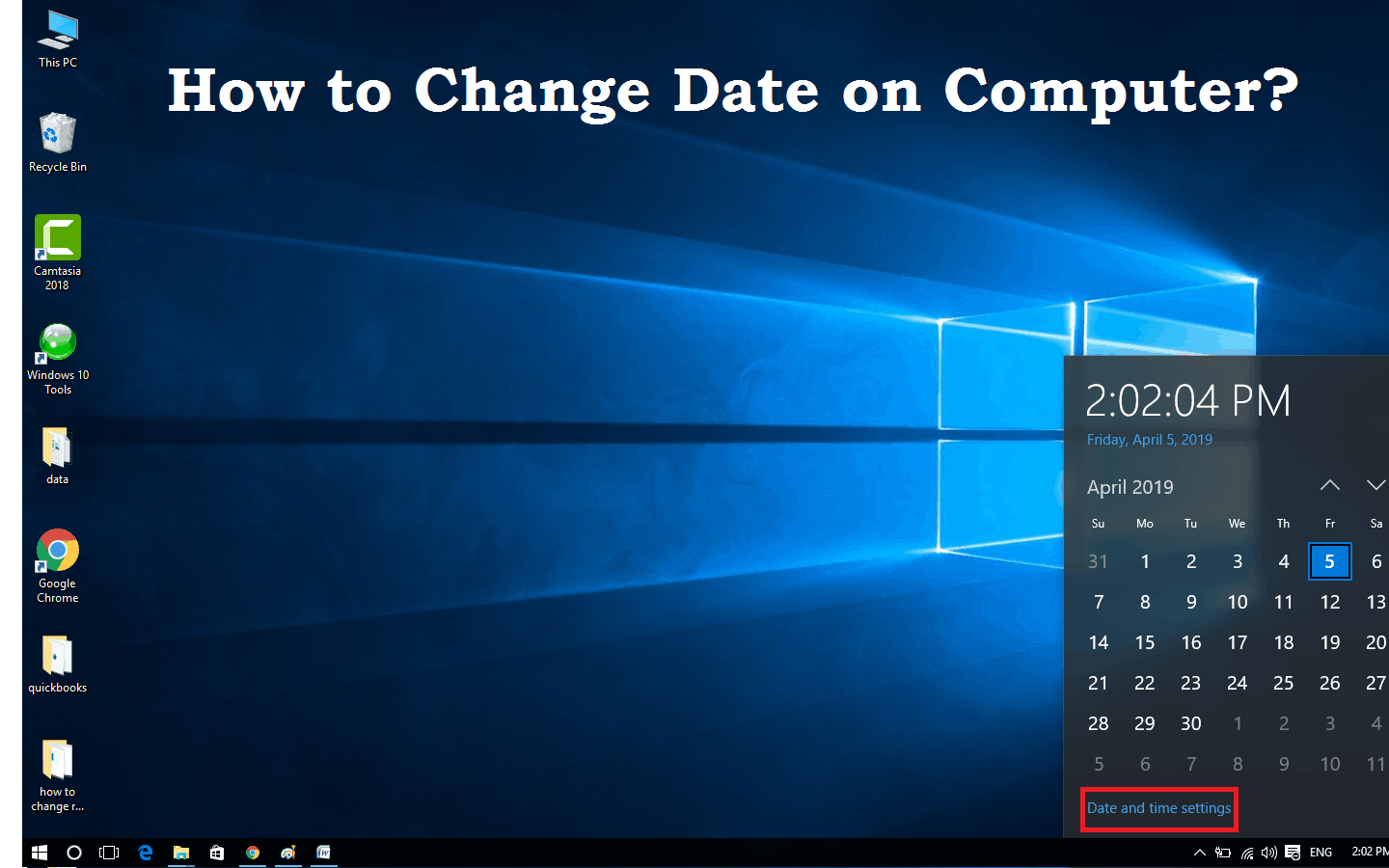If you want to know how to change the date on your computer, you’ve come to the right place! Many people are unaware that you can change the date on your computer, it’s actually quite easy! Follow these step-by-step instructions and you’ll be changing the date on your computer in no time!
How to Change the date in Windows 7, 8, and 10?
Windows 7/8 and 10 make it easy to change the date on your computer. Here’s how :
Via Taskbar –
- Right-click on the time in the bottom-right corner of your tasker and select Adjust date/time.
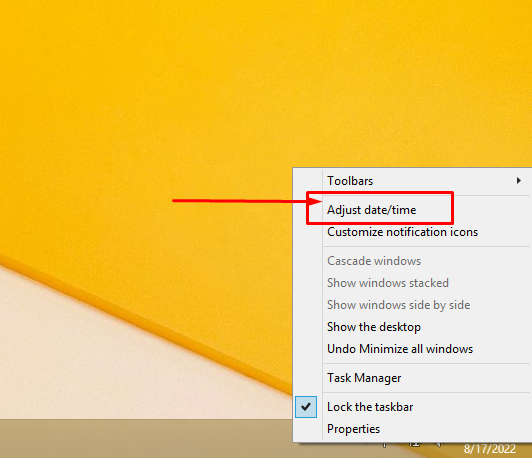
- Locate to the Date & time section and turn off Set time automatically.
- Select Change date and time.
- In the Change date and time window, respectively set the correct date.
- Select OK to confirm the changes.
Via Setting –
- Open the Start menu and click on Settings.
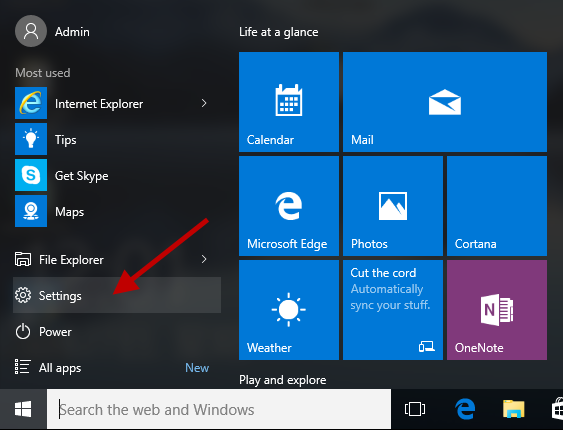
- In Settings, click on the Time & Language category.
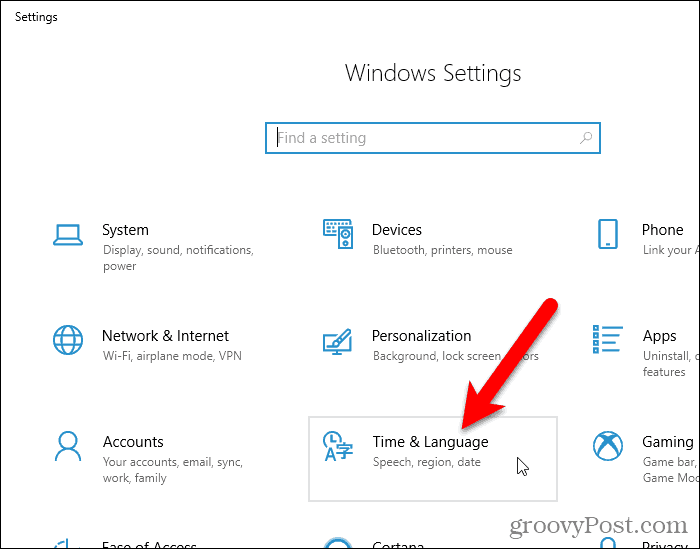
- Click Change under the Change date and time option.
- Set the date and time on your own.
- Click Change and a dialog box will pop up telling you what your new date is (make sure this is correct!)
- To finish changing the date, click OK.
How to change the date on your Mac device?
macOS and many of its applications depend on accurate clock and time zone settings. To change the date, follow the steps:
- On your Mac device, choose the Apple menu > System Preferences.
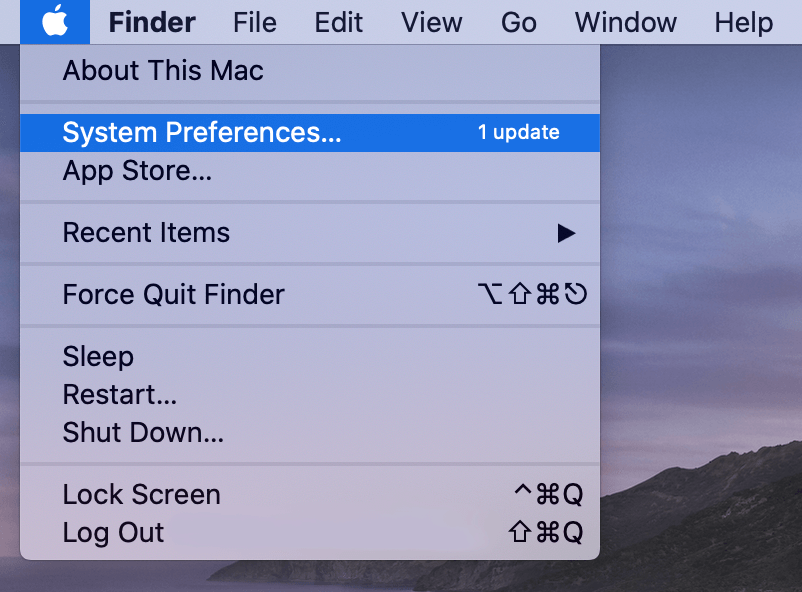
- Click Date & Time and set the date and time automatically or manually.
- Automatically: Select “Set date and time automatically”, Now choose the network time server for your region.
- Manually: Deselect “Set date and time automatically”, click today’s date on the calendar, drag the clock’s hands to show the correct time (or enter the time), and click Save.
- Click Time Zone, now set the time zone automatically or manually.
- Automatically: Select “Set time zone automatically using current location”.
- Manually: Deselect “Set time zone automatically using current location”, click a location on the map, click the Closest Town/City pop-up menu, and choose the city closest to your location.
Set Up System Clock on Linux or UNIX
To change the date on a Linux or UNIX system, you’ll need to set up your system clock.
- Start a terminal window.
TIP 1: To open a terminal, you can press Ctrl, Alt and T keys together. It’s not that complicate. Press and hold Ctrl first and then press Alt key and hold on to it as well
- Type date at the prompt and press Enter. The current date will be displayed in your terminal window.
- Type date MMDDhhmmYYYY where MM = month DD = day hh = hour mm = minute YYYY = year and press Enter.
For example, type date 06132015 if today is June 13th, 2015. You can also use the –set option with the change command to change the computer’s clock. For example, type change –set 2010-07-02T12:00:00+0800 for July 2nd 2010 12:00AM UTC +8:00 (Bangkok).