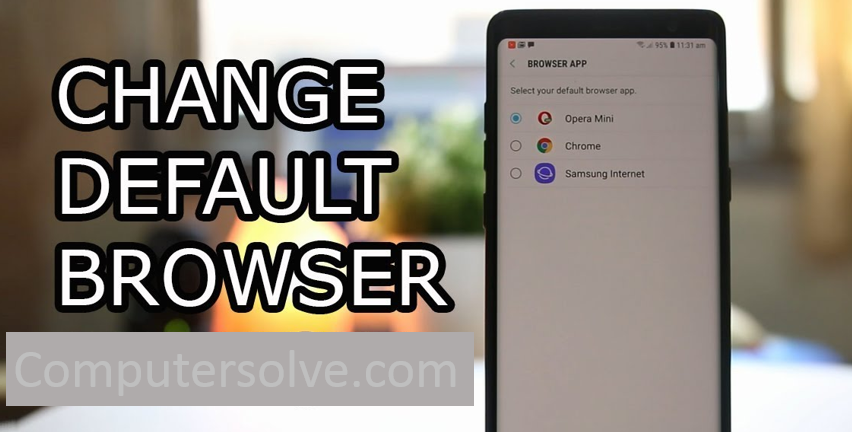Every computer and mobile device comes with a change default browser. Windows 10 and 11 use Edge, while Apple devices run Safari. On Android, the default may be Google Chrome, Samsung’s Internet browser, or something else, like the stock Android browser prevalent in older models. This article will take you through a step-by-step guide to changing your default browser.
Change the Default Browser :
Windows 11 :
- Click the Start menu and open Settings > Apps > Default Apps.
- Under “Set defaults for applications,” and click Google Chrome.
- Next to “Make Google Chrome your default browser” > Set default.
- Change applied to the correct file types and hit the “Set default” button.
- Close the settings window.
Windows 10 :
- Open your device and click on the start menu option.
- Click Settings > default apps:
Original version: Click System and then Default apps.
Creators Update: Click Apps and then Default apps. - Under “Web browser” > “Choose an app” and open Google Chrome.
- Click Pin to taskbar.
Windows 8 and below :
- Click the Start menu > Control Panel > Programs > Default Programs > Set your default programs.
- Select Google Chrome and set this browser as default.
- Click OK.
OR
- Click on the “any browser” menu, highlight “Settings”, and select “Preferences”.
- Click on the “Advanced” tab.
- Select “Programs” from the left window pane.
- Place a check in the box next to “Check if Opera is default browser on startup”, click “OK” to continue.
- The next time browser is launched you will be prompted with the following window titled “Use browser as default Web Browser”.
- Select “Yes”.
Troubleshoot :
- Press “Windows” + “I” to open the settings.
- Click on the “Apps” option and select “Default Apps” from the left pane.
- Apps section in Settings.
- Click on the “Reset” button under the “Reset to the Microsoft Recommended Defaults” heading.