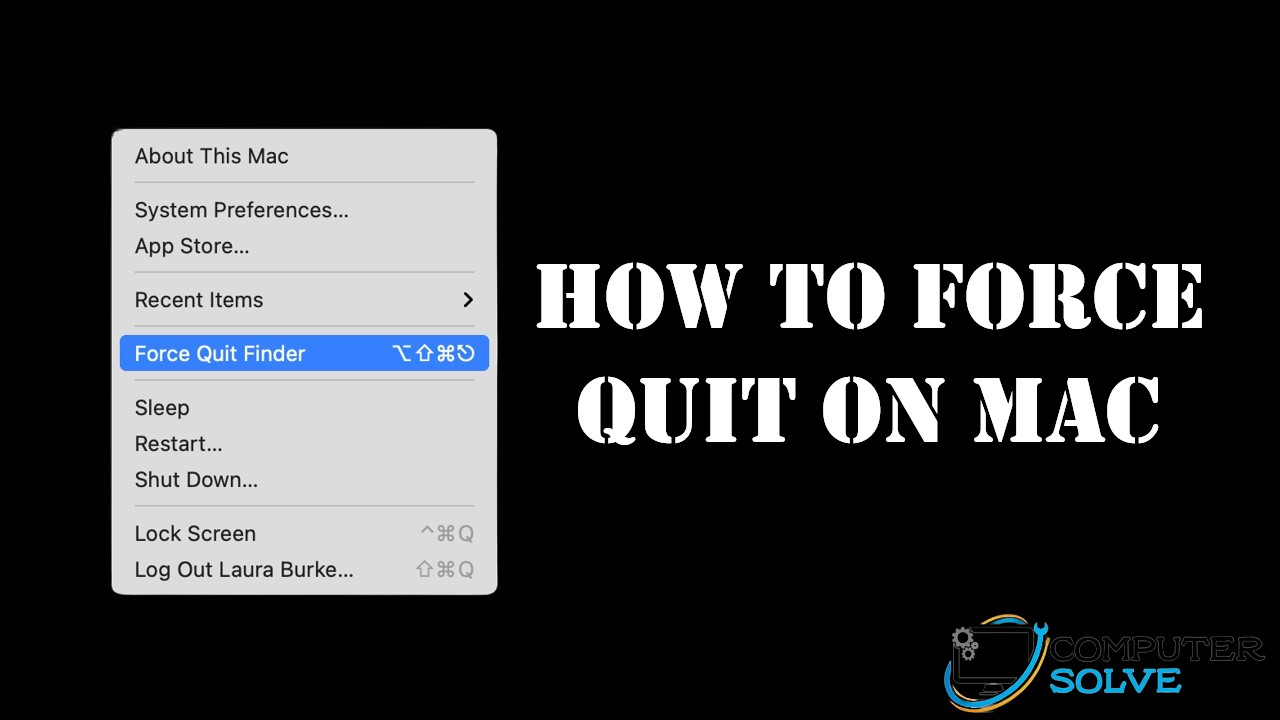For those who are familiar with Windows, force quitting refers to forcing an application to quit when it freezes or becomes unresponsive in order to restore the regular operation of the computer. Mac offers this feature as well, but it’s not enabled by default. There are many ways of initiating a Force Quit for your Mac, depending on what you’re doing.
What is the force quit? Force quit is a feature that effectively shuts down the unresponsive application. When using the force quit feature it is important to know that if your work isn’t saved, you may lose it when force quitting a frozen application like Microsoft Word or any web browser.
What keys are force quit? To quickly force quit on Windows, use the keyboard shortcut Alt + F4. Make sure the app or program window is open when you click Alt + F4.
Force quit on mac –
Method 1: By using a keyboard
On the keyboard, press Command + Option + Escape. This will bring up the Force Quit window. Select the application that you want to close and click Force Quit.
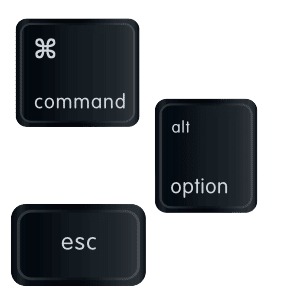
Method 2: By using Apple menu
- Click on the Apple icon in the corner of your screen.
- Now, find and click the “Force Quit window.”

- Select the application you wish to force quit.
- Next, select Force Quit.
How do you force quit and restart Mac?
Press and hold the power button until your Mac shuts down. You may lose unsaved changes in open documents. Now, restart your mac device.
How to Force Quit Safari Extensions?
If you need to close a Safari extension, you can close it by right-clicking the toolbar icon and selecting ‘Quit‘. Then, select ‘Relaunch Safari‘ in the pop-up dialog. You can also disable the extensions that you want by selecting ‘View -> Extensions‘ in Safari’s dropdown menu. Select the extension you wish to disable, then uncheck the box next to its name so that there is no checkmark in it. Press ‘Done.’ When done with disabling all of your extensions, click ‘Disable All Extensions.’