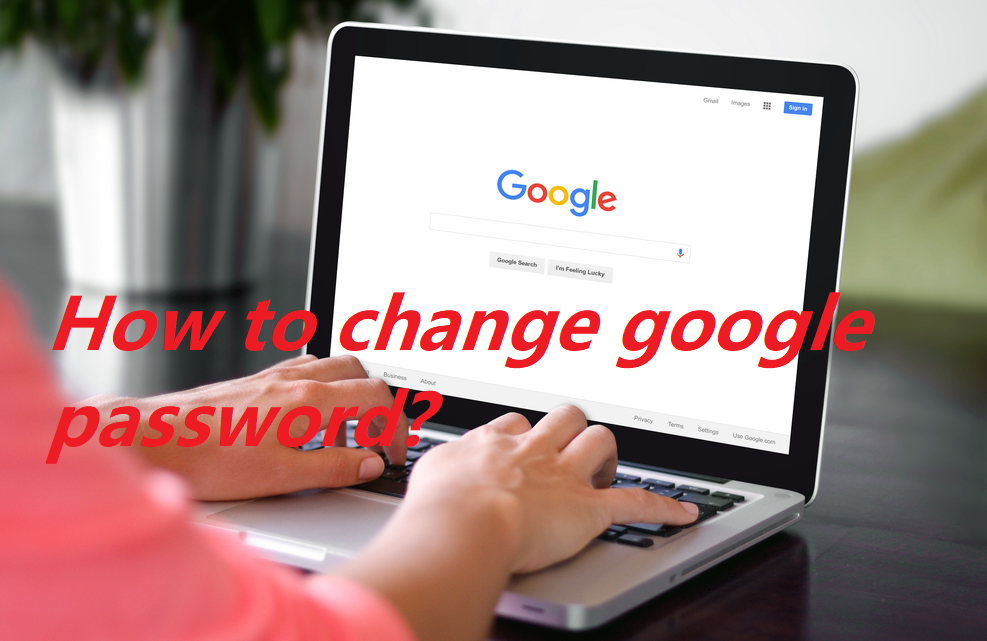You can change google password for security reasons or reset it if you forget it. Your google account password is used to access many google products such as Gmail and YouTube. In this article, how do we change the password of Google? Know the steps as well as know about what happens when you change the password.
Most security experts agree that if you have a strong and unique password, you should not change it unless you believe it has been compromised. Other experts recommend changing the password several times a year, but this practice is not becoming favourable.
To change google password on Windows, Android Phone, or iPhone or iPad:
On Windows:
If you know your user name but can’t remember your password, you can reset/change your password to something else. here are these steps to follow to change google password:
- Open your Google Account. You might need to sign in.
- Under “Security,” select Signing in to Google.
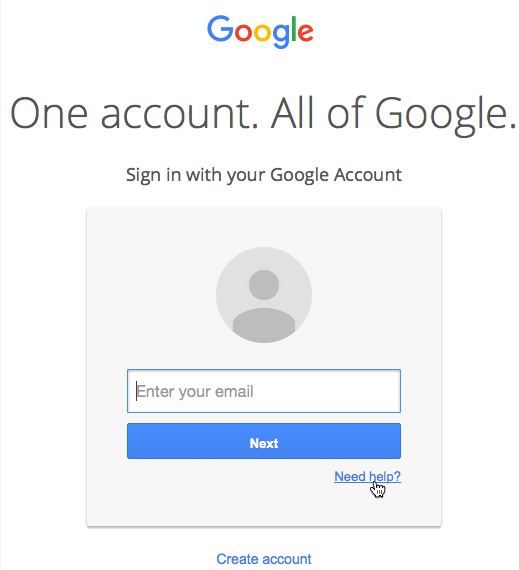
- Enter your email address, then click Next.
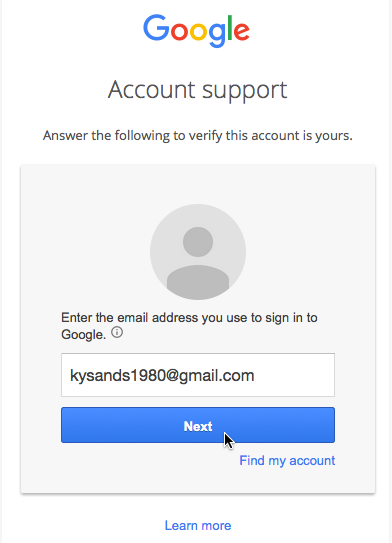
- Enter the last password you can remember, then click Next. If you can’t remember one, click Try a different question. Other options will become available, including entering the month and year you created the account or sending a verification code to your recovery email address.
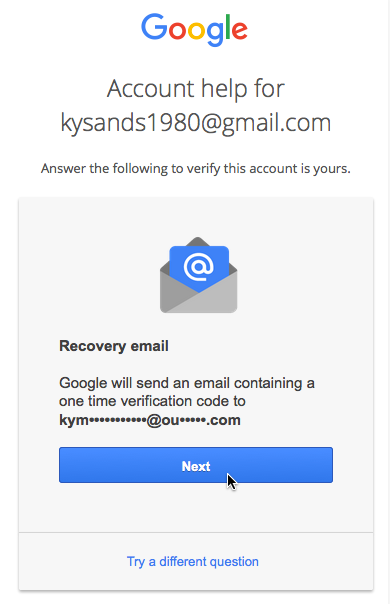
- If you have a recovery email address, you will be sent a verification code to reset your password. If you don’t, you will be asked to type an email address or phone number where you can receive a code.
- Once you receive the code, type it and click Next.
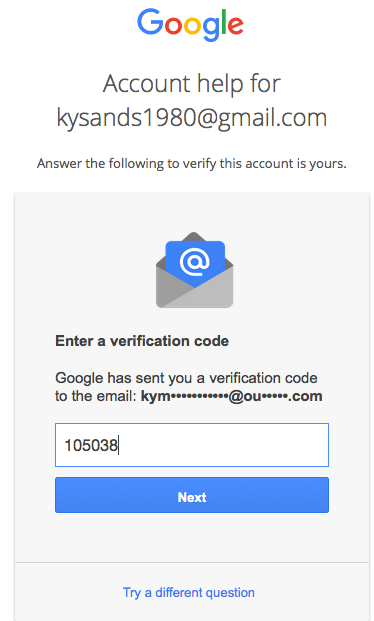
- A new page will appear. Type your new password into the first field, then retype it into the second one. Click Change password.
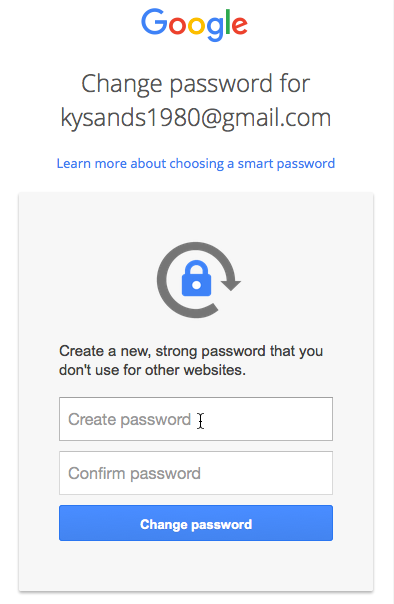
- Your password will be changed.
On Android Phone:
Follow these steps to change google password on android phone:
- Open the Web browser on your Android device, navigate to a Google sign-in page and then tap “Need help.”
- Click “I don’t know my password,” enter your Google email address, and then click “Continue.”
- Follow the password reset wizard, entering the catchpa code, the last password you remember using and your phone number.
- Enter the verification code, and tap “Continue.”
- Enter a new password for your Google account and then tap “Reset Password.”
- Now password is change.
On iPhone or iPad:
Follow these steps to change google password on iPhone or iPad:
- On your iPhone or iPad, open the Gmail app .
- At the top right, tap your profile picture or initial and then Google Account. If you don’t use Gmail, go to myaccount.google.com.
- At the top, tap Personal info.
- Under “Basic info,” tap Password.
- Enter your new password, then select Change Password.
- Tip: When you enter your password on mobile, the first letter isn’t case sensitive.
What happens after you change google password?
If you change or reset your password, you’ll be signed out everywhere except:
- Devices you use to verify that it’s you when you sign in.
- Some devices with third-party apps that you’ve given account access.
- Learn how to remove an app’s access to your account.
- Helpful home devices that you’ve given account access.
- Learn how to unlink these devices from your Google Account.
Notifications alerts for changing your google password:
You may get an alert from Chrome if you use a tampered password and username combination in a data leak on a third party website or app. Compromised password and username combinations are vulnerable because they have been published online.
We recommend that you change any tampered passwords as soon as possible. You can check your saved passwords and find sites that use tampered passwords.
Chrome makes sure that your passwords and usernames are protected so that they cannot be read by Google. Follow the prompts to change your password on each site.
To change your compromised password when you receive an alert:
- Tap Check Password.
- If you get an alert saying “Change automatically,” click on it to help Chrome change your password and save it for you.
To start or stop receiving these notifications:
- On your Android device, open the Chrome app Chrome .
- In the top right, tap More and then Settings.
- Tap Privacy & Security and then Safe Browsing.
- Tap Standard Security.
- Turn “Warn you when password is exposed in a data breach” on or off.
In this article we have try to define “how to change google password?”. Hope you are like it! Thanks for reading this article.