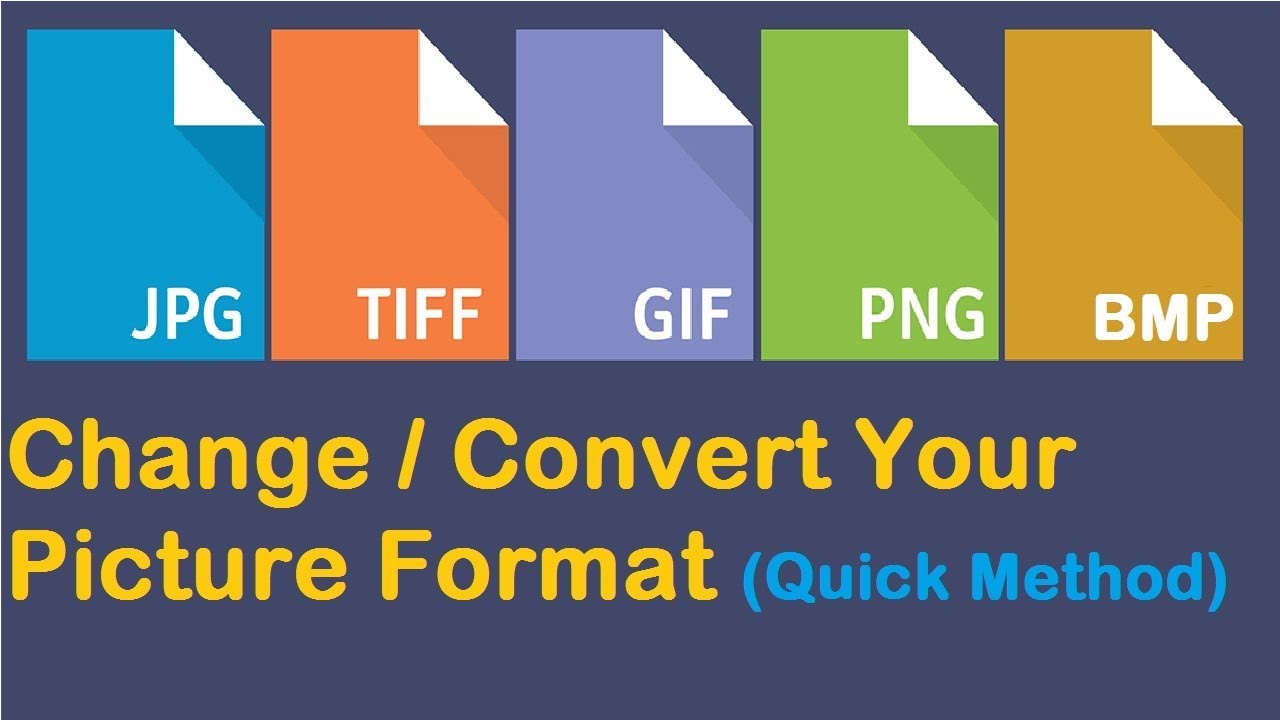Your pictures are saved in a specific file format, like JPEG or PNG. And if you want to know about how to change picture format then read this article. You can convert from one file format to another. Whether you’re a digital photographer or a curious user, there are a few options you can use to convert your images. Like a variety of image formats, including JPG, GIF, PNG, TIF and BMP, it’s easy to convert between them. Being able helps. We have listed our favorites below.
Mostly used methd to converting picture to a different file format:
Follow these steps below:
- Choose any photo that you want convert.
- Then open photo in Microsoft Paint.
- Click the file Menu of Microsoft Paint.
- Then select saveas and click on Save As.
- Now Save Image window will pop up.
- In the name field, change the file extension to the file format you want to convert your image to.
- The file extension is the part of the file name after the period.
- For example, to convert a JPEG (.jpg) file into a Bitmap file (.bmp):
- original file: image.jpg
- new file: image.bmp
- Click Save, and a new file will be saved in the new format. The old file (in the old format) will remain where it was, and will not be deleted.
In windows:
- Go to Microsoft Paint and click file menu.
- Then Click the file Menu Microsoft Paint menu button in the upper-left corner of the screen.
- Then select open.
- Now open select photo that you want convert.
- Select Save As from the drop-down menu that appears.
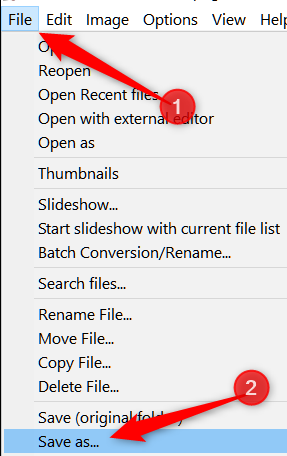
- In the box next to Save as type:, click the down arrow.

- The default quality is fine if you want to convert directly into JPG.
- Selecting the image quality is the same as the compression rate the higher the quality, the less your image is compressed and the bigger the file. lets you set a file size limit.
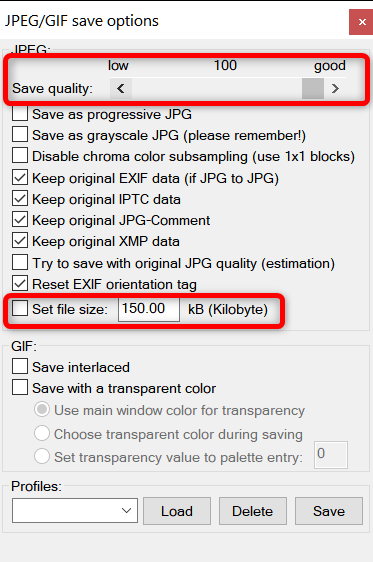
- Select your new file format and click Save.
In macOS:
Follow these below steps:
- In macOs, open an image in Preview.
- Select it in Finder then hit the Spacebar.
- Then click the “Open with Preview” button.
- You can also right-click the file, point to the “Open With” menu.
- Then click the “Preview” option.
- Open the photo in Preview.
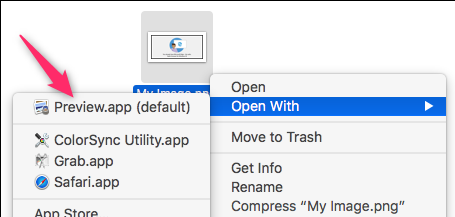
- Click the file Menu in the upper-left corner of the screen.
- Select Export command from the drop-down menu that appears.
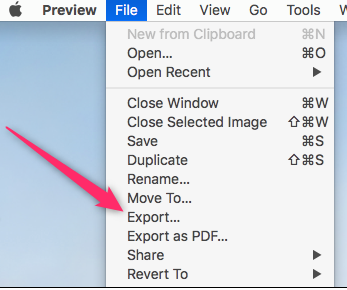
- In the box next to Format:, click the down arrow and select your new file format.
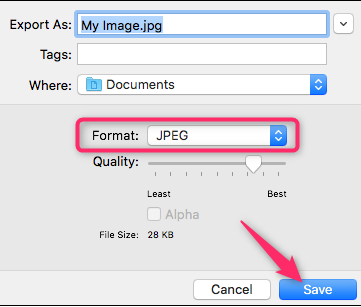
- Under Export as:, rename the photo as you see fit and click Save.
If it doesn’t recognize the file extension you type, or if you don’t know which one to use, click Supported image files in the Save Image window. This will allow you to choose the file format from the drop down box.
In this article we have try to define “how to change picture format”. Hope you are like it! Thanks for reading this article.