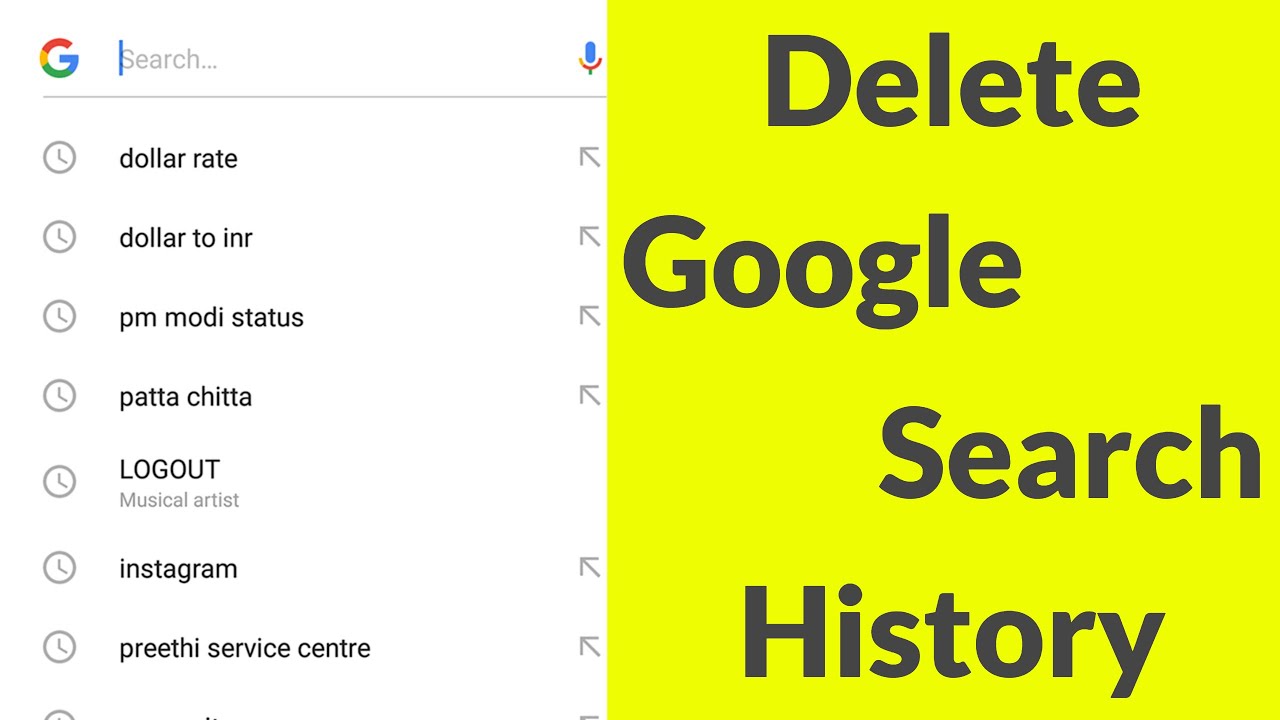Is your browsing history filling up and slowing down your device? We’ll show you how to clear your search and browsing history on your computer. To fully delete your Google search history, you need to do so directly from your Google Account. Simply clearing your browser history won’t erase all the info that Google tracks and saves to your account. Here’s how to delete past search history and future search history from your Google Account.
Steps to Clear google search history:
If you want to clear google search history then follow these steps:
- Go to Google.com, and Log in to your Google account.
- Once signed in, click the Google apps icon in the top-right corner of the Google homepage.
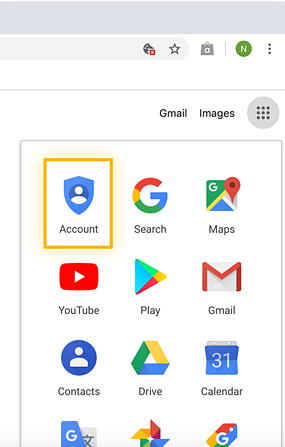
- In the drop-down menu, click Account.
- Click Data & privacy from the sidebar menu on the left side of the screen.
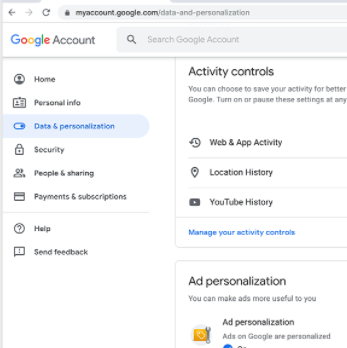
- At the bottom of the History settings section, click My activity.
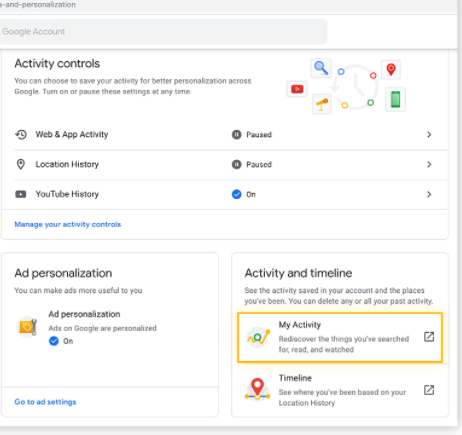
- To delete search activity one by one, click the “X” icon in the top-right corner of the activity listing, and select Delete in the pop-up.
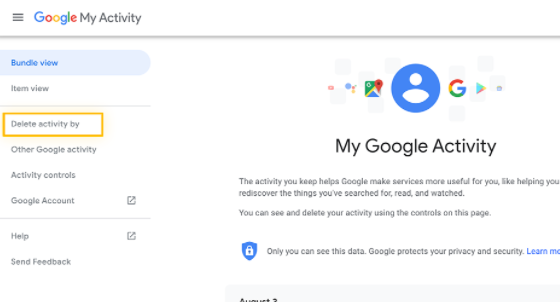
- To delete multiple or all search history at once, click the Delete button, located underneath the searchbar.

- In the pop-up, you can choose what content you want to delete: Last hour, Last day, Always, or Custom range.
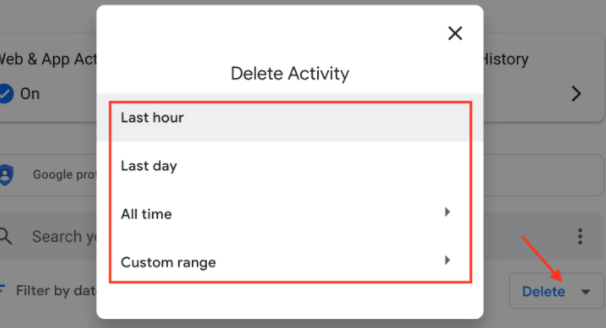
- Click Delete to confirm you want to erase your history.
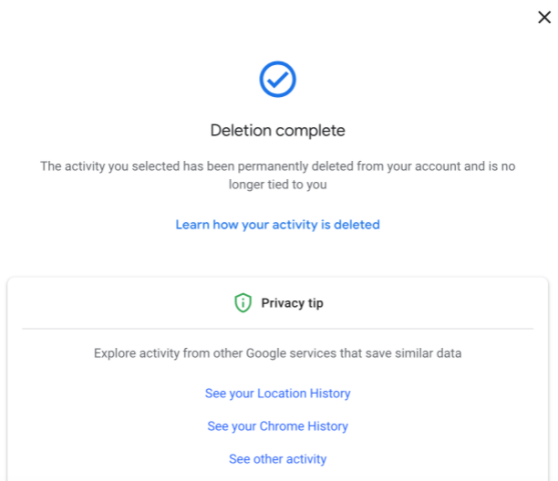
- Now Clear data from google.