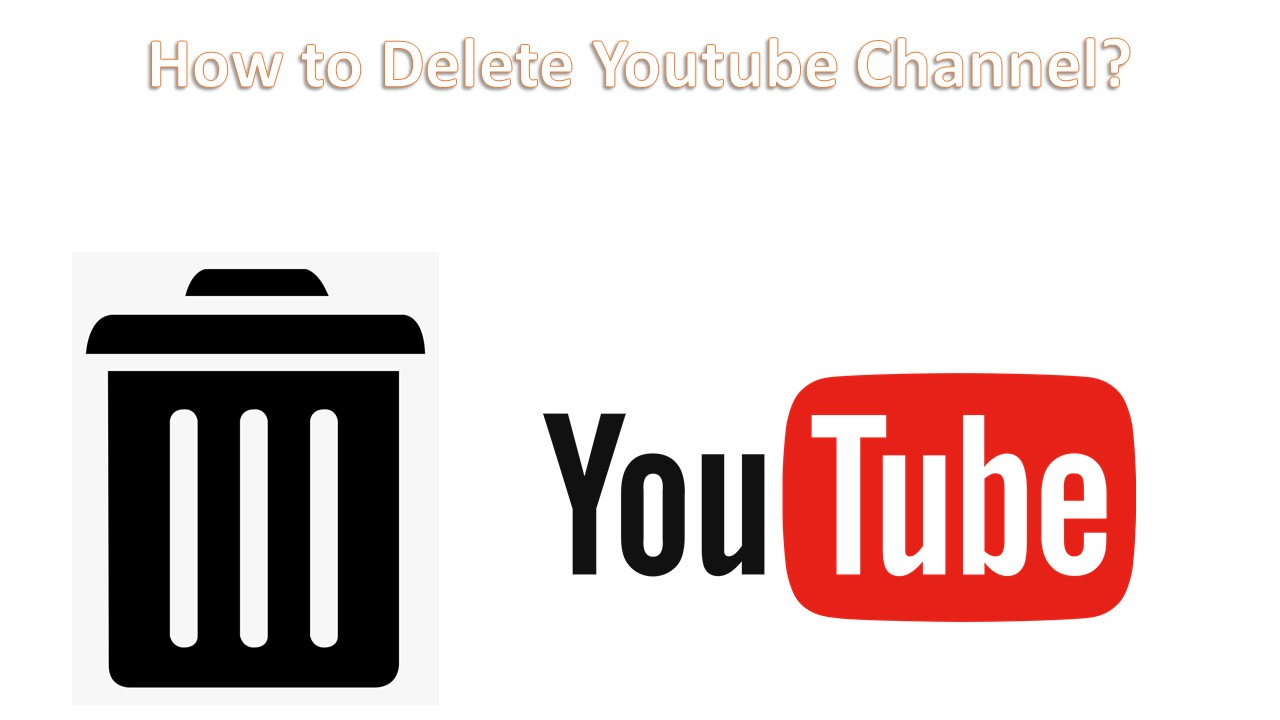You may want to delete your YouTube channel if you’re not making any money from it, you don’t have time to maintain it or you are bored of it and want to move on to something else. It’s as easy as Add a youtube channel and clicking a couple of buttons to delete your YouTube channel.
How to Delete or hide your YouTube channel?
If you want to delete your entire YouTube channel, know that there is no going back. So, you can choose temporarily hide the content on your channel or delete your channel permanently.
To Delete your YouTube channel
- Go to the YouTube home page and then tap the Menu (≡) icon.
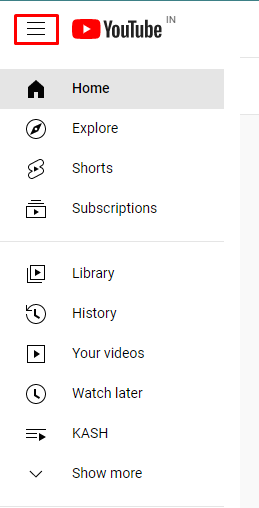
- Scroll down and then tap Settings.
- Click the Advanced settings > Delete channel.
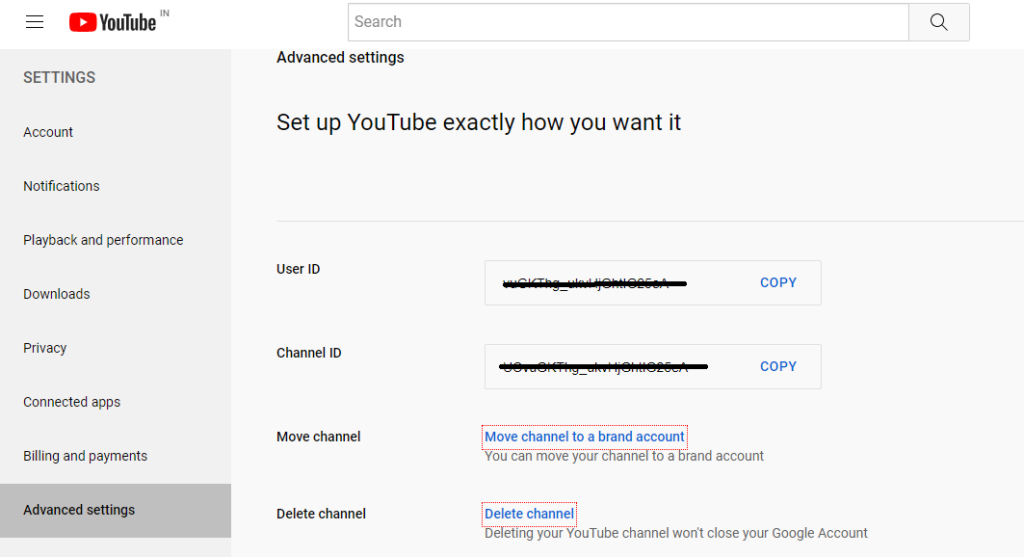
- Now it will ask you to sign-in, in to confirm that it’s you.
- Choose I want to permanently delete my content.
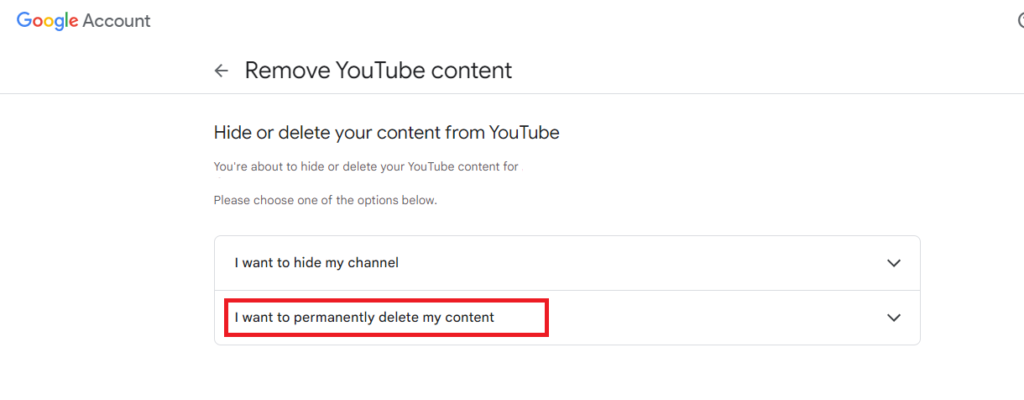
- Tick the 2 checkboxes to confirm you want to delete your channel.
- Tap on Delete my content.
To hide your YouTube channel
- Go to the YouTube home page.
- Navigate to Setting > Setting > Advanced settings > Delete channel.
- Then, It may ask you to sign in to confirm that it’s you.
- Choose I want to hide my content.
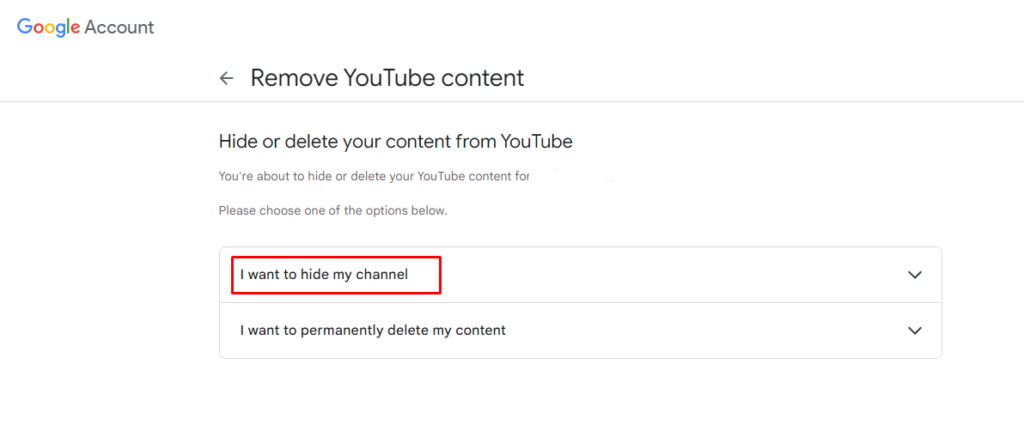
- Tick the 2 checkboxes to confirm you want to hide your channel.
- Tap the Hide my channel.
How do I Remove a YouTube channel from my phone?
- Firstly, go to studio.youtube.com on your web browser.
- Select Setting > Advanced Setting > Remove youtube content.
- Then, it will ask you to sign, which confirms that it’s you.
- Tap on the I want to permanently delete my content.
- Tick the 2 checkboxes to confirm that you want to delete your channel.
- Tap on the Delete My Content.