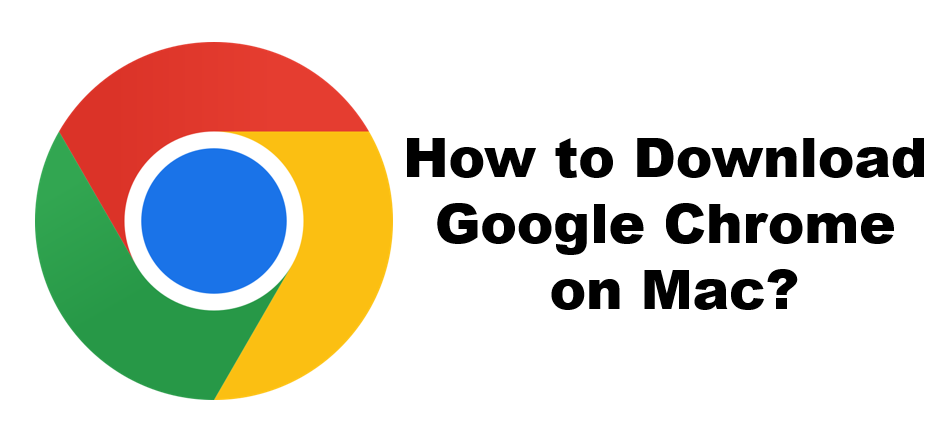Google Chrome is a web browser from Google, designed as a modern platform for web pages and applications. It makes use of very fast loading of web pages and has V8 engine, which is a custom built JavaScript engine. Since Google used parts of Apple’s Safari and Mozilla’s Firefox browsers, they made the project open source.
Features Of Google Chrome
- Bookmarks and settings synchronization across devices and browsers
- Common Web standards support
- Advanced Malware and Ad blocking
- Plugins and extensions
- Privacy, Speed and Stability
- A user interface, themes, apps, and desktop shortcuts.
- Chrome Web Store
- Automatic web page translation
- Release channels, cycles, and updates.
- Release version numbers
Related :- How to add shortcut to google chrome homepage
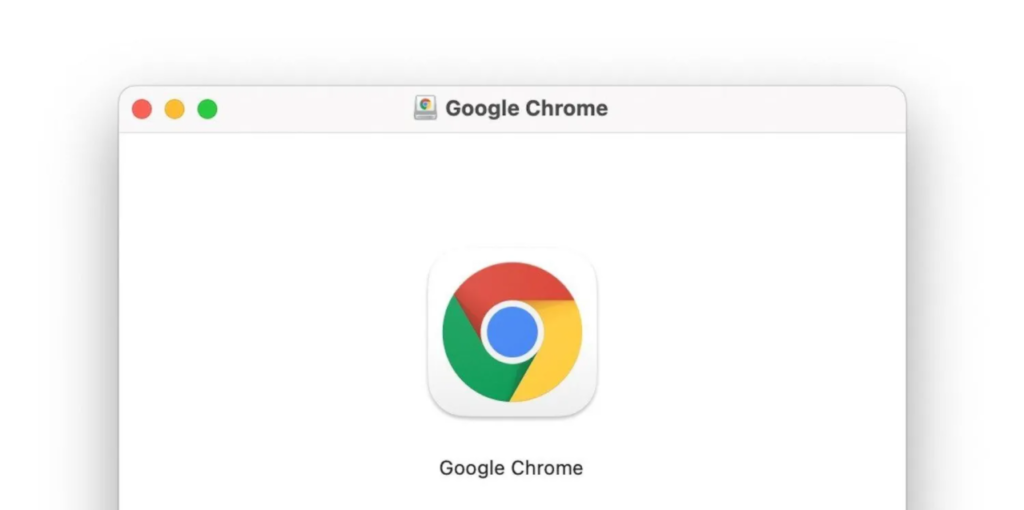
Developed by Google, Google Chrome is fast, easy to use and works on all platforms. With that said, it should come as no surprise why Google Chrome is the most popular browser on the planet. Therefore, if you are wondering how to download Google Chrome on your Mac, keep reading.
How to Download Chrome on Your Mac
- First Open any browser on your Mac.
- Now, Go to the Google Chrome webpage.
- Next, Click Download Chrome.
- Then, Wait for Google Chrome to download.If the download did not start, click Download Chrome in the upper-right corner of the screen.
- You have to Click Accept and Install.
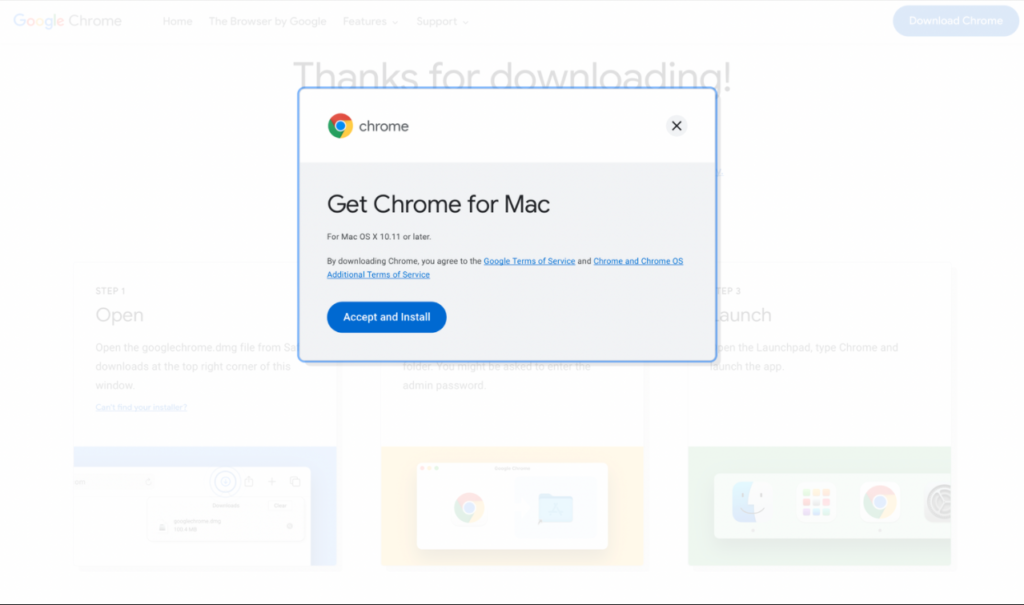
- Once the download completes, click googlechrome.dmg.
- On the pop-up, drag the Google Chrome logo towards the shortcut of the Application Folder.
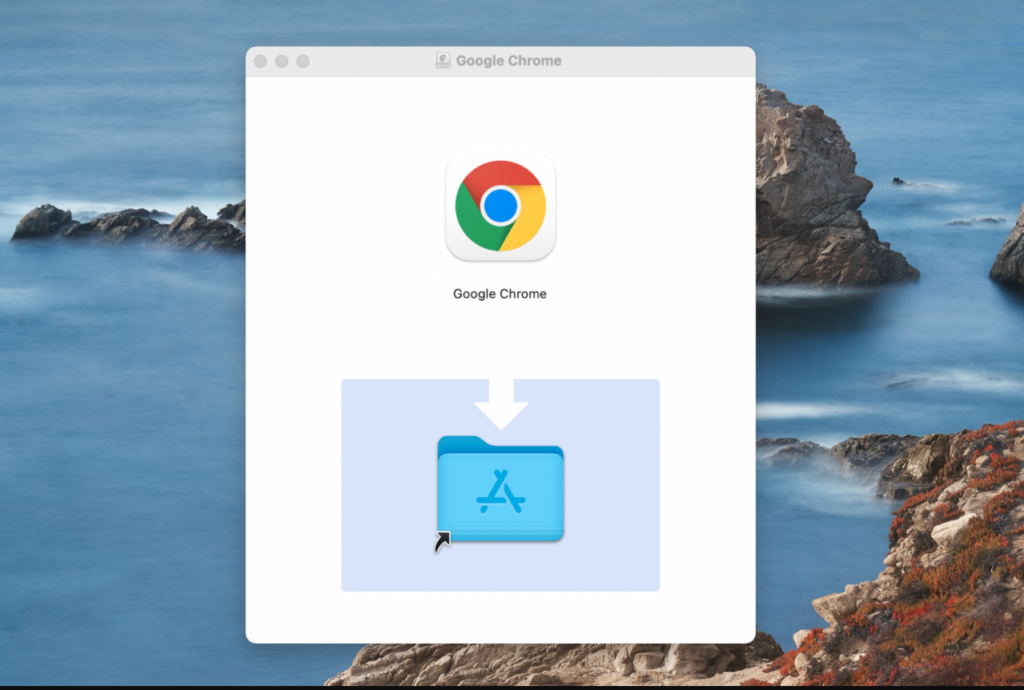
- Wait for Google Chrome to be successfully copied into your Applications Folder.
- When you open Google Chrome for the first time, a pop-up which warns you that it’s an app that was downloaded from the internet will appear.
- Now, Click Open to proceed.
- Open Google Chrome and use it as your browser.
Related :- How to clear cookies on chrome
Make Chrome the default browser on Mac
- First Launch Chrome.
- Now, Locate the initial “Settings” section
- Then scroll to the bottom of the page.
- Click on the “Make Google Chrome my default browser” option.