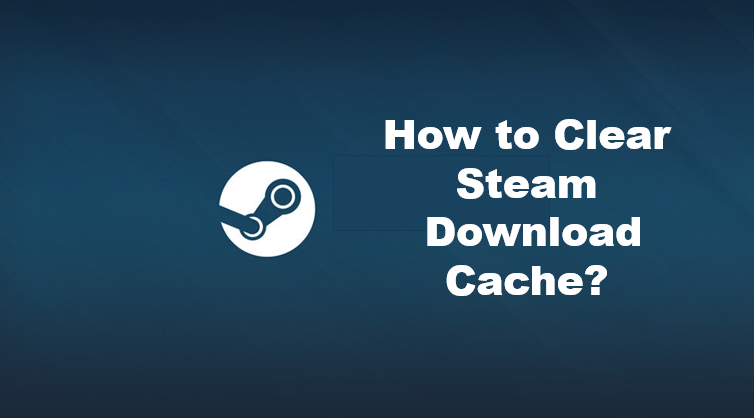Steam is known as a gaming platform that is used by many people and it enables its users to play, discuss and create new online games. This platform has some flaws and while using it, you should be able to know how to clear the download cache.
Why Should you Clear the Download Cache?
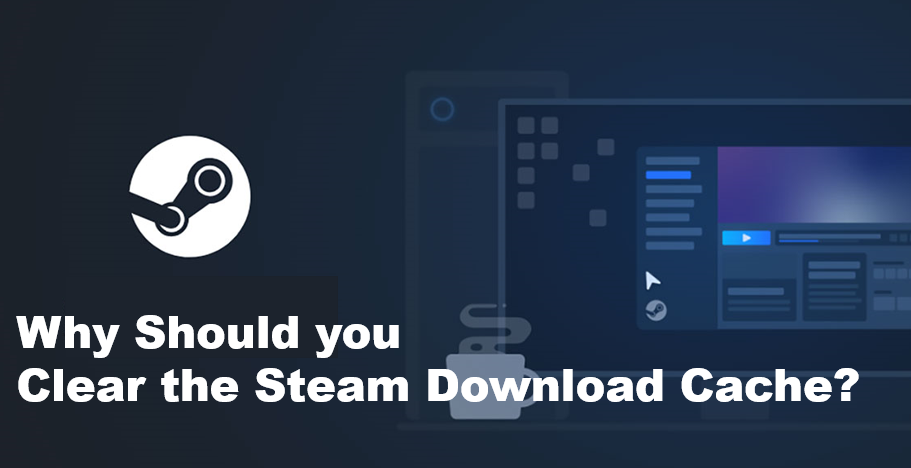
Clearing the download cache in Steam should enable you to make your computer run more smoothly. The common problem when playing games is that in the long run, you may notice the game running slower than usual. Being able to clear the cache will allow you to restore the system and get it running faster again. This process was found to be equally effective by gamers when they did lag a bit in their game. However, the downside of clearing the cache is that any of your mods will be deleted as well. What can be done is to clear the download cache of your Steam platform before moving your mods to another location.
How to Clear Steam Download Cache?
Here are 2 ways to clear Steam download cache :-
Way 1
- Open the Steam application.
- You need to launch the application on your Mac computer.
- Click the “Steam” menu.
- You could see this in the upper left corner of your screen when you are in the application.
- After locating it, click on “Preferences”.
- There will be a pop-up window that will open after clicking it.
- Click on Downloads. In the pop-up window, locate the Downloads tab.
- Clear Download Cache.
- In the lower right part of the window after clicking the downloads tab
- Now you will see the “clear download cache” button.
- Click on it.
- Next Log in to your Steam account.
- After clearing the download cache, the platform will automatically log you out of your account.
- Now you can just sign in again and see if there are any changes in the performance of the platform.
- By this, we mean the reduction of lag time or games loading faster than before.
Way 2
- First go to Finder.
- Now click the Go menu.
- Then choose the option of Go To Folder.
- Find the following Locations one by one:
- Library/caches
- Library/Logs
- Library/Preferences
- Library/Application Support/Steam
- Look for folders that are related to Steam applications.
- Drag the files mentioned previously to trash.
- Make sure to empty the trash off your computer.