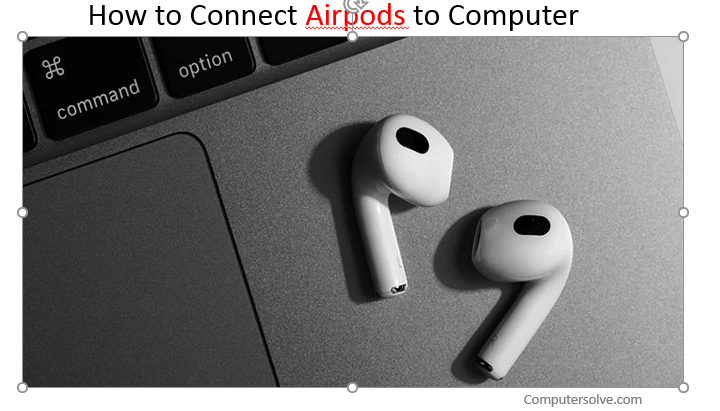To connect AirPods to a computer, put your AirPods in the case then press and hold the small button on the back til the status light starts blinking white. Your AirPods should then show up in the “Add a device” window in your PC’s Bluetooth settings, where you can click to pair and connect.
how to connect airpods to my computer?
- First open settings on your PC from the Start menu then click “devices.”
- Then you have to turned on bluetooth and other devices” section, and switch slid to the right and colored blue.
- Click “Add Bluetooth or other device.”
- After that Press and hold the small button on the back of the case until the status light on the front of the case starts blinking white.
- AirPods should appear in the list of devices available for pairing on your PC. then they appear as “Headphones,” and then change to “AirPods”.
Here’s a few different ways you might get there:
- Open Settings from your Start menu.
- Then Select devices, navigate to bluetooth and other devices, then hit the plus sign where it says “add bluetooth or other device.”
- After that open the airpods’ case lid, hold the button, and select your airpods once they pop up on the screen.
- Headphones are connect, then you have to click “Done.”
How to get AirPods work on Windows 10?
- First open the Settings app in Windows 10.
- Then select devices.
- After that scroll down to the Audio section and select your AirPods.
- In the prompt that pops up, press connect.
- After follow this procedure you will connect airpods to windows10.
How to connect AirPods to non Apple device?
Make sure that Bluetooth is on (on an Android device, go to Settings > Connections > Bluetooth).When your AirPods appear in the list of bluetooth devices, select them.