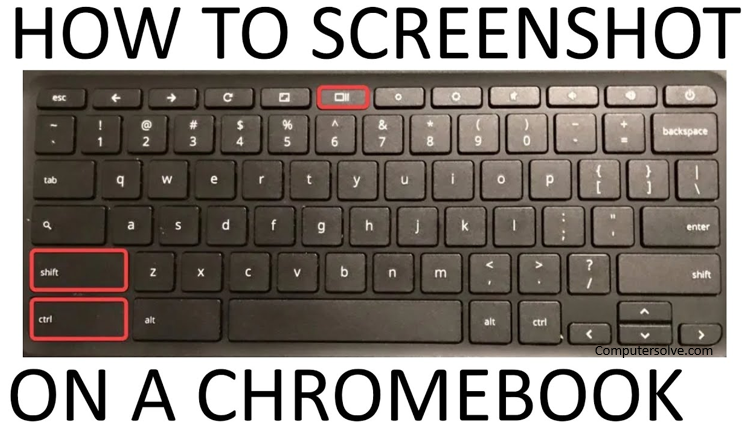Screenshot on chromebook then find the content you want to screenshot, hold down the Ctrl key and then press the show windows key and find your screenshot by default, chrome Operating system will have saved it to the downloads folder within my files.
How to take Screenshot on Chromebook?
- First you have to find the content you want to screenshot on Chromebook, it will work for web pages, apps, your desktop whatever you want to capture.
- Then hold down the Ctrl key and press the show windows key.
- After that find your screenshot by default, Chrome OS will have saved it to the downloads folder within my files.
How to take a partial screenshot on Chromebook?
- First find the content to take a screenshot and hold down the Ctrl and Shift keys then press the Show Windows key.
2 After that Your cursor will also have changed into a crosshair and the screen will have dimmed.
3 You have to using the mouse/trackpad, drag to select the area you wish to capture. The area you are capturing will be highlighted.
4 After that press the ‘Capture’ button in the centre of the screenshot, then screenshot will be saved into the My Files downloads area.
How to take a screenshot of a window on Chromebook ?
- Hold down the Ctrl and Alt keys and then press Windows key.
- This will bring up the chrome operating system screenshot toolbar
- . Press the right-most of the three central icons on the toolbar.
- Your cursor will have changed into a camera icon. This will capture just the one window, rather than your entire screen and then save the screenshot.
How do I take a screenshot on a Chromebook without a Windows key?
Press the power button and volume down keys at the same time. You can take a grab via the Chrome browser menu by selecting Menu > More tools > Take screenshot.
What’s the screenshot key on Chromebook?
Using the keyboard
- To take a whole screen, screenshot use the Ctrl + windows key combination.
- The windows key is on the top row of the keyboard.