How to connect oculus quest 2 to pc?
Virtual reality applications let you watch live events from the comfort of your home. Professional sporting events and games, concerts, conferences, and even standup comedy shows. Next generation VR technology makes you feel like you’re there watching in person. A VR headset usually features a display split between the eyes to show each eye a different feed. This creates a stereoscopic 3D effect with stereo sound. It also tracks your position in space to orient your point of view in the system.
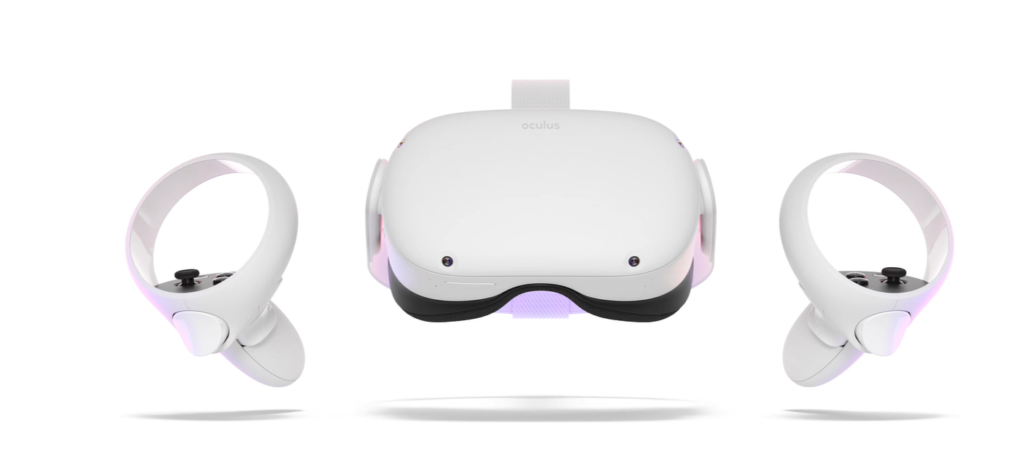
When you combine the VR headset and input tracking, you get a completely immersive and realistic experience. Since the world around you turns every time you move your head, you feel like you’re “in the game” mentally and physically. In other words, you feel like you’re part of another universe. you want to link it to a PC to play, you’ll need a detailed guide to help you.
How to connect oculus quest 2 to pc?
There are two ways to connect oculus quest 2 to pc:

Way 1: Connect oculus quest 2 to a PC using Oculus Link:
You can use Oculus Link to connect your Meta Quest 2 to a PC, you’ll first need to download the Oculus PC app by visiting oculus.com/setup and clicking Download Software below Oculus Link. then follow these steps:
- Open the Oculus app on your PC.
- Make sure your Oculus Quest 2 is turned on. In the Oculus app, select Devices, and then Add Headset.
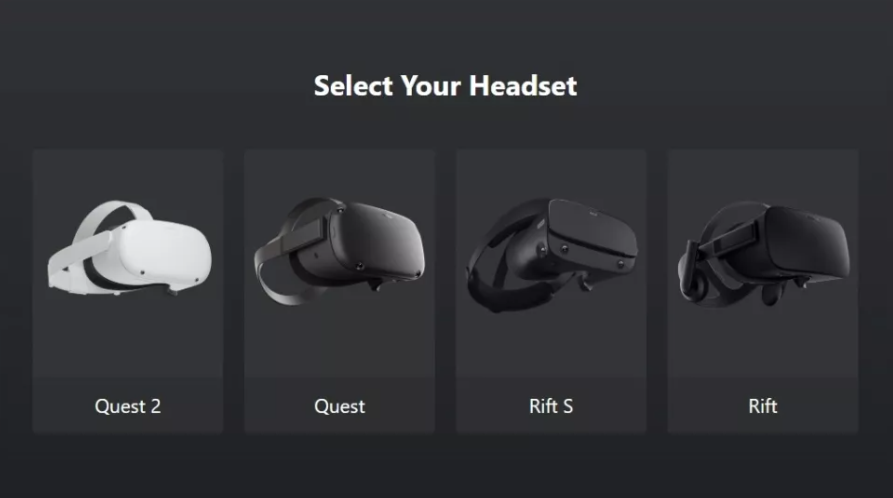
- Select Quest 2.
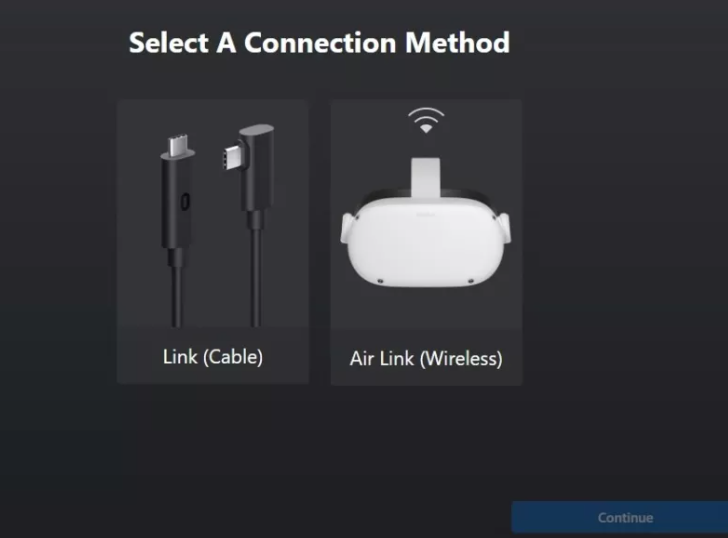
- Go back to the main Settings window, and select the Air Link box
- Select Link (Cable) as the connection method.

- Plug one end of the cable into your Oculus 2 headset, and the other end of the cable into your PC.
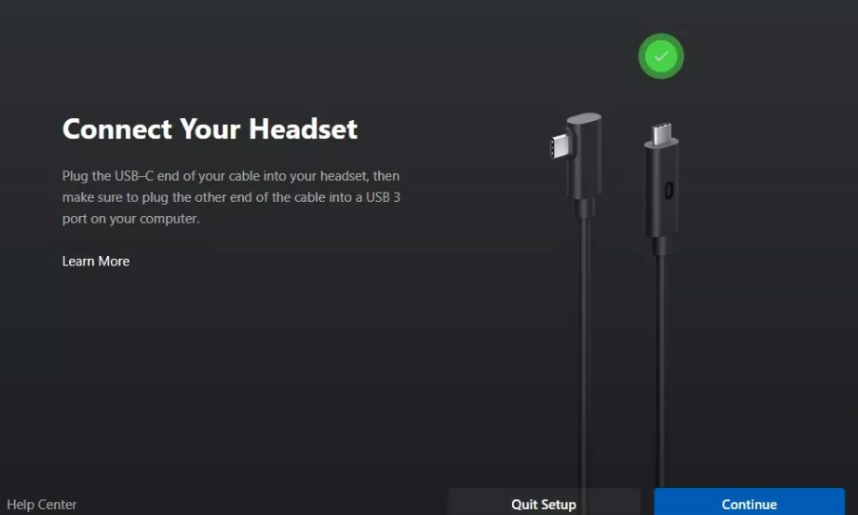
- On the screen that appears next, you can choose to test your cable connection, or press Continue.
- Your Oculus Quest 2 is now connected to your PC.
Way 2: Connect your Oculus Quest 2 to a PC using Air Link or wirelessly:
Make sure that both your Quest 2 and your PC are on the same Wi-Fi network; Meta advises that they should be connected to a 5GHz network.
- On your PC, open the Oculus app.
- Click Settings > Beta, then enable the Air Link button.
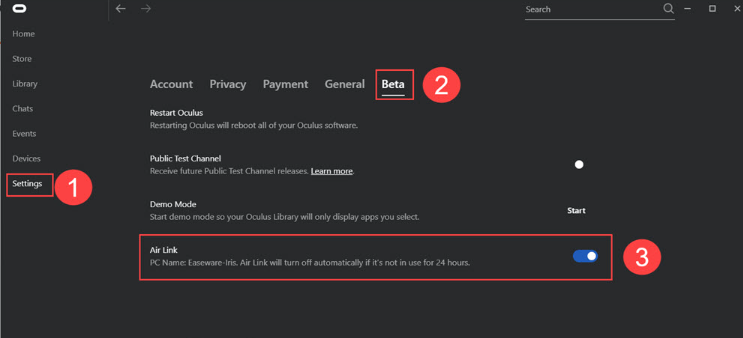
- Put on your headset. and press the Oculus button to open the menu.
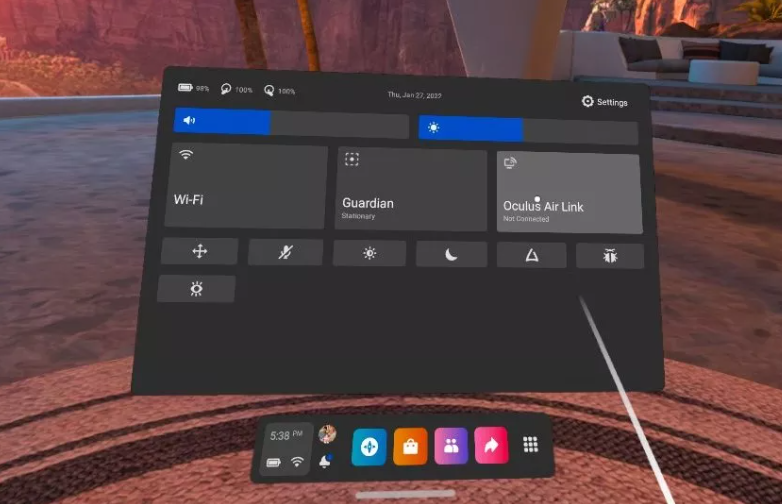
- Press the gear icon in the upper right corner of the window that appears to open the full Settings menu.
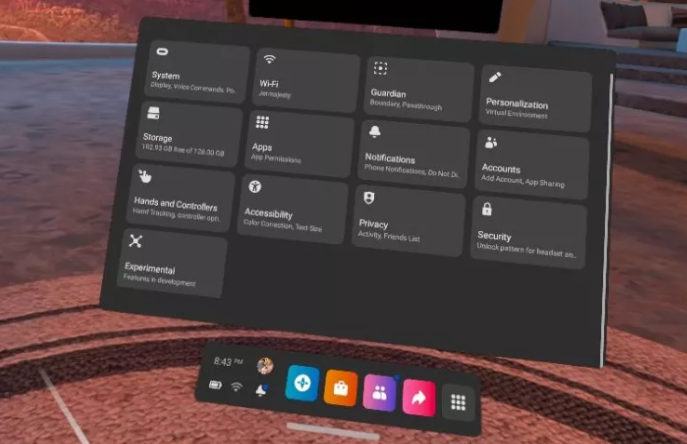
- Select the Experimental box.
- Look for Air Link, and toggle it On.
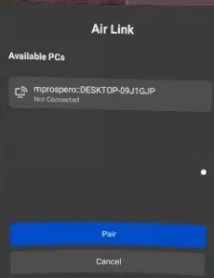
- Go back to the main Settings window, and select the Air Link box.
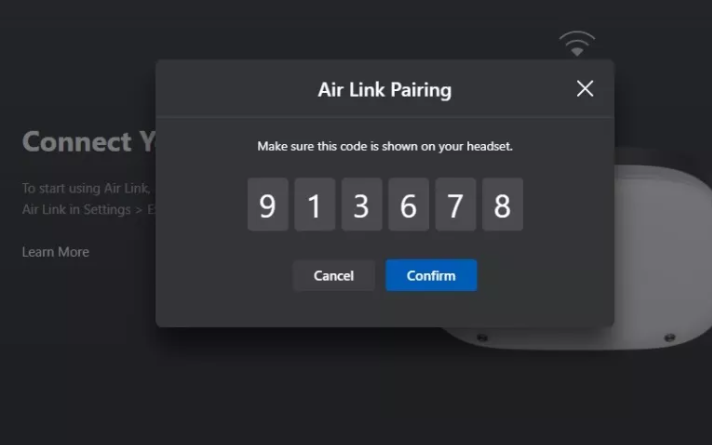
- A pairing code will appear in your Oculus Quest 2.
- Put the headset back on, and complete the pairing process.
How to fix Oculus Quest 2 can’t connect to PC?
If you can’t connect your Oculus Quest 2 to PC, there’re 3 methods you can try.
- Log out of the PC software and log back in.
- Completely power off your headset and restart.
- Update your device driver.
