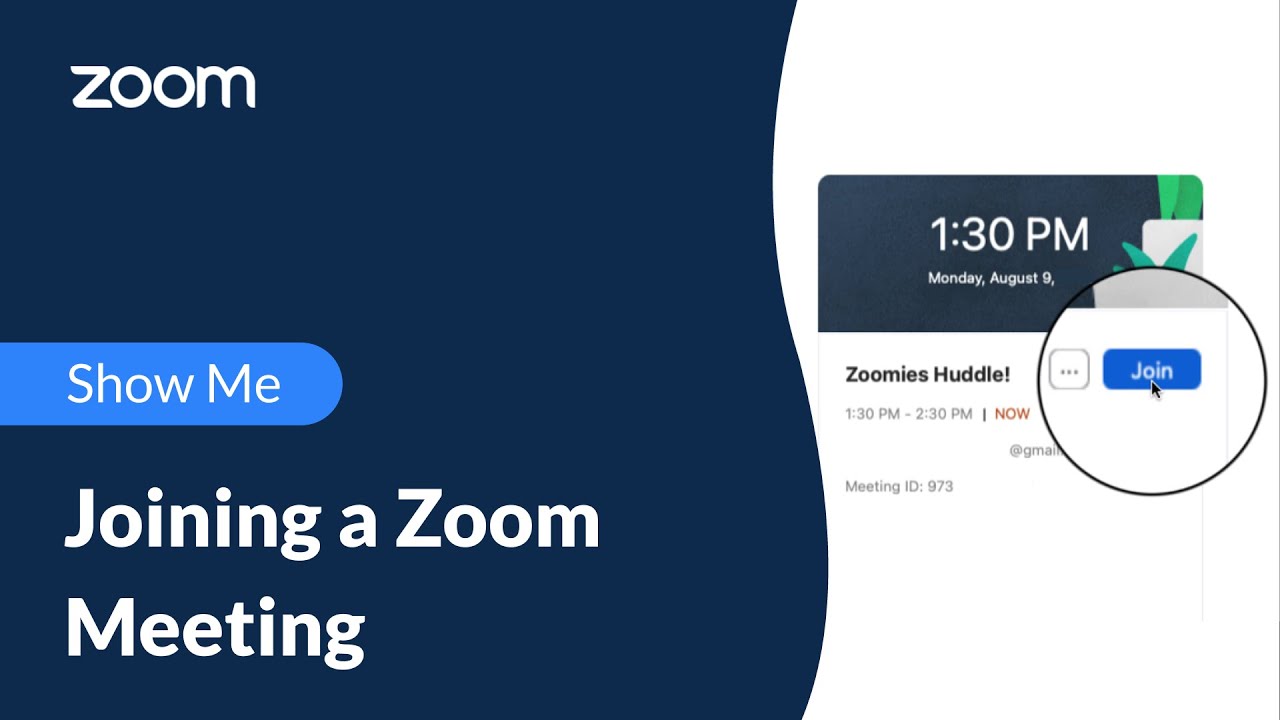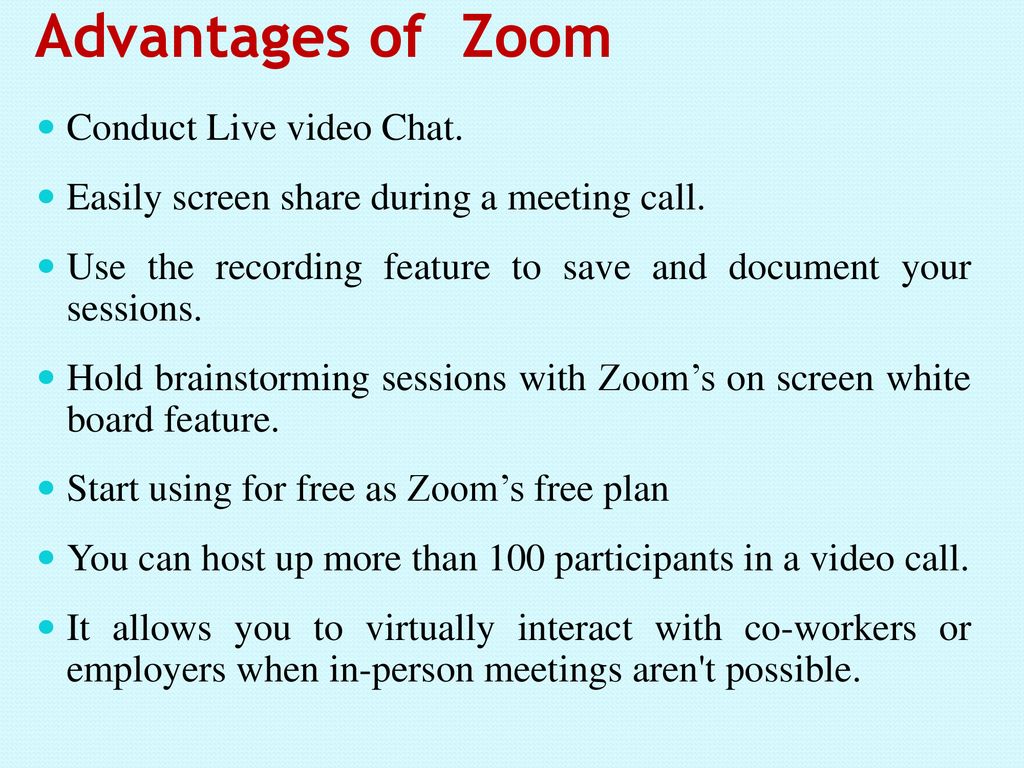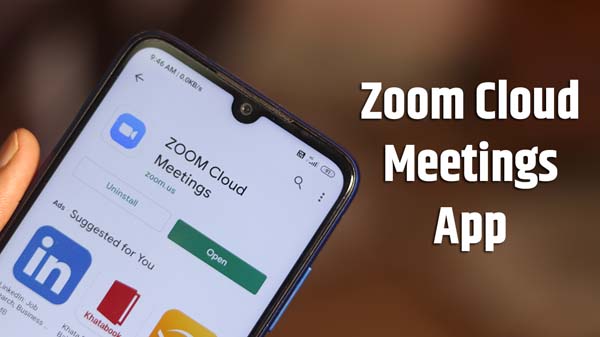Zoom app is a online chatting and video phony app which connects people for a face to face communication. It is a software which is used for video communication, messaging, voice calls, conference rooms for video or online meetings and virtual events. It helps us to connect more and more peoples and share your data or share your thoughts.
For example, If any family member is out of town then other family members can with that person connect with a face to face communication and share their feelings to each other. It is a best app for long distance bonds to connect.
It move chat or messaging or voice chat to a direct virtual conversation. Zoom app provides a better quality of vision and voice chat.
Related Search: How to allow Screen Sharing on Zoom?
Features of Zoom Meeting App:
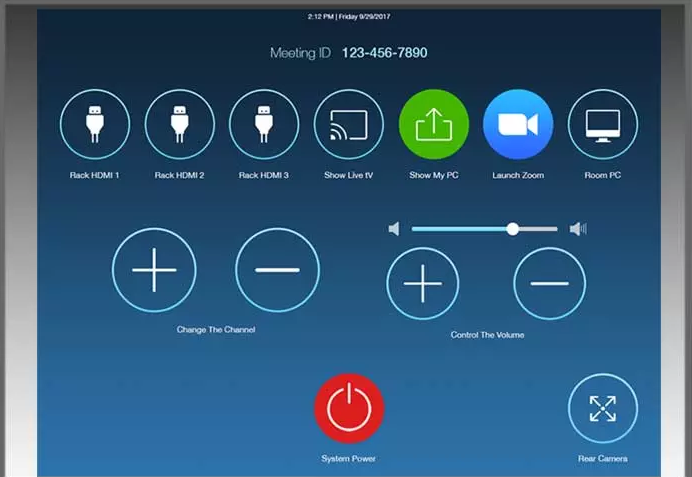
- Provides you the top-rated video and audio quality.
- Look amazing by extra light up.
- You can also show your feelings and reaction in a face to face conversation.
- Amazing filters to get some funny to make your conversation a little bit interesting.
- You can also share and play videos with full audio and video.
- We can control light and also get better virtual backgrounds.
- You can share your screen.
- You can also manage office Meetings with work from home employees.
- Instantly you can message or voice call.
- Share files and your thoughts with public or in private.
- Connect users while keeping information safe.
- High-quality microphone, camera, and speakers.
- Use to connect with many peoples in one meeting.
- You can connect globally.
- Share slides with virtual backgrounds.
Advantages of Zoom Meeting App:
- Easy and affordable plans.
- Best audio and video transfer rate, quality, and instant sharing tools.
- Easy to use.
- Zoom makes your work flexible.
- Better service in poor connections.
- Highest Maximum Participant.
- User-friendly.
- File and screen-sharing capabilities.
How to Install Zoom Meeting App?
In Android:
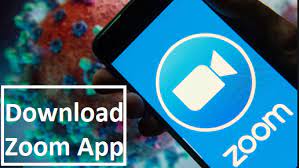
Step-1 Open “PLAY STORE APP“.
Step-2 Tap ZOOM Cloud Meetings.
Step-3 Then tap on “INSTALL” option.
Step-4 Accept the access provides by the app.
Step-5 Then open the app and Sign in.
Step-6 Create your account with phone number or email and fill your personal details.
Step-7 Make a Strong Password.
Step-8 Accept the Terms & Conditions and now you can use Zoom app.
In Laptop:
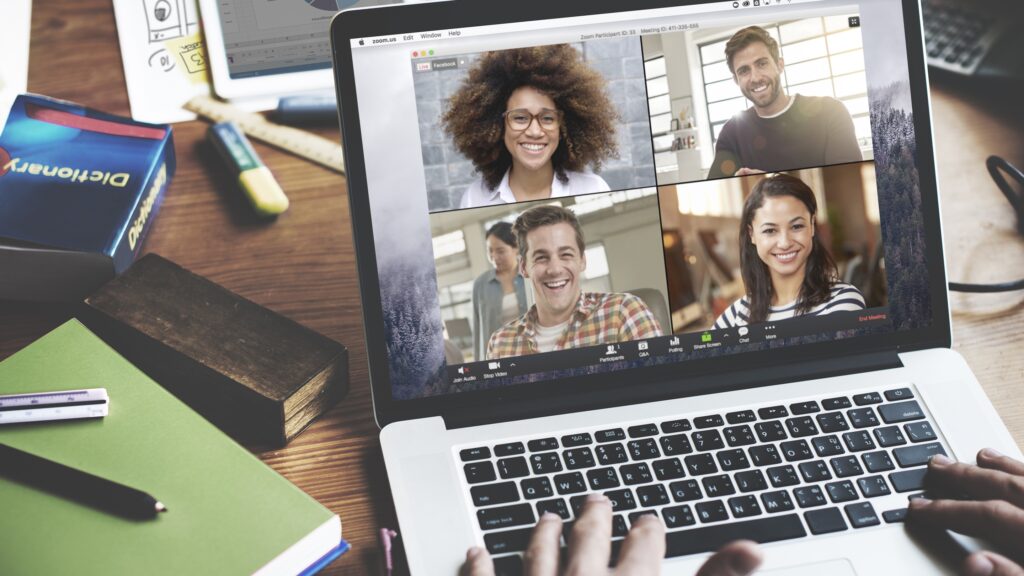
Step-1 Click on this link https://zoom.us/download.
Step-2 You will see the Zoom download page, where you can download Zoom on your laptop.
Step-3 Click on Download option.
Step-4 Locate and double-click to open up the file.
Step-5 Zoom will be installed on your laptop.
Step-6 You can use email or SSO ID to make Zoom ID.
Step-7 You can also use your Google or Facebook account.
Step-8 Accept the Terms & Conditions and now you can use Zoom app.
In PC or Computer:
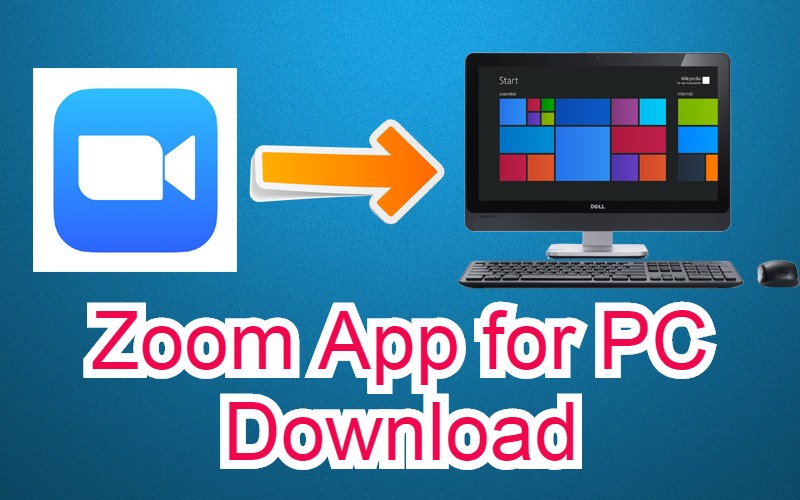
Step-1 Open your computer’s internet browser and search Zoom Meeting app.
Step-2 Bottom of the page you will see the “Download” option and click “Download“.
Step-3 The Zoom app will then begin downloading.
Step-4 Then install app on desktop.
How to join a Zoom Meeting?
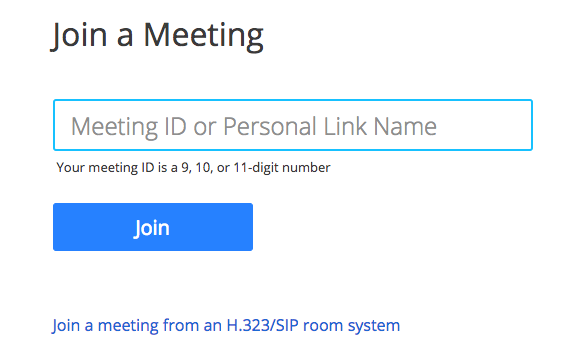
Step-1 Open the “Zoom Meeting app“.
Step-2 Create your account and link your account with your Email or Phone number or Facebook or Google.
Step-3 Accept the Terms & Conditions.
Step-4 Enter your meeting ID provided by the host/organizer.
Step-5 Click on the “Join” option.
Step-6 Now you can join the Zoom meeting.
In this article you get information regarding How to join a Zoom Meeting? If you want more information about How to allow Screen Sharing on Zoom? Click Here