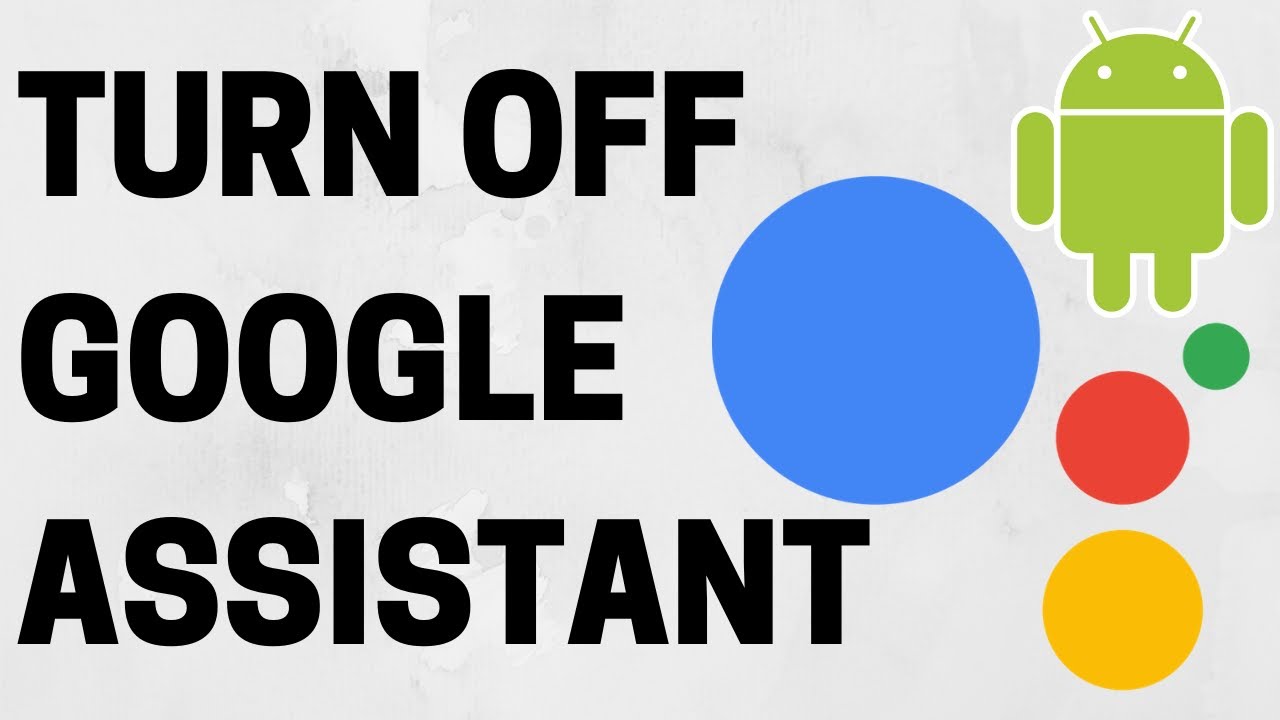Google Assistant is a virtual voice assistant which control our device. Google can also recognize voice profiles for different people and you can also ask for multiple things at the same time. It offers voice command, voice searching and voice typing.
You have to just say ‘Hey Google‘ and it will be automatically activated so that you can easily search or open any app or folder by using your voice.
Related Searches: How to join Google Meet?
Features of Google Assistant:
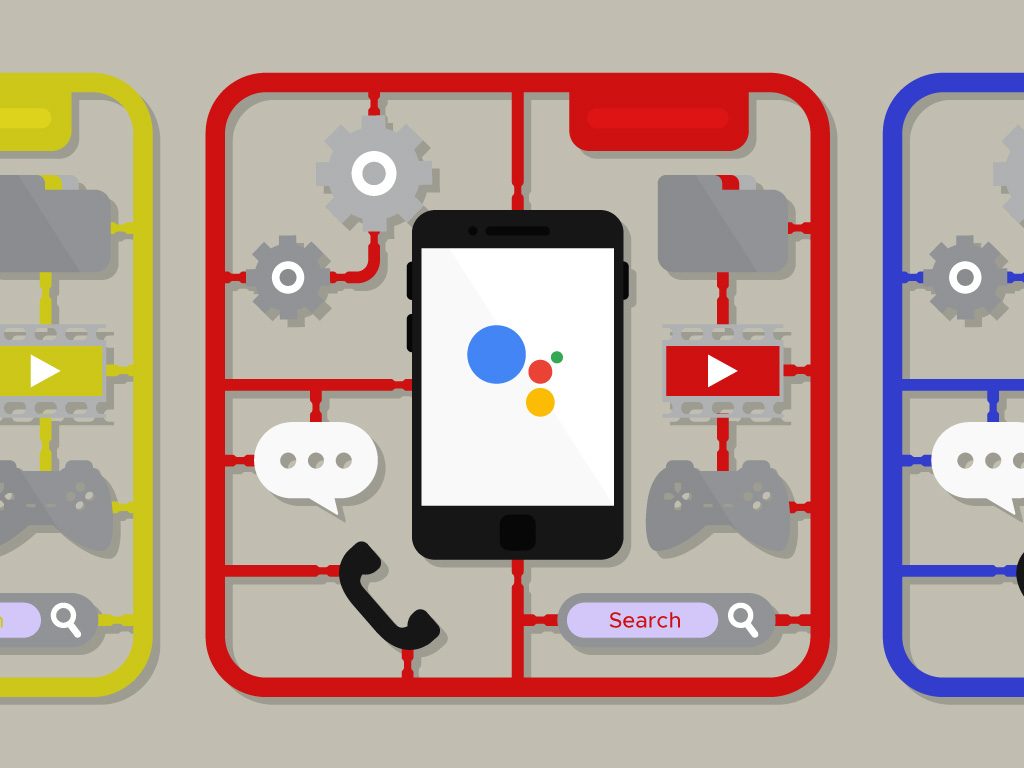
- It controls smartphones and your devices.
- Access Personal information.
- You can also book restaurant or hotel.
- Find content on your doubts and queries.
- Also, listen music.
- Check-in flights easily.
- It is your personal interpreter.
- Manage your schedules.
- You can call some one.
- Also search image.
- Gives you suggestions.
- Open any app.
- You can also watch movies and shows.
- We can read latest news.
- Shows you the Weather forecast.
- We can set alarm.
- Plan a trip.
- Make a Call or Send a Text Message.
- We can play a Game.
- Use Camera to Know about Things(a Google lens)
- Also, sets reminders.
How to turn on Google Assistant?
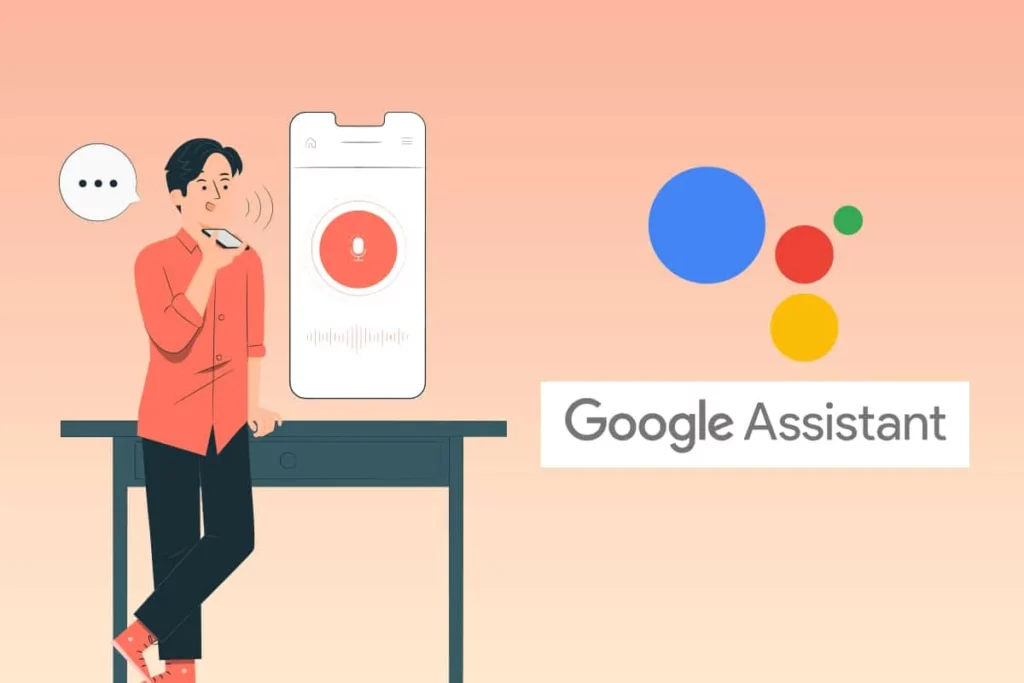
Step-1 On your Android Phone or Tablet, open the app.
Step-2 In “Popular settings,” tap Voice Match.
Step-3 Make sure Hey Google is on.
Step-4 Click on Voice model and then Retrain voice model.
Step-5 And now follow the steps to record your voice.
How to turn off Google Assistant?
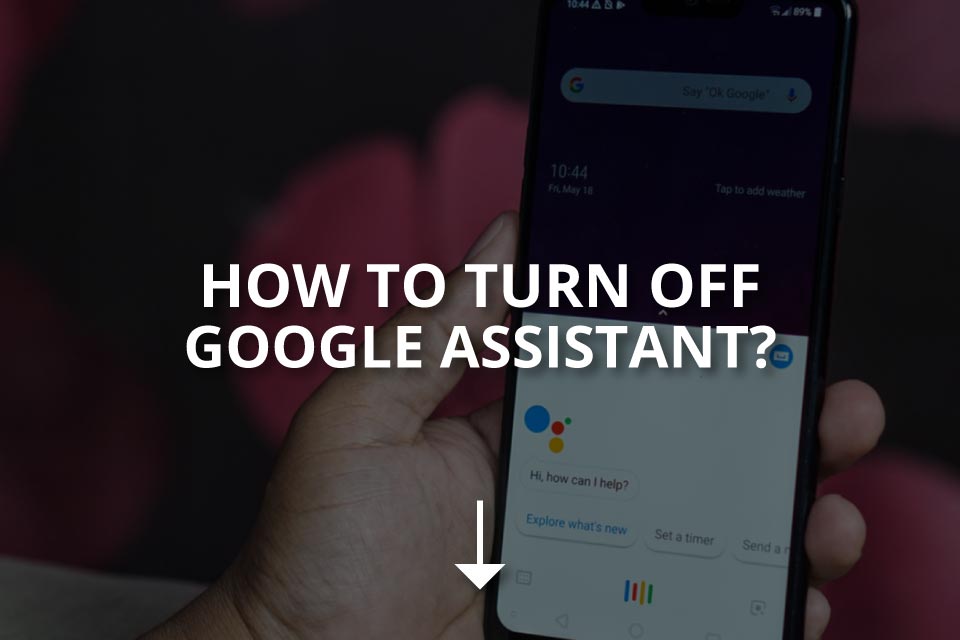
1st Method:
Step-1 On your Android phone or tablet, say “Hey Google, open Assistant settings.”
Step-2 Open “All settings,” tap General.
Step-3 Now you can turn off.
2nd Method:
Step-1 Open your Google app and at the last of page you will see the three dots toolbar.
Step-2 Choose “Settings” and tap on new menu.
Step-3 Click on ‘Google Assistant‘.
Step-4 In “Assistant devices,” select “Phone“.
Step-5 Now you can turn off.
In this article you get information regarding How to turn off Google Assistant? If you want information about How to join Google Meet? Click Here