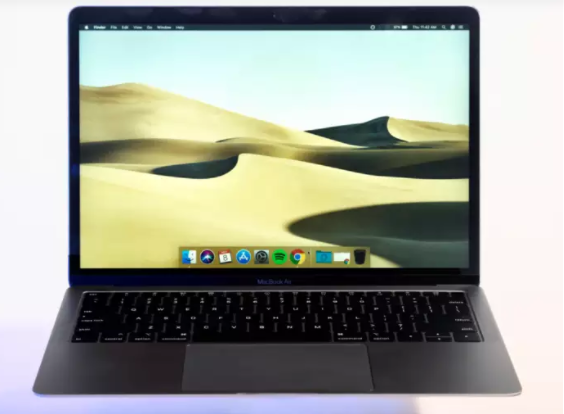Copy and paste on mac
If you’re using a Mac, you can copy and paste in multiple ways. The copy and paste function is one of the great triumphs of the computer era. Copy or cut text or other items from one location, then paste in another location. Whether you’re copying and pasting a quote or a statistic while writing an essay for class, or adding a link to an email you’re sending a friend or colleague, copying and pasting text saves time and ensures a proper transcription. You can also copy and paste images, GIFs, charts, tables, and all sorts of other media.
Steps to copy and paste with Mac shortcut keys:
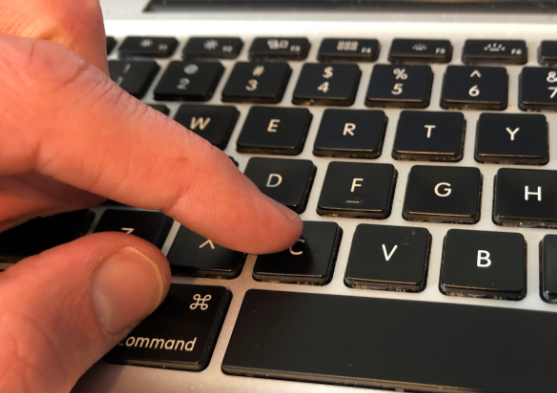
For Copy:
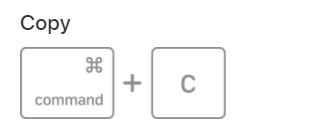
Start by selecting the text or other item to be copied or cut. Then use one of these steps to save the item to your Clipboard so that it can be pasted elsewhere.
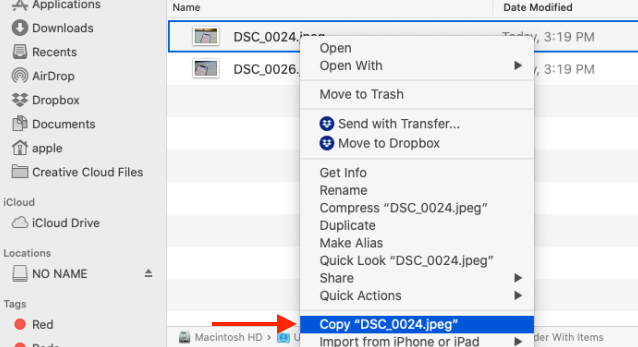
- Press Command-C.
- Or choose Edit > Copy from the menu bar.
- Or Control-click (or right-click) the item you selected, then choose Copy from the shortcut menu.
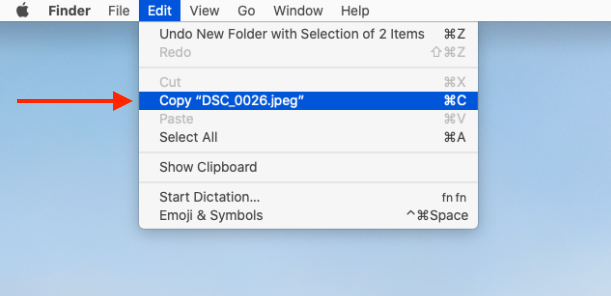
For Paste:
Click to place your insertion point, then use one of these steps to paste your copied item at that location. When you paste and match style, the pasted item matches the font, color, size, or other style of the surrounding content.
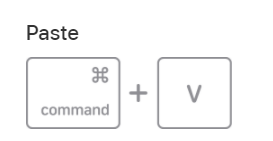
- Press Command-V.
- Or choose Edit > Paste from the menu bar.
- Or Control-click (or right-click) the item you selected, then choose Paste from the shortcut menu.
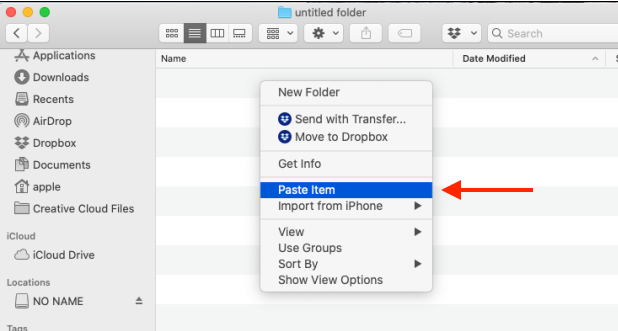
Steps to copy and paste on a Mac a mouse or trackpad:
- First of all, highlight the text to be copied or hover your cursor over the other file type, then right click.
- Click the word “Copy” from the popup menu that appears.
- Then navigate to the space where you want to put the text or file, then right click.
- Now click the word “Paste” from the popup menu.