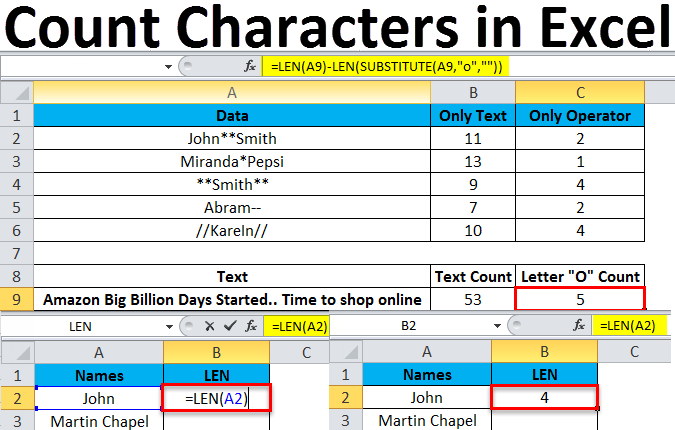Count characters in excel
After this blog you will be able to count total characters in a cell, occurrences of specific character or character combination in a cell with both case sensitive and insensitive alternatives.
Excel LEN Function:
Excel LEN function returns the length of a given text string as the number of characters. LEN will also count characters in numbers, but number formatting is not included.
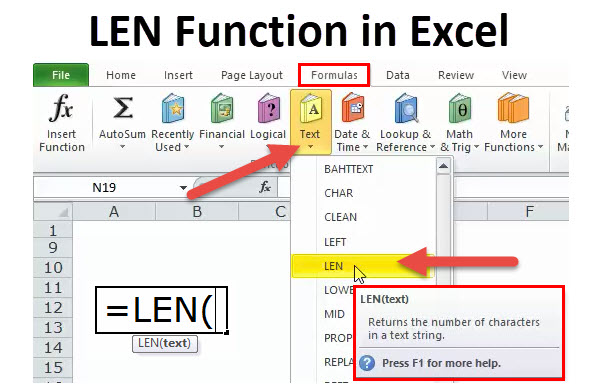
Excel SUBSTITUTE Function:
Excel SUBSTITUTE function replaces text in a given string by matching. For example =SUBSTITUTE(“952-455-7865″,”-“,””) returns “9524557865”; the dash is stripped. SUBSTITUTE is case-sensitive and does not support wildcards.
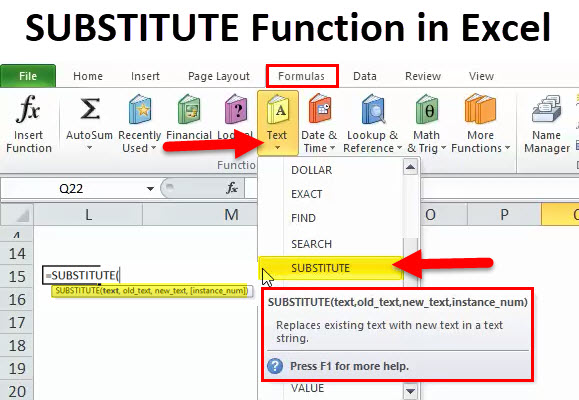
How to Count characters in Excel using LEN and SUBSTITUTE?
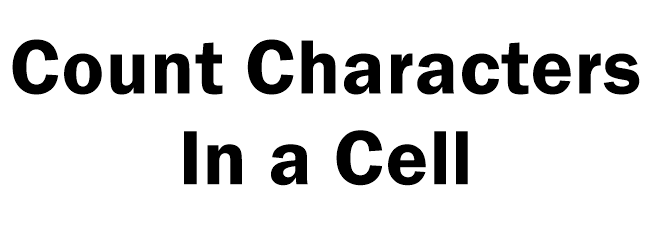
Character count of a single cell using LEN:
Use LEN to count specific characters in Excel so follow these steps:
- Click the cell you would like to place the character count in.
- After that, type =LEN(cell) , where cell is the actual cell you want to get the character count of.
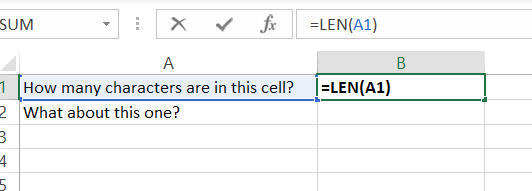
- Click on any other cell and the character count will appear.
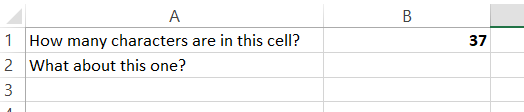
- You can simply copy the content of the cell you want to get the character count of, paste it in the formula in place of the reference cell, and wrap it in quotation marks.
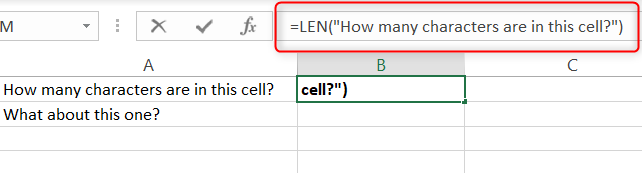
Characters count of a multiple cell using LEN:
Use LEN to count specific characters in Excel so follow these steps:
- The LEN function in Excel counts the number of characters in a cell.
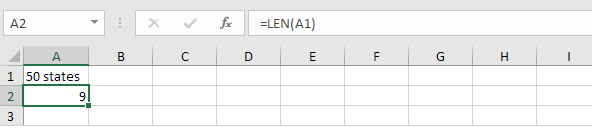
- Use SUM and LEN to count the number of characters in a range of cells.
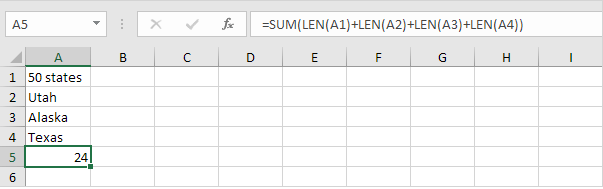
- The array formula below counts the number of characters in a range of cells.
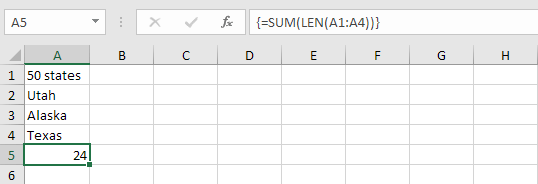
Characters count of a multiple cell using SUBSTITUTE:
Use SUBSTITUTE to count specific characters in Excel so follow these steps:
- Use SUBSTITUTE to count how many times a specific character occurs in a cell.

- The array formula below counts how many times a specific character occurs in a range of cells.
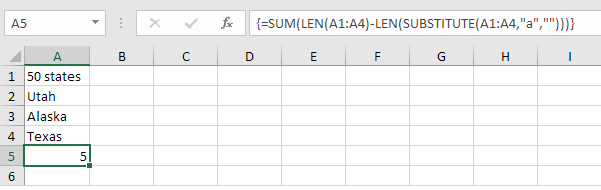
- The array formula below counts both lower and upper case occurrences of a specific character.
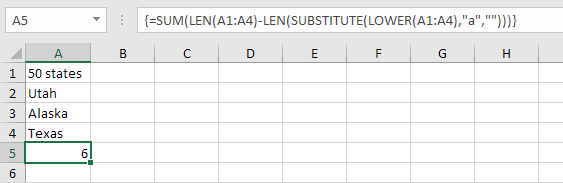
Hope this post is helpful to you. Thank you!!